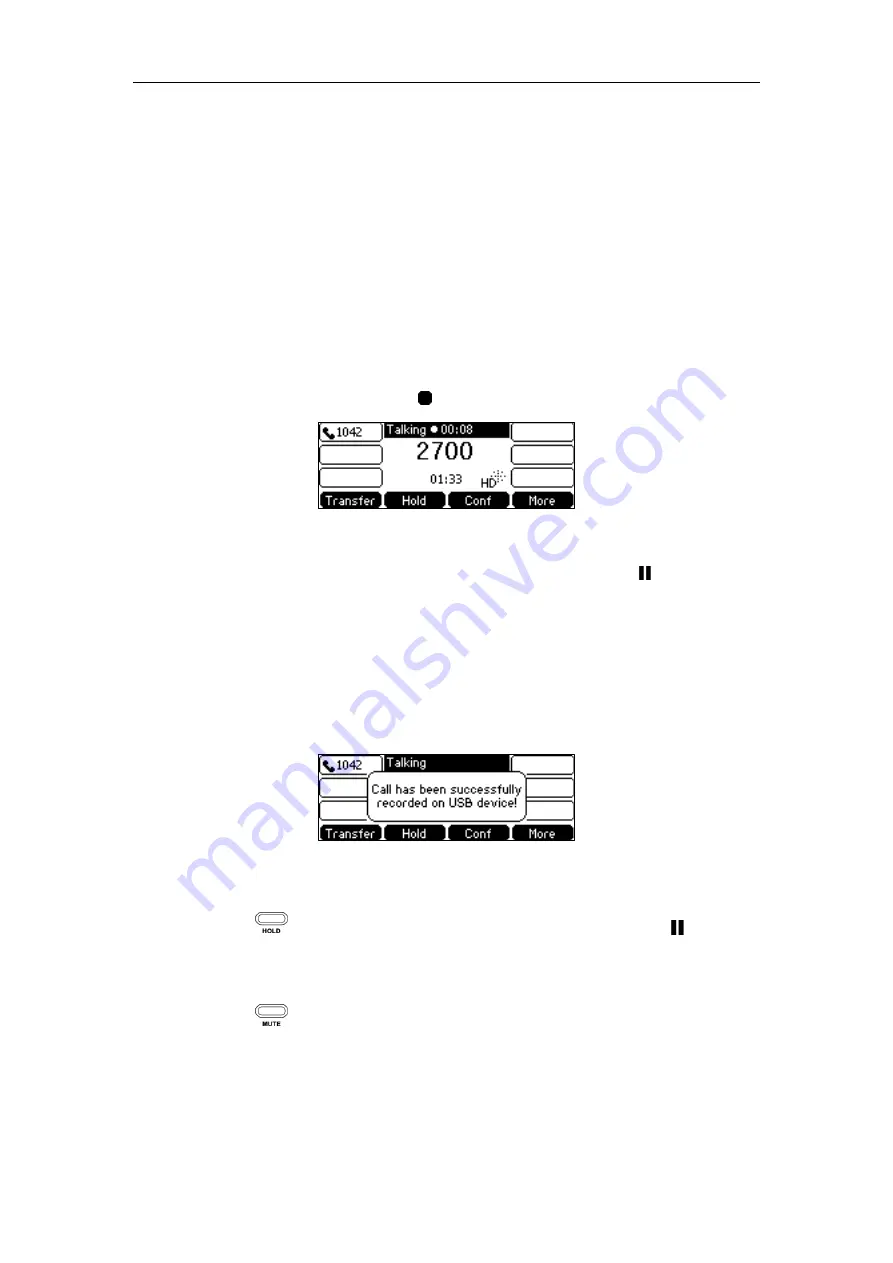
Advanced Phone Features
141
The Start REC soft key is not available when:
You place a new call
No free space of USB flash drive
The phone prompts you to answer an incoming call
Call Recording
You can record active calls or conferences.
To record a call:
1.
Press the
More
soft key, and then press the
Start REC
soft key during a call.
The LCD screen displays the icon and recording duration.
During the recording, you can do the following:
-
Press the
More
soft key, and then press the
Pause REC
soft key. Then
appears on the
LCD screen and the duration stops counting. The
Re REC
soft key appears on the LCD
screen. Both you and other parties are not recorded.
Press the
Re REC
soft key to continue recording.
-
Press the
More
soft key, and then press the
Stop REC
soft key. The
Start REC
soft key
appears on the LCD screen. Recording stops and the LCD screen prompts “Call has been
successfully recorded on USB device”.
Press the
Start REC
soft key to start recording again, the recording will be saved in a new
“.wav” file.
-
Press or the
Hold
soft key while recording, recording is paused. Then
appears on
the LCD screen and the duration stops counting. Both you and the callee are not recorded.
Press the
Resume
soft key to resume the call, the recording is continued.
-
Press while recording, the muted party is not recorded.
Summary of Contents for SIP-T42S IP
Page 1: ......
Page 22: ...User Guide for the SIP T42S IP Phone 12 ...
Page 42: ...User Guide for the SIP T42S IP Phone 32 ...
Page 140: ...User Guide for the SIP T42S IP Phone 130 ...
Page 197: ...Appendix 187 Appendix B Menu Structure ...






























