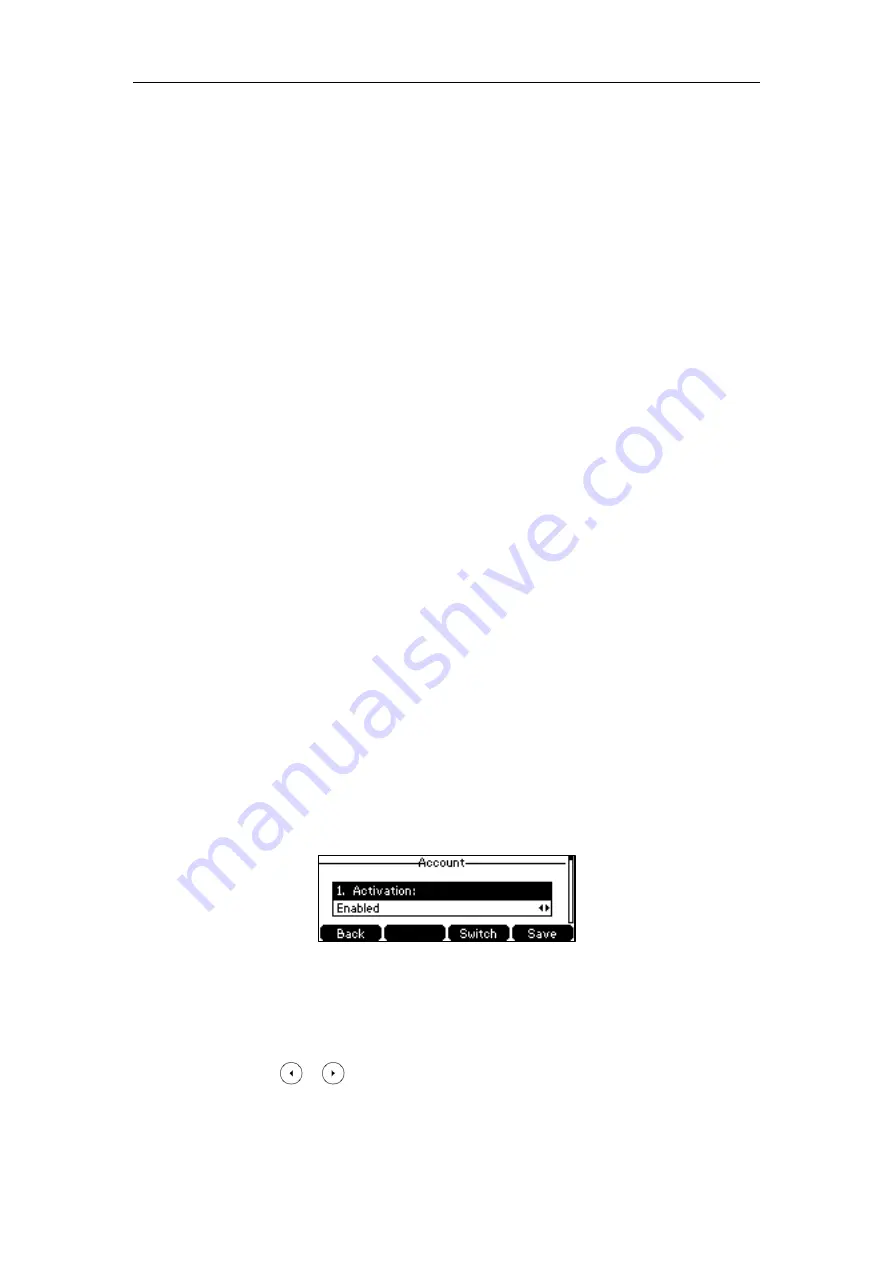
User Guide for the SIP-T42S IP Phone
80
You can click
Reset To Default
to reset custom settings to defaults.
Then you can press the keys on the phone to perform the features you configured.
For example:
Switch Account Up
You can use this key feature to change the default account.
Dependencies:
Type
(
Switch Account Up
)
Usage:
Press the
Switch Account Up
key to scroll up the account list to select the desired
default account.
Switch Account Down
You can use this key feature to change the default account.
Dependencies:
Type
(
Switch Account Down
)
Usage:
Press the
Switch Account Down
key to scroll down the account list to select the desired
default account.
Account Management
You can register one or multiple accounts on the SIP-T42S IP phone. You can also configure
each line key to associate with an account or configure multiple line keys to associate with an
account.
Account Registration
To register an account via phone user interface:
1.
Press
Menu
->
Settings
->
Advanced Settings
(default password: admin) ->
Accounts
.
2.
Select the desired account and then press the
Enter
soft key.
3.
Select
Enabled
from the
Activation
field.
4.
Enter the desired value in
Label
,
Display Name
,
Register Name
,
User Name
,
Password
and
SIP Server1/2
field respectively. Contact your system administrator for more
information
5.
If you use the outbound proxy servers, do the following:
1)
Press or , or the
Switch
soft key to select
Enabled
from the
Outbound Status
field.
2)
Enter the desired value in the
Outbound Proxy1/2
and
Proxy Fallback Interval
field
Summary of Contents for SIP-T42S IP
Page 1: ......
Page 22: ...User Guide for the SIP T42S IP Phone 12 ...
Page 42: ...User Guide for the SIP T42S IP Phone 32 ...
Page 140: ...User Guide for the SIP T42S IP Phone 130 ...
Page 197: ...Appendix 187 Appendix B Menu Structure ...






























