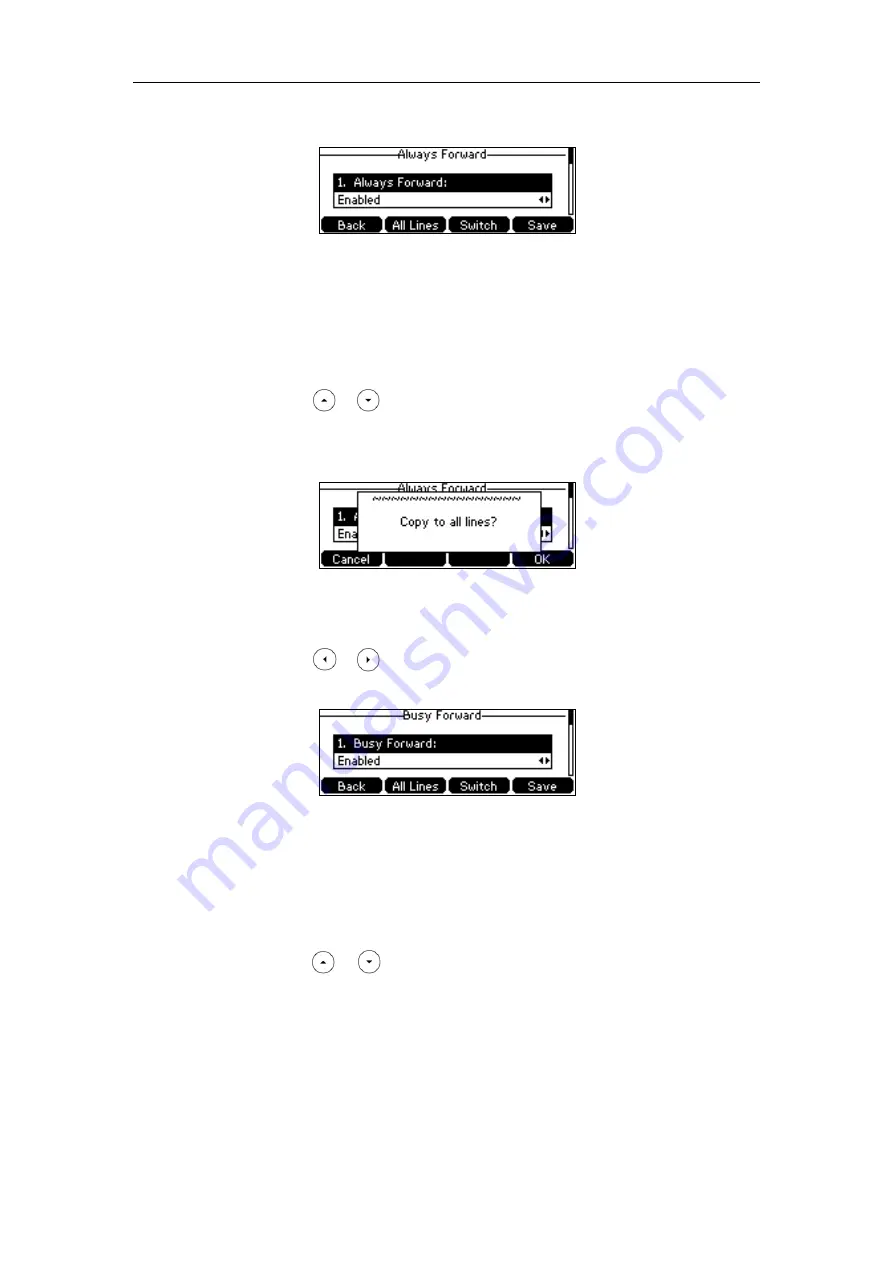
User Guide for the SIP-T42S IP Phone
108
Forward
field.
2)
Enter the destination number you want to forward all incoming calls to in the
Forward to
field.
3)
(Optional.) Enter the always forward on code or off code respectively in the
On
Code
or
Off Code
field.
You can also activate always forward for all accounts, do the following:
1)
Press or to highlight the
Always Forward
field.
2)
Press the
All Lines
soft key.
The LCD screen prompts “Copy to all lines?”.
3)
Press the
OK
soft key to accept the change or the
Cancel
soft key to cancel.
b)
If you select
Busy Forward
,
you can activate it for a specific account.
1)
Press or , or the
Switch
soft key to select
Enabled
from the
Busy
Forward
field.
2)
Enter the destination number you want to forward incoming calls to when the
phone is busy in the
Forward to
field.
3)
(Optional.) Enter the busy forward on code or off code respectively in the
On
Code
or
Off Code
field.
You can also activate busy forward for all accounts, do the following:
1)
Press or to highlight the
Busy Forward
field.
2)
Press the
All Lines
soft key.
Summary of Contents for SIP-T42S IP
Page 1: ......
Page 22: ...User Guide for the SIP T42S IP Phone 12 ...
Page 42: ...User Guide for the SIP T42S IP Phone 32 ...
Page 140: ...User Guide for the SIP T42S IP Phone 130 ...
Page 197: ...Appendix 187 Appendix B Menu Structure ...






























