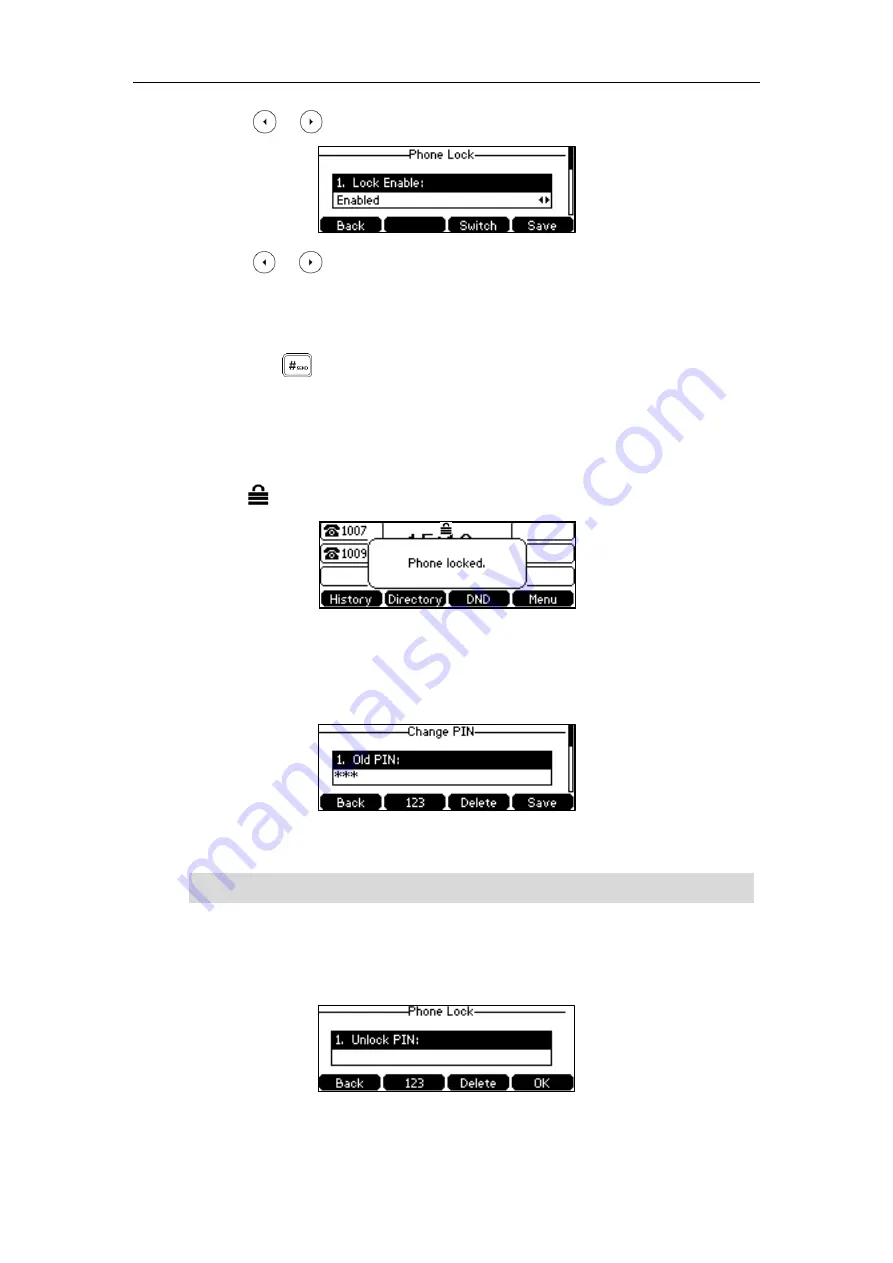
Customizing Your Phone
41
3.
Press or , or the
Switch
soft key to select
Enabled
from the
Lock
Enable
field.
4.
Press or , or the
Switch
soft key to select the desired type from the
Lock Type
field.
5.
Enter the desired interval of automatic phone lock in the
Auto
Lock
field.
The default timeout is 0. It means the phone will not be automatically locked. You need to
long press to lock it immediately when the phone is idle.
If it is set to other values except 0 (e.g., 5), the phone will be locked when the phone is
inactive in idle screen for the designated time (in seconds).
6.
Press the
Save
soft key to accept the change.
When the phone is locked, the LCD screen prompts “Phone locked.” and displays the
icon .
To change the PIN via phone user interface:
1.
Press
Menu
->
Settings
->
Basic Settings
->
Change PIN
.
2.
Enter the desired value in the
Old PIN
,
New PIN
and
Confirm PIN
field respectively.
3.
Press the
Save
soft key to accept the setting or the
Back
soft key to cancel.
Note
To unlock the phone via phone user interface:
1.
Press any locked key, enter the “Phone Lock” screen.
2.
Enter the desired PIN in the
Unlock PIN
field.
The unlock PIN length must be within 15
digits.
Summary of Contents for SIP-T42S IP
Page 1: ......
Page 22: ...User Guide for the SIP T42S IP Phone 12 ...
Page 42: ...User Guide for the SIP T42S IP Phone 32 ...
Page 140: ...User Guide for the SIP T42S IP Phone 130 ...
Page 197: ...Appendix 187 Appendix B Menu Structure ...






























