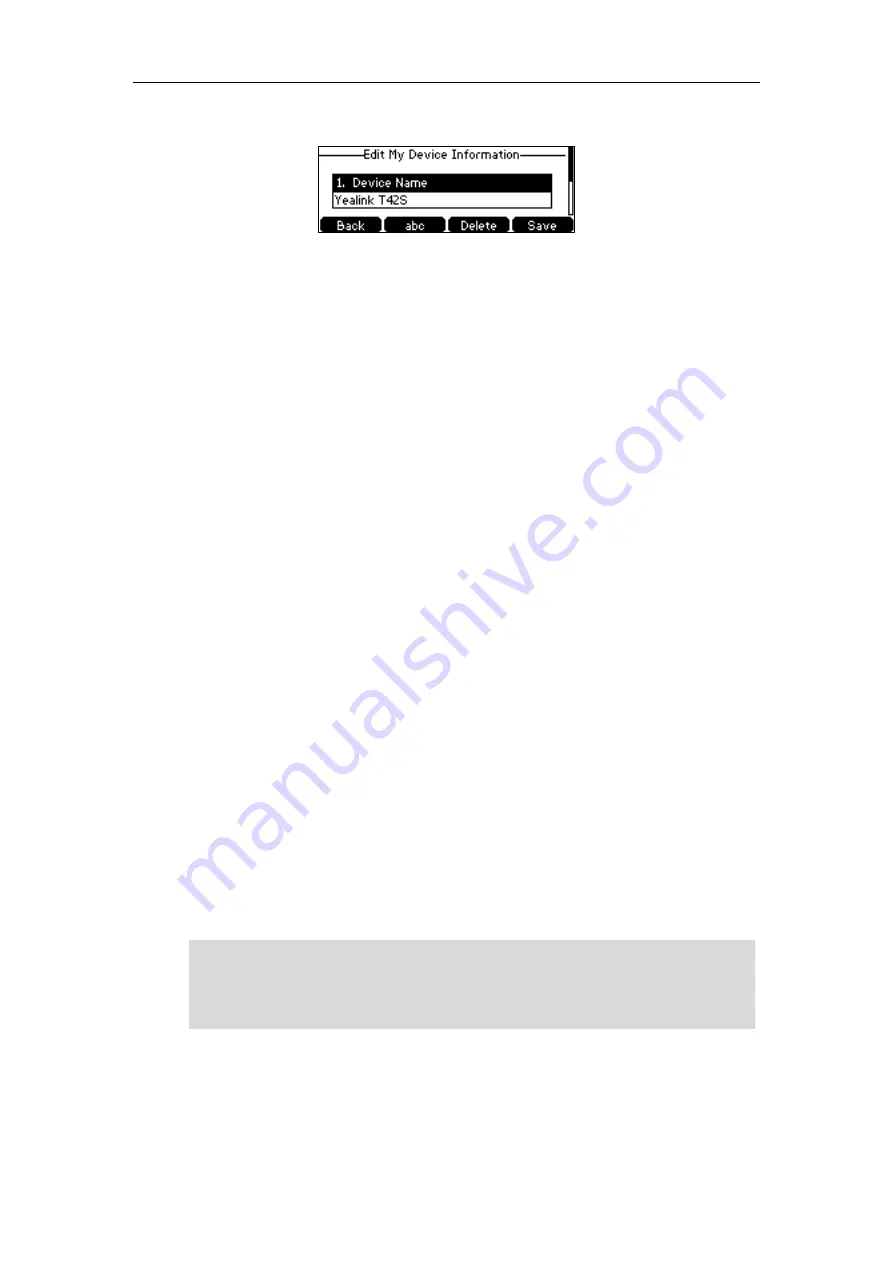
User Guide for the SIP-T42S IP Phone
68
The default device name is “Yealink T42S”.
3.
Press the
Save
soft key to accept the change or the
Back
soft key to cancel.
The preconfigured Bluetooth device name will display in scanning list of other devices.
Disconnecting the Bluetooth Headset
You can disconnect the Bluetooth headset from your phone. After you disconnect the Bluetooth
headset, it will still remain paired and be displayed in the
Paired Bluetooth Device
list. So you
can easily connect it to your IP phone again.
To disconnect your Bluetooth headset from your phone:
1.
Press
Menu
->
Settings
->
Basic Settings
->
Bluetooth
->
Paired Bluetooth Device
.
2.
Select the connected Bluetooth headset.
3.
Press the
Disconnect
soft key.
The Bluetooth headset is disconnected. To connect it to your IP phone again, press the
Connect
soft key.
Deleting the Paired Bluetooth Headset
You can delete your Bluetooth headset from your phone. When you delete the Bluetooth
headset, it will disappear from the
Paired Bluetooth Device
list. To connect it to your IP phone
again, you need to scan and connect it again.
To delete your Bluetooth headset from your phone:
1.
Press
Menu
->
Settings
->
Basic Settings
->
Bluetooth
->
Paired Bluetooth Device
.
2.
Select the Bluetooth headset you want to delete.
3.
Press the
Option
soft key, and then select
Delete
.
The LCD screen prompts the following warning “Delete selected item?”.
4.
Press the
OK
soft key to confirm the deletion or the
Cancel
soft key to cancel.
Note
You can also delete all headsets by pressing the
Option
soft key and then select
Delete All
. For
more information, refer to the above steps.
If you cannot connect a Bluetooth headset to the phone successfully, we recommend that you
delete the Bluetooth headset from the
Paired Bluetooth Device
list (if it exists) before pairing it.
Summary of Contents for SIP-T42S IP
Page 1: ......
Page 22: ...User Guide for the SIP T42S IP Phone 12 ...
Page 42: ...User Guide for the SIP T42S IP Phone 32 ...
Page 140: ...User Guide for the SIP T42S IP Phone 130 ...
Page 197: ...Appendix 187 Appendix B Menu Structure ...






























