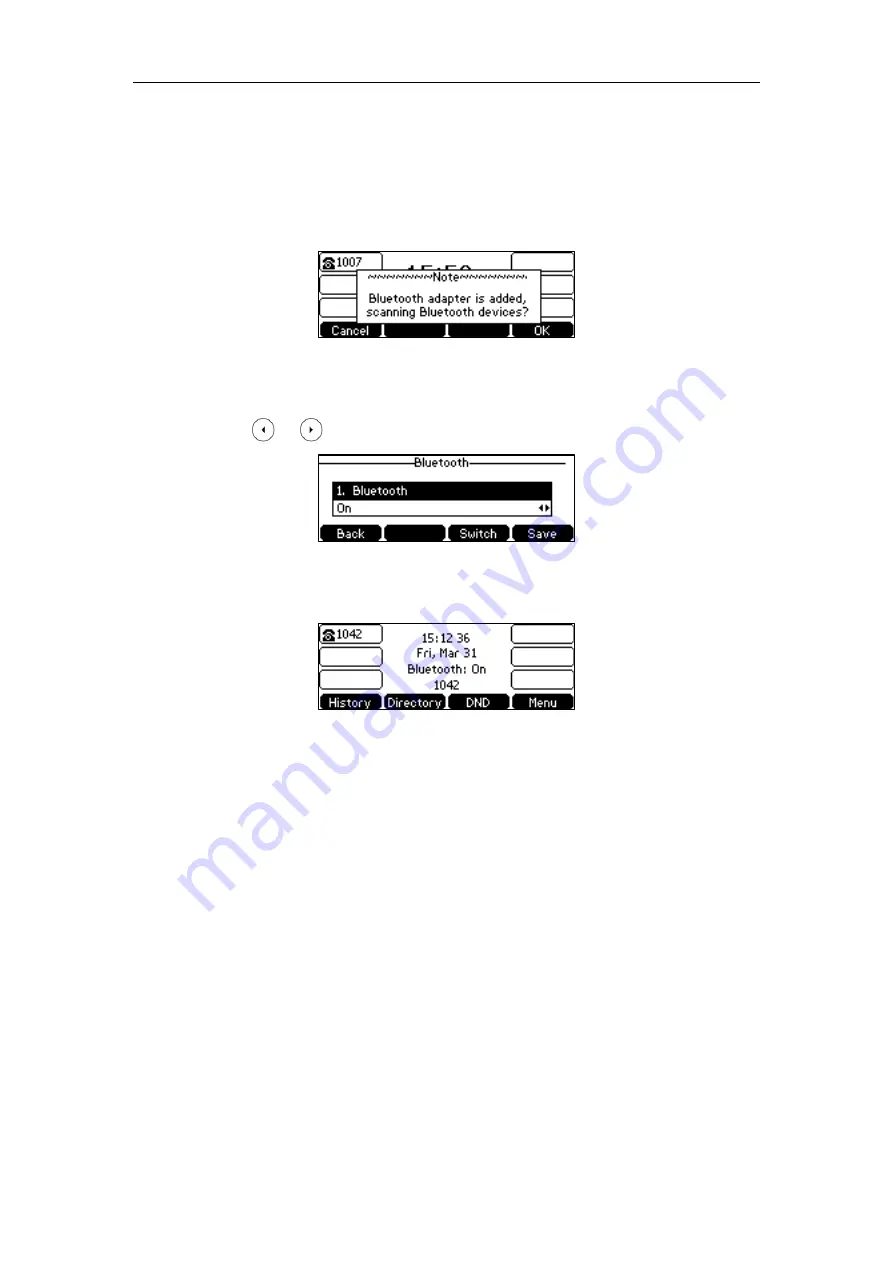
User Guide for the SIP-T42S IP Phone
66
Activating the Bluetooth Mode
When you insert Bluetooth USB dongle BT40 into the USB port at the back of the IP phone, the
LCD screen prompts “Bluetooth adapter is added, scanning Bluetooth devices?”. You can press
the
OK
soft key to enter the Bluetooth screen. You can activate Bluetooth mode and then scan
Bluetooth devices.
To activate the Bluetooth mode via phone user interface:
1.
Press
Menu
->
Settings
->
Basic Settings
->
Bluetooth
.
2.
Press or , or the
Switch
soft key to select
On
from the
Bluetooth
field.
3.
Press the
Save
soft key to accept the change.
The Bluetooth status is displayed on the center of LCD screen when the phone is idle.
Bluetooth mode is configurable via web user interface at the path
Features
->
Bluetooth
.
Pairing and Connecting the Bluetooth Headset
Before you pair a Bluetooth headset, check the indicator on the Bluetooth headset to make sure
that the Bluetooth headset is discoverable. For more information, refer to the documentation
from the Bluetooth headset manufacturer.
To pair and connect your Bluetooth headset to your IP phone:
1.
Press
Menu
->
Settings
->
Basic Settings
->
Bluetooth
.
2.
Press the
Scan
soft key to search the Bluetooth devices.
Summary of Contents for SIP-T42S IP
Page 1: ......
Page 22: ...User Guide for the SIP T42S IP Phone 12 ...
Page 42: ...User Guide for the SIP T42S IP Phone 32 ...
Page 140: ...User Guide for the SIP T42S IP Phone 130 ...
Page 197: ...Appendix 187 Appendix B Menu Structure ...






























