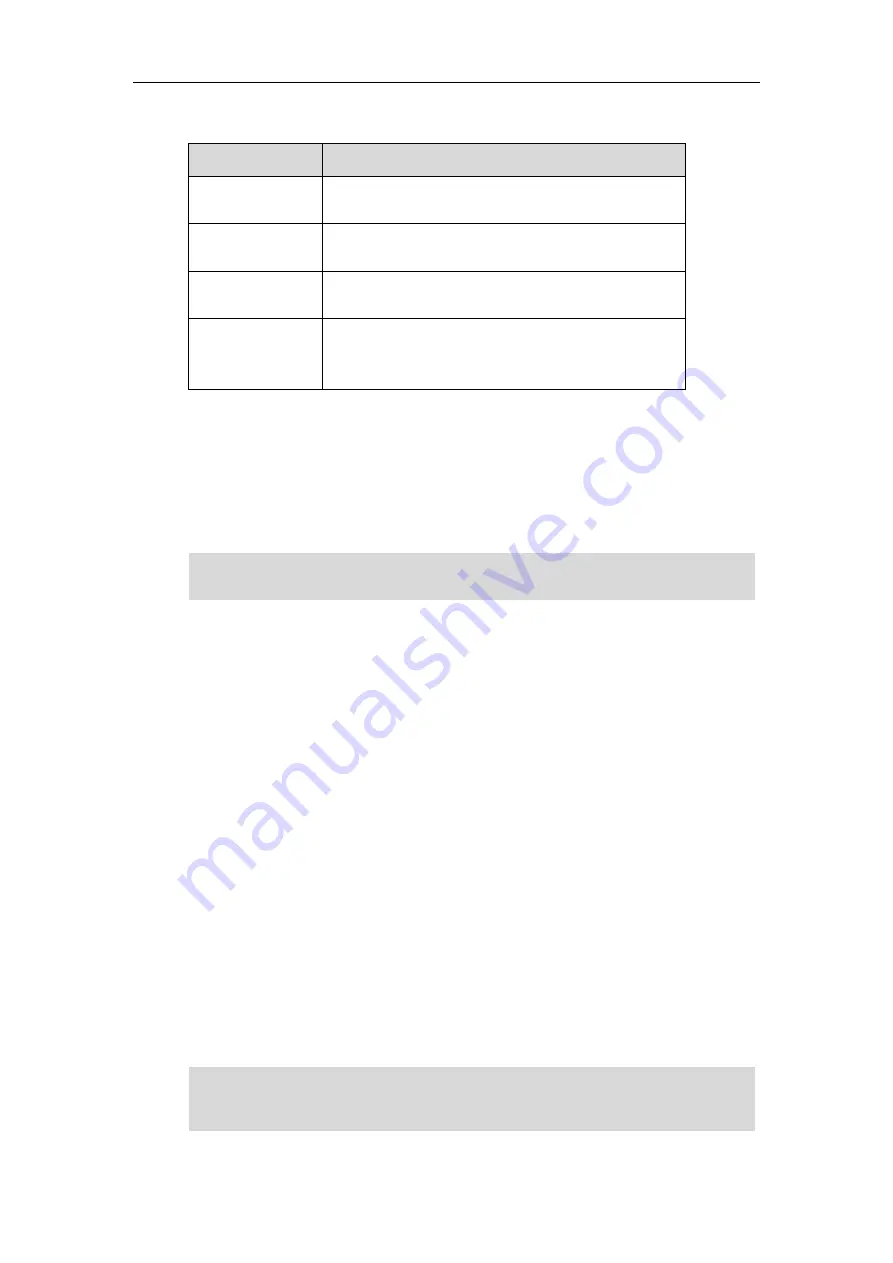
Advanced Phone Features
149
Intercom features you need to know:
Intercom Feature
Description
Intercom Allow
Enable or disable the IP phone to automatically answer an
incoming intercom call.
Intercom Mute
Enable or disable the IP phone’s microphone for intercom
calls.
Intercom Tone
Enable or disable the IP phone to play a warning tone
when it receives an incoming intercom call.
Intercom Barge
Enable or disable the IP phone to automatically answer an
incoming intercom call while there is already an active call
on the phone.
Intercom Allow
You can enable or disable the phone to automatically answer an incoming intercom call. If
Intercom Allow is enabled, the phone will automatically answer an incoming intercom call. If
Intercom Allow is disabled, the phone will handle an incoming intercom call like a normal call
instead of directly rejecting it. Intercom Allow is enabled by default.
Note
Intercom Mute
You can mute or un-mute the phone’s microphone for intercom calls automatically. If Intercom
Mute is enabled, the microphone will be muted for intercom calls. If Intercom Mute is disabled,
the microphone will work for intercom calls. Intercom Mute is disabled by default.
Intercom
Tone
You can enable or disable the phone to play a warning tone when receiving an intercom call. If
Intercom Tone is enabled, the phone will play a warning tone before answering the intercom call.
If Intercom Tone is disabled, the phone will automatically answer the intercom call without
warning. Intercom Tone is enabled by default.
Intercom Barge
You can enable or disable the phone to automatically answer an incoming intercom call while
there is already an active call on the phone. If Intercom Barge is enabled, the phone will
automatically answer the intercom call and place the active call on hold. If Intercom Barge is
disabled, the phone will handle an incoming intercom call like a waiting call. Intercom Barge is
disabled by default.
Note
Your administrator can set a period of delay time before the phone automatically answers
intercom calls. Contact your system administrator for more information.
To enable the phone to receive a new incoming call when it has an active call, make sure that call
waiting feature is enabled on the phone in advance. For more information, refer to
on page
Summary of Contents for SIP-T42S IP
Page 1: ......
Page 22: ...User Guide for the SIP T42S IP Phone 12 ...
Page 42: ...User Guide for the SIP T42S IP Phone 32 ...
Page 140: ...User Guide for the SIP T42S IP Phone 130 ...
Page 197: ...Appendix 187 Appendix B Menu Structure ...
















































