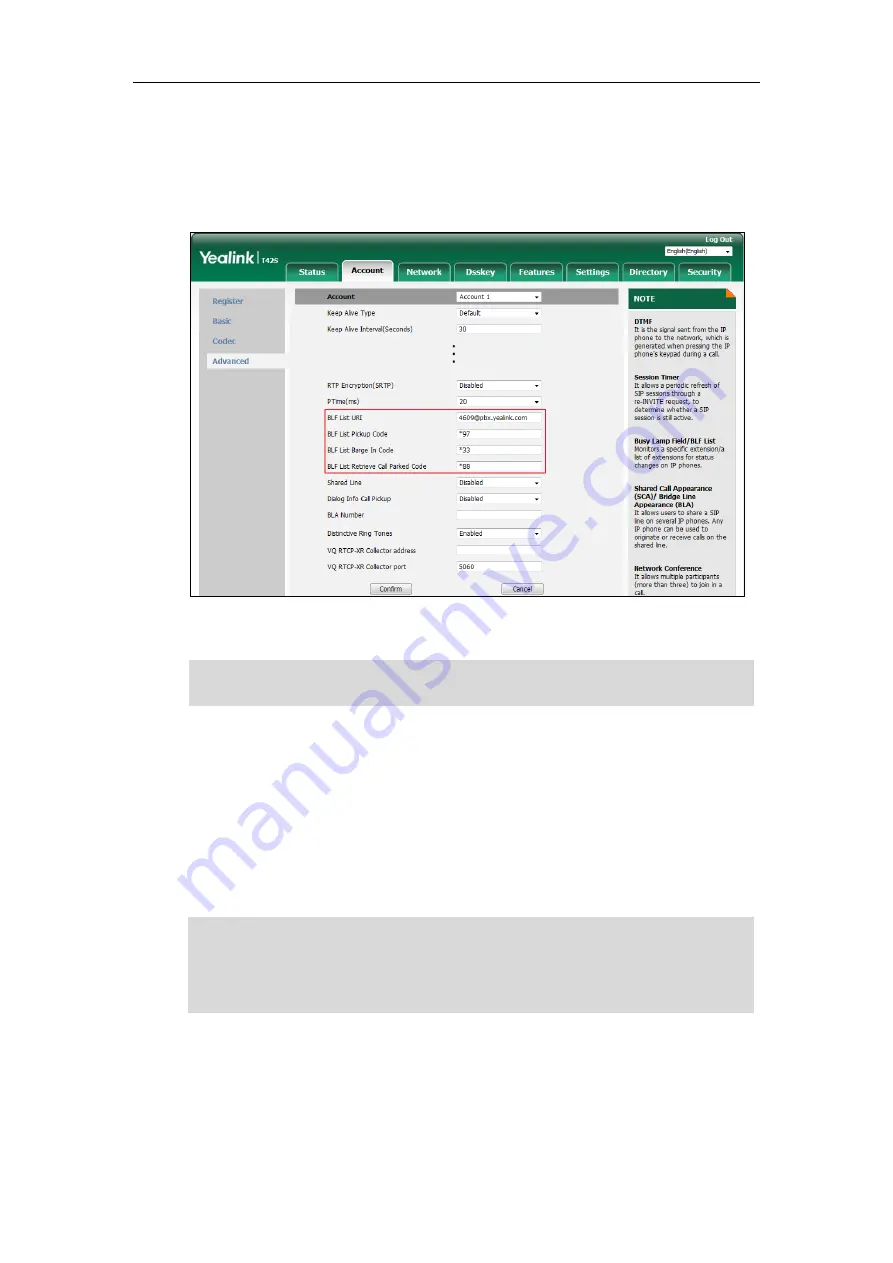
Advanced Phone Features
139
3.
Enter the BLF List URI in the
BLF List URI
field.
4.
(Optional.) Enter the directed call pickup code in the
BLF List Pickup Code
field.
5.
(Optional.) Enter the barge-in code in the
BLF List Barge In Code
field.
6.
(Optional.) Enter the park retrieve code in the
BLF List Retrieve Call Parked Code
field.
7.
Click
Confirm
to accept the change.
Note
According to the response message from the server, the IP phone will automatically configure
the BLF List keys beginning from the first unused line key. Once any line key is seized, the IP
phone will skip to configure the next line key.
You can receive a visual or/and an audio alert (if enabled) on your phone when the monitored
user receives an incoming call. For more information,
Configuring Visual and Audio Alert
Note
Call Recording
The SIP-T42S IP phone supports local and server recording. If you insert a USB flash drive into
The pickup code is used in the following order of preference:
BLF List Pickup Code (
Account
->
Advanced
)>Directed Call Pickup Code
(
Account
->
Advanced
)>Directed Call Pickup Code (
Features
->
Call
Pickup
). If all of them are not
configured, pressing the BLF List key will directly call the monitored user when he/she receives an
incoming call. For more information on pickup code, refer to
on page
For more information on BLF List URI/BLF List Pickup Code/BLF List Barge In Code/BLF List
Retrieve Call Parked Code, contact your system administrator.
Summary of Contents for SIP-T42S IP
Page 1: ......
Page 22: ...User Guide for the SIP T42S IP Phone 12 ...
Page 42: ...User Guide for the SIP T42S IP Phone 32 ...
Page 140: ...User Guide for the SIP T42S IP Phone 130 ...
Page 197: ...Appendix 187 Appendix B Menu Structure ...
















































