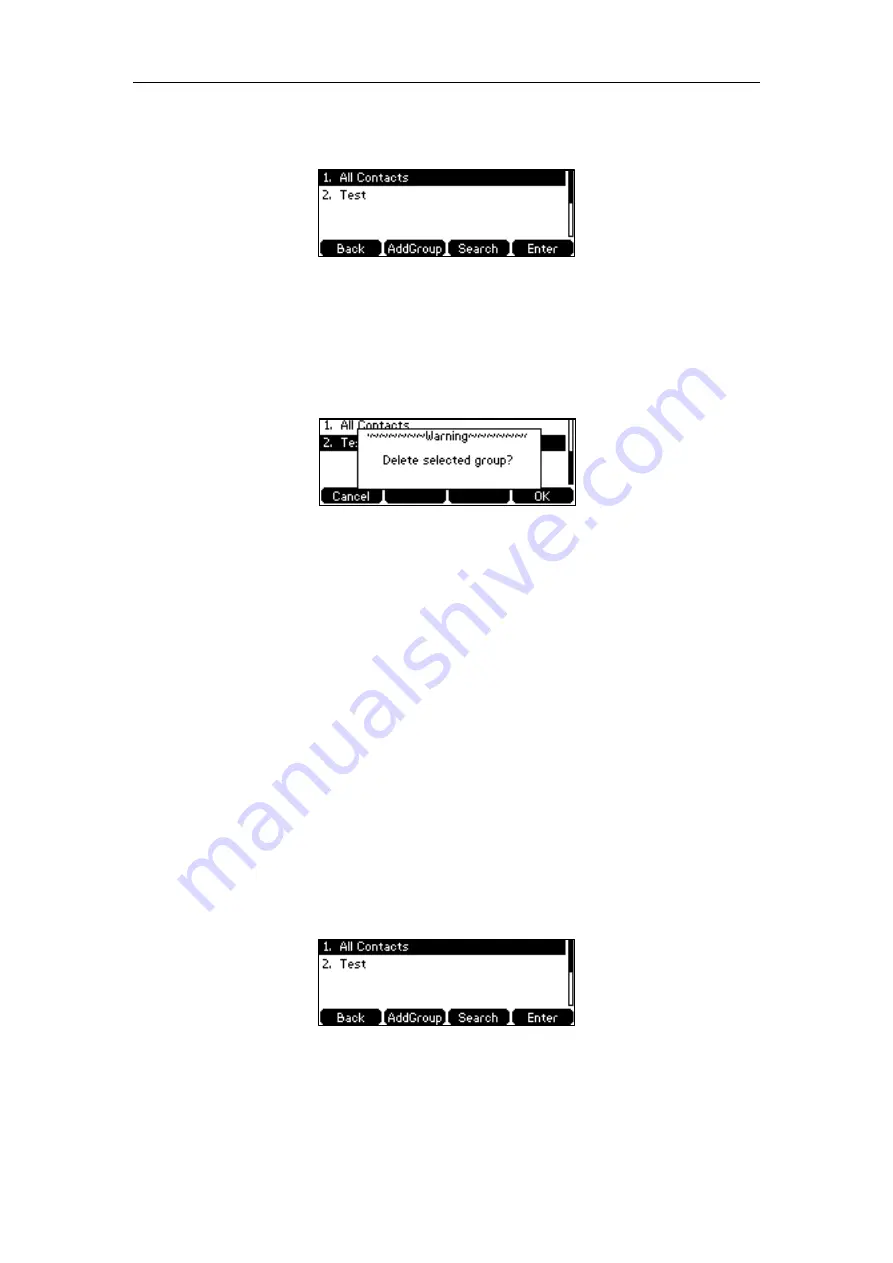
Customizing Your Phone
49
The IP phone enters the local directory directly as there is only Local Directory enabled in
the directory by default.
If Local Directory is removed from the directory
(
refer to
, press
Menu
->
Directory
->
Local Directory
to enter the local directory.
2.
Select the desired contact group.
3.
Press the
Option
soft key and then select
Delete
.
The LCD screen prompts the following warning:
4.
Press the
OK
soft key to confirm the deletion or the
Cancel
soft key to cancel.
You can also delete all groups by pressing the
Option
soft key, and then select
Delete All
.
Adding Contacts
You can add contacts to the local directory in one of the following ways:
Manually
From call history
From a remote phone book
Adding Contacts Manually
To add a contact to the local directory manually:
1.
Press the
Directory
soft key.
The IP phone enters the local directory directly as there is only Local Directory enabled in
the directory by default.
If Local Directory is removed from the directory
(
refer to
, press
Menu
->
Directory
->
Local Directory
to enter the local directory.
2.
Select the desired contact group and then press the
Enter
soft key.
If the contact you want to add doesn’t belong to any group, select
All Contacts
and then
Summary of Contents for SIP-T42S IP
Page 1: ......
Page 22: ...User Guide for the SIP T42S IP Phone 12 ...
Page 42: ...User Guide for the SIP T42S IP Phone 32 ...
Page 140: ...User Guide for the SIP T42S IP Phone 130 ...
Page 197: ...Appendix 187 Appendix B Menu Structure ...
















































