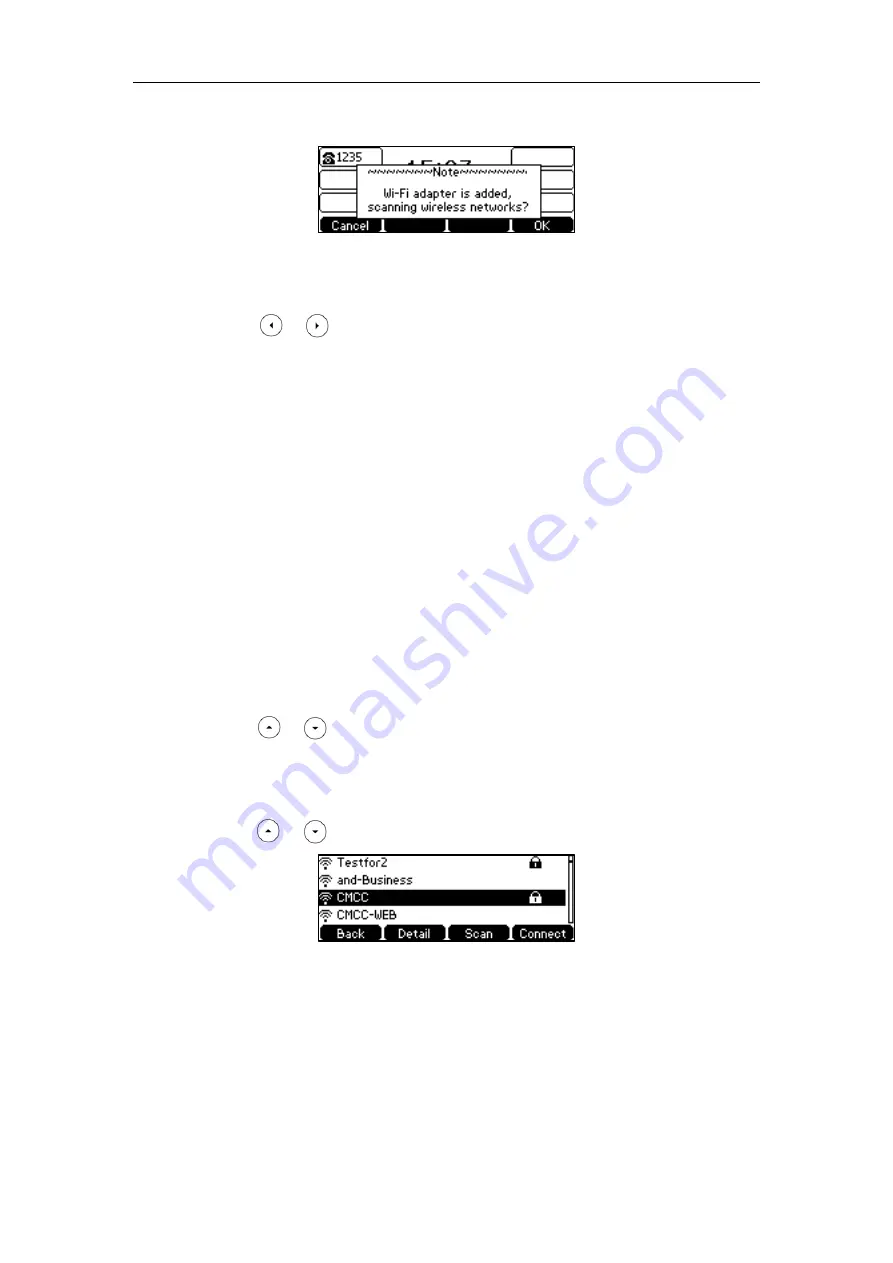
User Guide for the SIP-T42S IP Phone
24
key to activate
Wi-Fi
mode directly and scan
Wi-Fi
devices automatically.
To activate the Wi-Fi mode via phone user interface:
1.
Press
Menu
->
Settings
->
Basic Settings
->
Wi-Fi
.
2.
Press or , or the
Switch
soft key to select
On
from the
Wi-Fi
field.
3.
Press the
Save
soft key.
The IP phone scans the available wireless networks in your area.
Connecting to the Wireless Network
Three ways to connect SIP-T42S IP phone to the wireless network:
Manually connect to an available wireless network
Wi-Fi Protected Setup (WPS)
Manually add a wireless network
Manually Connect to an Available Wireless Network
To manually connect to a wireless network via phone user interface:
1.
Press
Menu
->
Settings
->
Basic Settings
->
Wi-Fi
.
2.
Press or to highlight
X Available Network(s)
(X represents the number of
available networks), and then press the
Enter
soft key.
If there is no available wireless network, press the
Scan
soft key to search for the wireless
network again.
3.
Press or to select the desired wireless network.
4.
Press the
Connect
soft key.
Summary of Contents for SIP-T42S IP
Page 1: ......
Page 22: ...User Guide for the SIP T42S IP Phone 12 ...
Page 42: ...User Guide for the SIP T42S IP Phone 32 ...
Page 140: ...User Guide for the SIP T42S IP Phone 130 ...
Page 197: ...Appendix 187 Appendix B Menu Structure ...






























