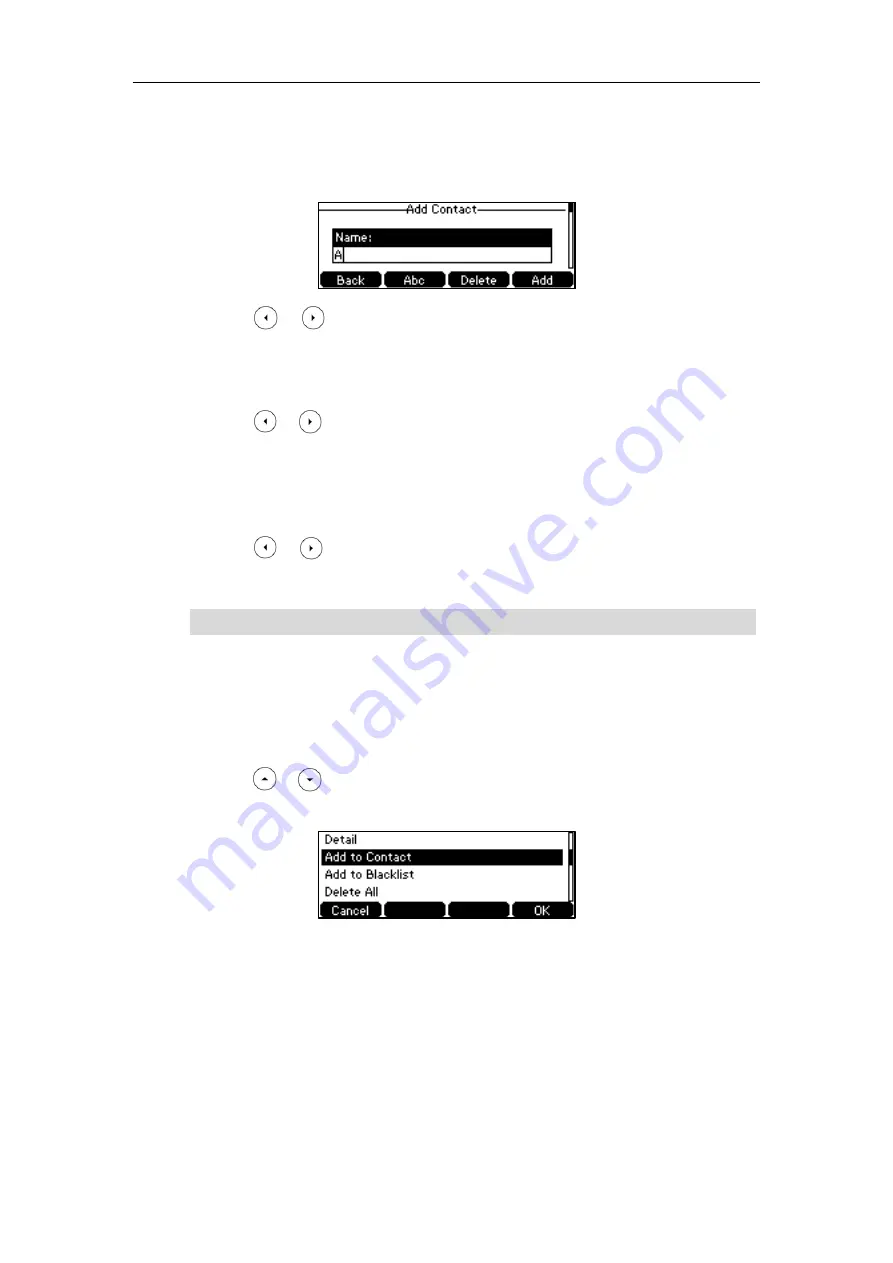
User Guide for the SIP-T42S IP Phone
50
press the
Enter
soft key.
3.
Press the
Add
soft key.
4.
Enter the name and the office, mobile or other numbers in the corresponding fields.
5.
Press or , or the
Switch
soft key to select the desired account from the
Account
field.
If
Auto
is selected, the phone will use the default account when placing calls to the contact
from the local directory.
6.
Press or , or the
Switch
soft key to select the desired ring tone from the
Ring
field.
If
Auto
is selected, this contact will use the ring tone according to the priority: Group ring
) >Account ring tone (refer to
) >Phone ring tone
(refer to
7.
Press or , or the
Switch
soft key to select the desired group from the
Group
field.
8.
Press the
Add
soft key to accept the change or the
Back
soft key to cancel.
Note
Adding Contacts from Call History
To add a contact to the local directory from call history:
1.
Press the
History
soft key.
2.
Press or to highlight the desired entry.
3.
Press the
Option
soft key, and then select
Add to Contact
.
4.
Press the
OK
soft key. And then enter the contact name.
5.
Press the
Save
soft key to accept the change.
The entry is successfully saved to the local directory.
Adding Contacts from Remote Phone Book
To add a contact to the local directory from the remote phone book:
1.
Press
Menu
->
Directory
->
Remote Phone Book
.
If the contact already exists in the directory, the LCD screen will prompt “Contact name existed!”.
Summary of Contents for SIP-T42S IP
Page 1: ......
Page 22: ...User Guide for the SIP T42S IP Phone 12 ...
Page 42: ...User Guide for the SIP T42S IP Phone 32 ...
Page 140: ...User Guide for the SIP T42S IP Phone 130 ...
Page 197: ...Appendix 187 Appendix B Menu Structure ...






























