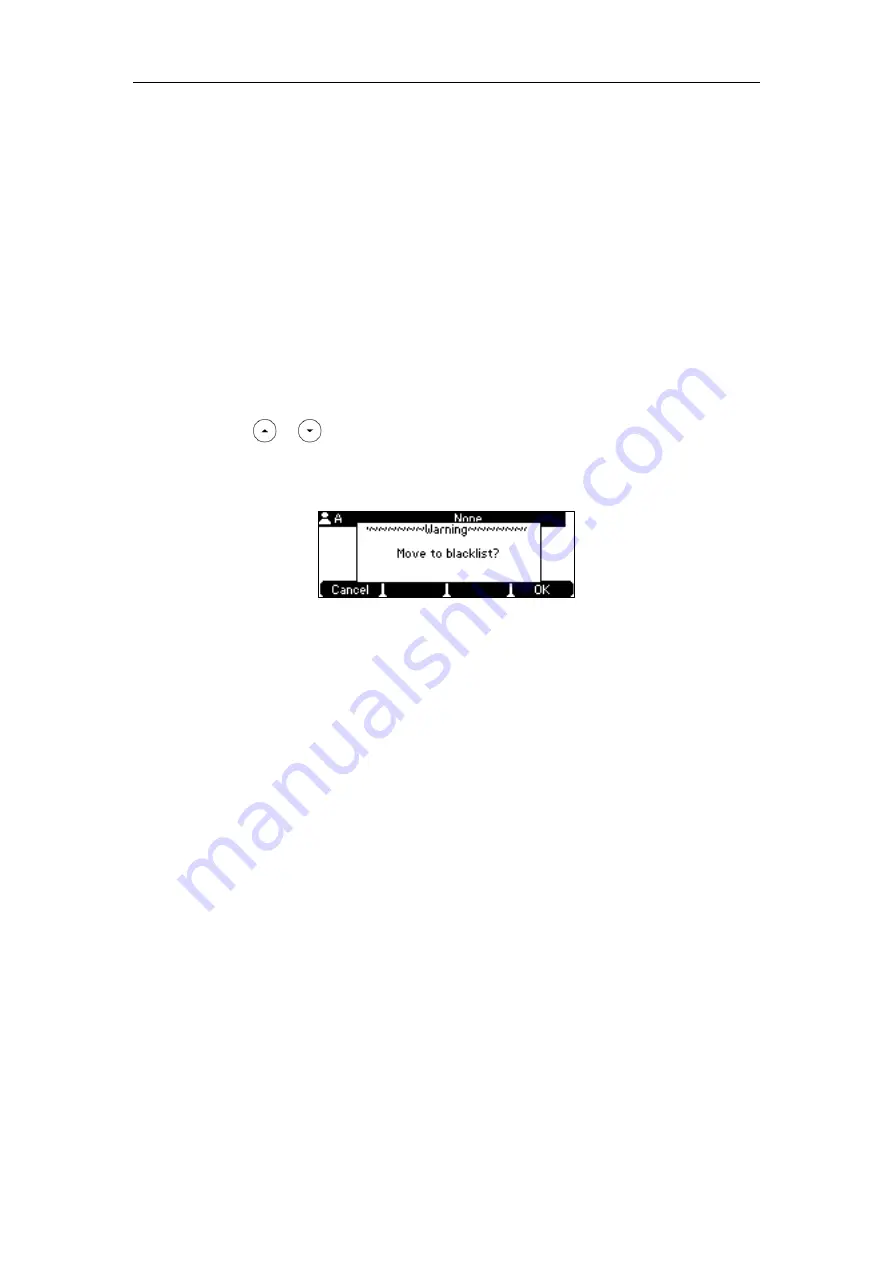
User Guide for the SIP-T42S IP Phone
56
If
Auto
is selected, the phone will use the default account when placing calls to the contact
from the blacklist directory.
5.
Press the
Add
soft key to accept the change or the
Back
soft key to cancel.
To add a contact to the blacklist directory from the local directory:
1.
Press
Directory
soft key.
The IP phone enters the local directory directly as there is only Local Directory enabled in
the directory by default.
If Local Directory is removed from the directory
(
refer to
, press
Menu
->
Directory
->
Local Directory
to enter the local directory.
2.
Select the desired contact group and then press the
Enter
soft key.
If the contact is not in any group, select
All Contacts
and then press the
Enter
soft key.
3.
Press or to highlight the desired contact.
4.
Press the
Option
soft key and then select
Add to Blacklist
.
The LCD screen prompts "Move to blacklist?".
5.
Press the
OK
soft key to accept the change.
For operating instructions on editing, deleting, placing calls to and/or searching for contacts in
the blacklist, refer to the operating instructions of
on page
on page
and/or
Remote Phone Book
You can add new contacts to the local directory, search for a contact, or simply dial a contact
number from the remote phone book.
You can configure your new phone to access up to 5 remote phone books. For the access URL of
the remote phone book, contact your system administrator.
For operating instructions on placing calls to and/or searching for contacts in the remote phone
book, refer to the operating instructions of
Summary of Contents for SIP-T42S IP
Page 1: ......
Page 22: ...User Guide for the SIP T42S IP Phone 12 ...
Page 42: ...User Guide for the SIP T42S IP Phone 32 ...
Page 140: ...User Guide for the SIP T42S IP Phone 130 ...
Page 197: ...Appendix 187 Appendix B Menu Structure ...






























