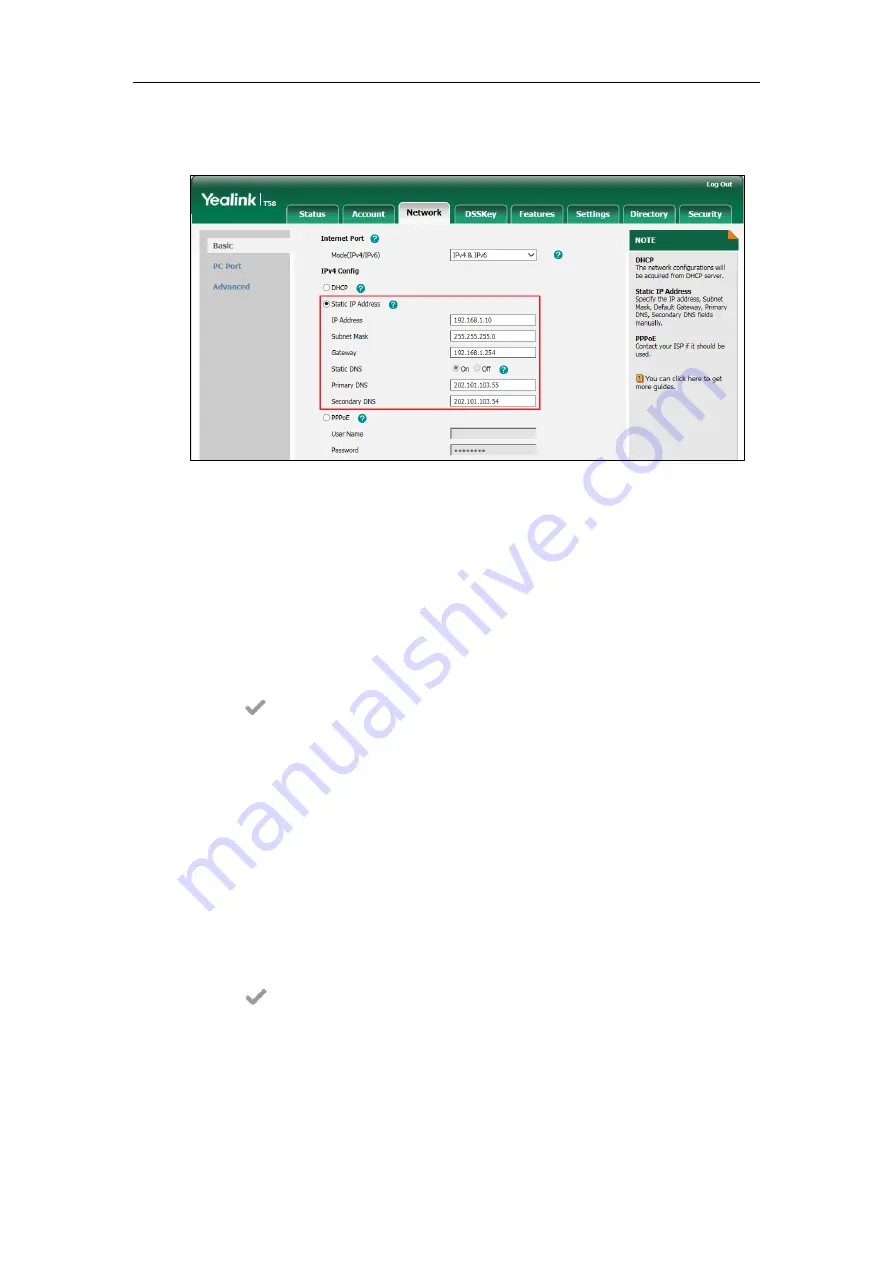
Setting Up Your System
37
3.
Enter the desired values in the
IP Address
,
Subnet Mask
,
Gateway
,
Primary DNS
and
Secondary DNS
fields.
4.
Click
Confirm
to accept the change.
A dialog box pops up to prompt that settings will take effect after a reboot.
5.
Click
OK
to reboot the phone.
To configure the IP address mode via phone user interface:
1.
Tap
Settings->Advanced
(default password: admin) ->
Network
->
WAN Port
.
2.
Tap the
Type
field.
3.
Tap
IPv4
or
IPv4 and IPv6
in the pop-up dialog box.
4.
Tap to accept the change.
The phone prompts you to reboot the phone.
5.
Tap
OK
to reboot the phone.
The settings will take effect after a reboot.
To configure a static IPv4 address via phone user interface:
1.
Tap
Settings->Advanced
(default password: admin) ->
Network
->
WAN Port
->
IPv4
.
2.
Tap the
Type
field.
3.
Tap
Static IP
in the pop-up dialog box.
4.
Enter the desired value in the
IP Address
,
Subnet Mask
,
Gateway
,
Primary DNS
and
Secondary DNS
field respectively.
5.
Tap to accept the change.
The phone prompts you to reboot the phone.
6.
Tap
OK
to reboot the phone.
The settings will take effect after a reboot.
Summary of Contents for CP969
Page 1: ......
Page 22: ...Administrator s Guide for SIP T5 Series Smart Media Phones xxii ...
Page 30: ...Administrator s Guide for SIP T5 Series Smart Media Phones 8 ...
Page 474: ...Administrator s Guide for SIP T5 Series Smart Media Phones 452 ...
Page 781: ...Troubleshooting 759 The phone begins rebooting Any reboot of the phone may take a few minutes ...
Page 787: ...Troubleshooting 765 information on capturing packets refer to Capturing Packets on page 735 ...
Page 788: ...Administrator s Guide for SIP T5 Series Smart Media Phones 766 ...
Page 864: ...Administrator s Guide for SIP T5 Series Smart Media Phones 842 ...
















































