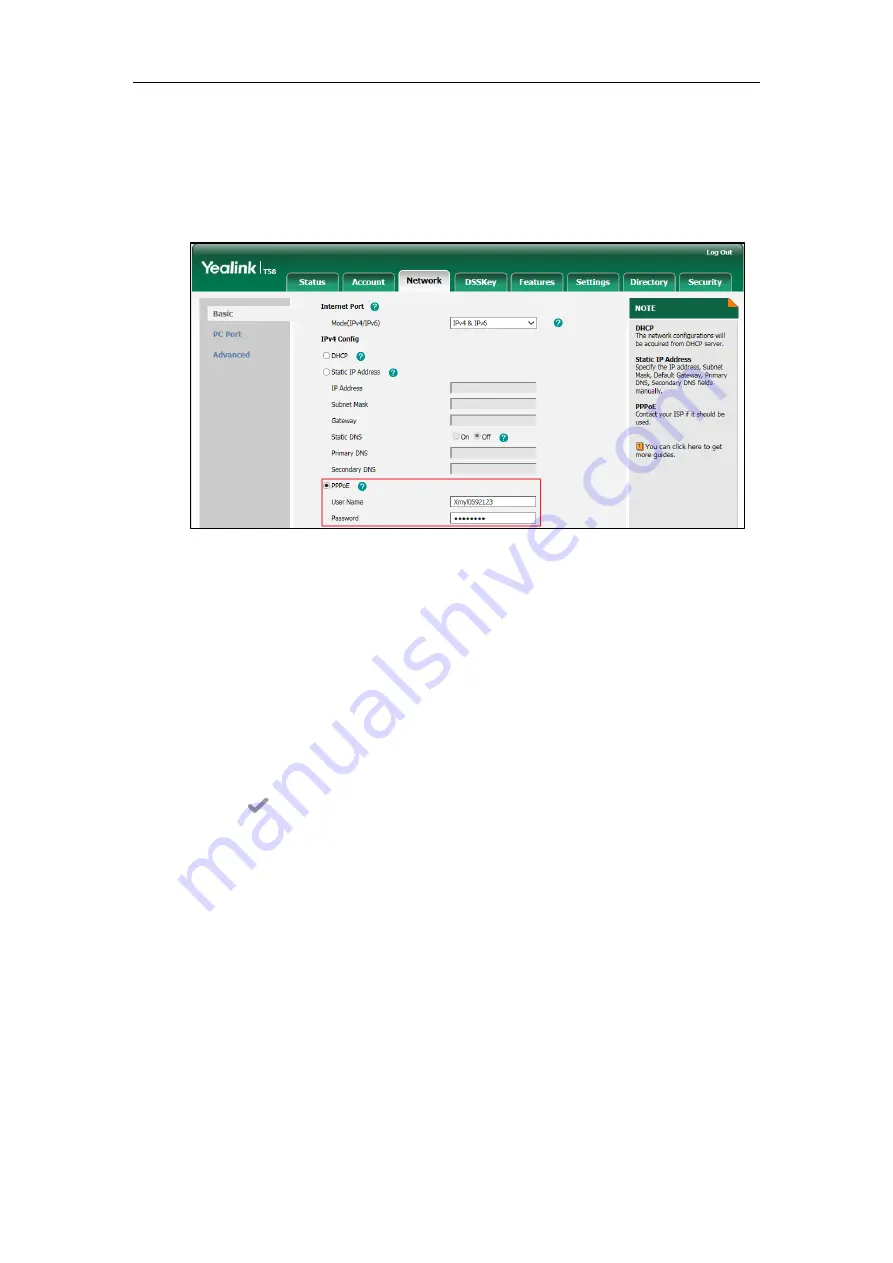
Administrator’s Guide for SIP-T5 Series Smart Media Phones
40
To configure PPPoE via web user interface:
1.
Click on
Network
->
Basic
.
2.
In the
IPv4 Config
block, mark the
PPPoE
radio box.
3.
Enter the user name and password in corresponding fields.
4.
Click
Confirm
to accept the change.
A dialog box pops up to prompt that settings will take effect after a reboot.
5.
Click
OK
to reboot the phone.
To configure PPPoE via phone user interface:
1.
Tap
Settings->Advanced
(default password: admin) ->
Network
->
WAN Port
->
IPv4
.
2.
Tap the
Type
field.
3.
Tap
PPPoE
in the pop-up dialog box.
4.
Enter the user name and password in corresponding fields.
5.
Tap to accept the change.
The phone prompts you to reboot the phone.
6.
Tap
OK
to reboot the phone.
The settings will take effect after a reboot.
Configuring Transmission Methods of the Internet Port and PC
Port
Yealink SIP-T58V/T58A/T56A IP phones support two Ethernet ports: Internet port and PC port.
You can enable or disable the PC port on the IP phones. The CP960 IP phones have Internet port
only. Three optional methods of transmission configuration for IP phone Internet port or PC
port:
Auto-negotiate
Summary of Contents for CP969
Page 1: ......
Page 22: ...Administrator s Guide for SIP T5 Series Smart Media Phones xxii ...
Page 30: ...Administrator s Guide for SIP T5 Series Smart Media Phones 8 ...
Page 474: ...Administrator s Guide for SIP T5 Series Smart Media Phones 452 ...
Page 781: ...Troubleshooting 759 The phone begins rebooting Any reboot of the phone may take a few minutes ...
Page 787: ...Troubleshooting 765 information on capturing packets refer to Capturing Packets on page 735 ...
Page 788: ...Administrator s Guide for SIP T5 Series Smart Media Phones 766 ...
Page 864: ...Administrator s Guide for SIP T5 Series Smart Media Phones 842 ...






























