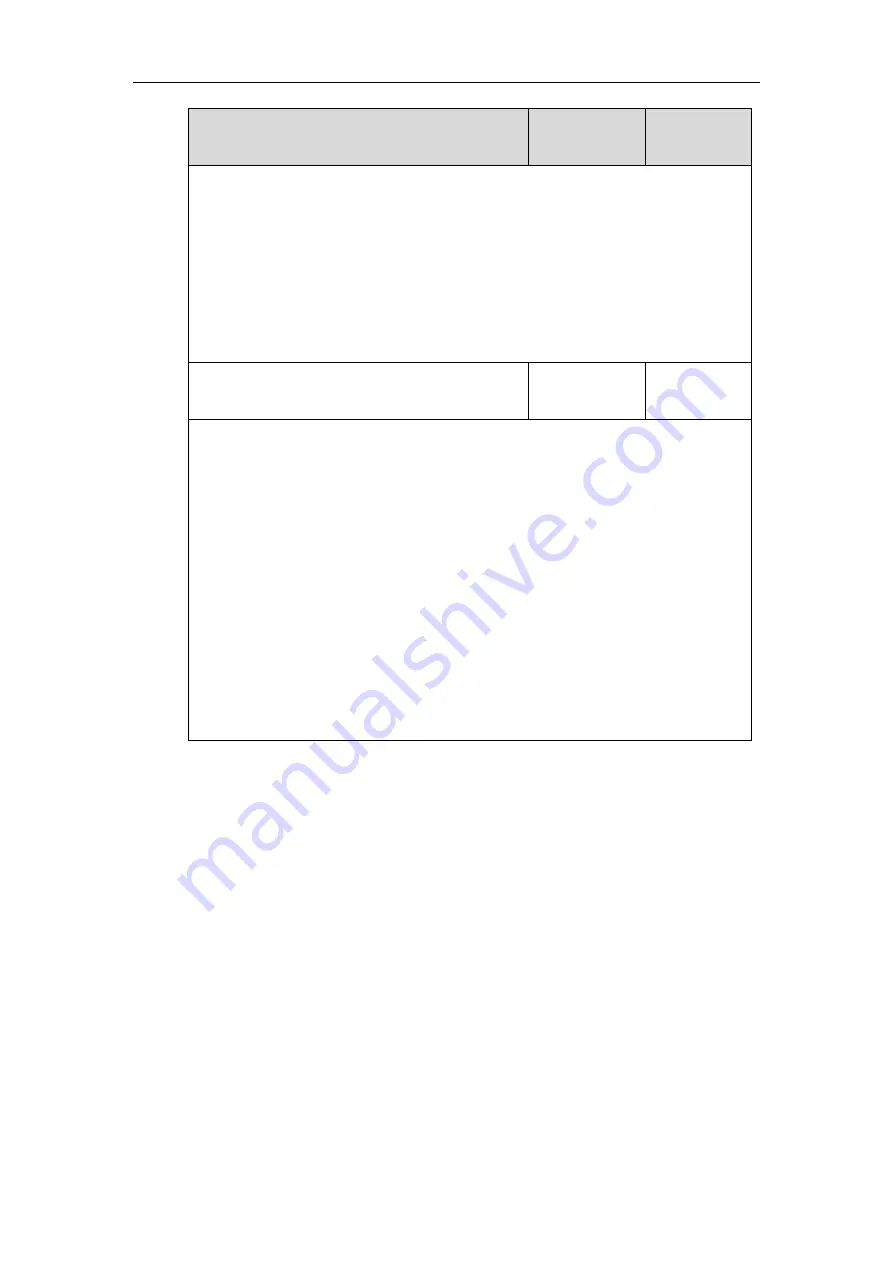
Administrator’s Guide for SIP-T5 Series Smart Media Phones
396
Parameters
Permitted
Values
Default
For ext keys:
For SIP-T58V/T58A/T56A IP phones:
When Y= 1 to 60, the default value is 0 (NA).
Web User Interface:
DSSKey->Line Key/Programable Key->Type
Phone User Interface:
Settings->Features->DSS Keys->Line Key X->Type
linekey.X.label/ expansion_module.X.key.Y.label
String within
99 characters
Blank
Description:
(Optional.) Configures the label displayed on the touch screen for each DSS key.
For line keys:
X ranges from 1 to 27 (for SIP-T58V/T58A/T56A)
X ranges from 1 to 30 (for CP960)
For ext keys:
X ranges from 1 to 3, Y ranges from 1 to 60 (for SIP-T58V/T58A/T56A)
Web User Interface:
DSSKey->Line Key->Label
Phone User Interface:
Settings->Features->DSS Keys->Line Key X->Label
To
configure a recall key via web user interface:
1.
Click on
DSSKey
->
Line Key
(or
Programable Key
/
Ext Key
).
2.
In the desired DSS key field, select
ReCall
from the pull-down list of
Type
.
Summary of Contents for CP969
Page 1: ......
Page 22: ...Administrator s Guide for SIP T5 Series Smart Media Phones xxii ...
Page 30: ...Administrator s Guide for SIP T5 Series Smart Media Phones 8 ...
Page 474: ...Administrator s Guide for SIP T5 Series Smart Media Phones 452 ...
Page 781: ...Troubleshooting 759 The phone begins rebooting Any reboot of the phone may take a few minutes ...
Page 787: ...Troubleshooting 765 information on capturing packets refer to Capturing Packets on page 735 ...
Page 788: ...Administrator s Guide for SIP T5 Series Smart Media Phones 766 ...
Page 864: ...Administrator s Guide for SIP T5 Series Smart Media Phones 842 ...
















































