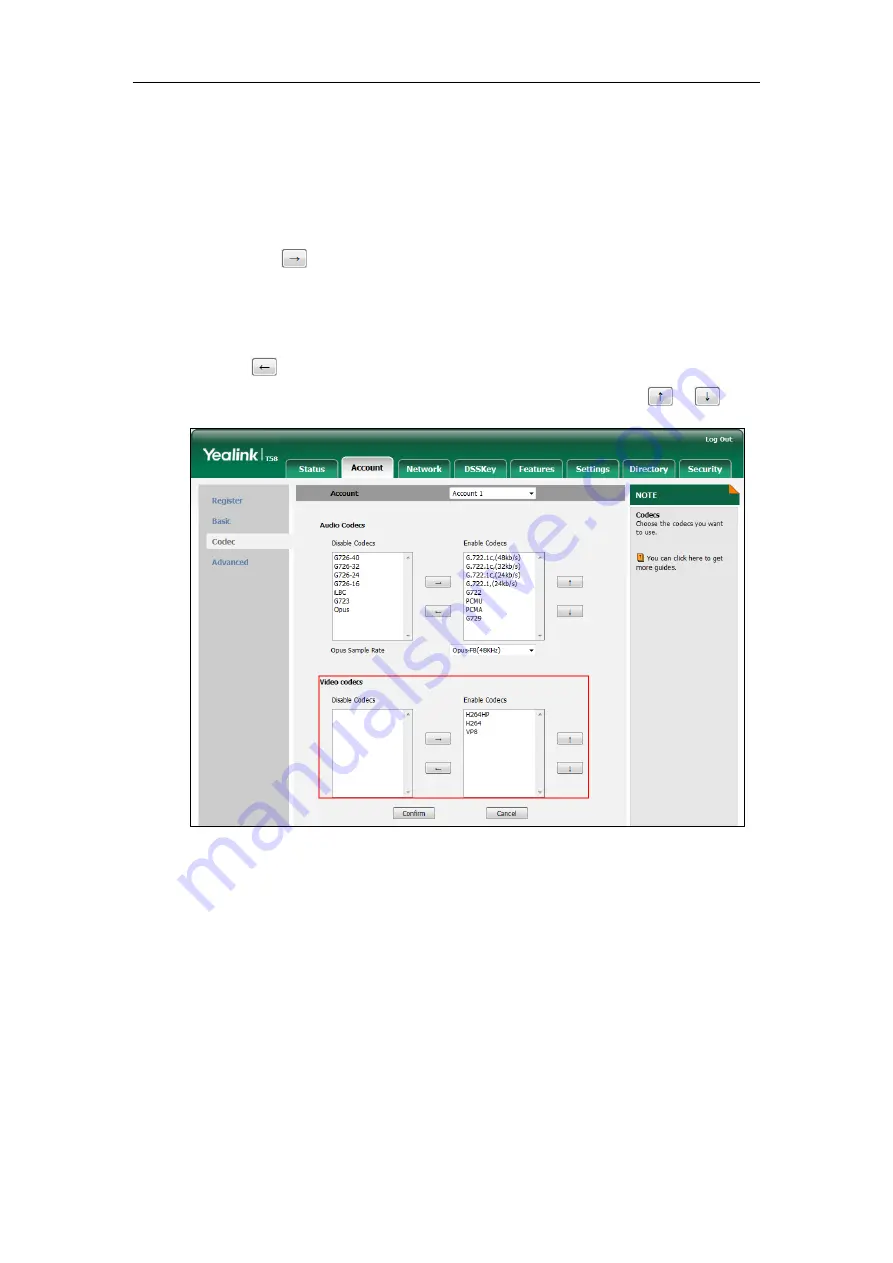
Administrator’s Guide for SIP-T5 Series Smart Media Phones
688
To configure the video codecs and adjust the priority of the enabled video codecs on a
per-account basis via web user interface:
1.
Click on
Account
->
Codec
.
2.
Select the desired account from the pull-down list of
Account
.
3.
In the
Video Codecs
field, select the desired codec from the
Disable Codecs
column and
then click .
The selected codec appears in the
Enable Codecs
column.
4.
Repeat the step 3 to add more codecs to the
Enable Codecs
column.
5.
To remove the codec from the
Enable Codecs
column, select the desired codec and then
click .
6.
To adjust the priority of codecs, select the desired codec and then click or .
7.
Click
Confirm
to accept the change.
Summary of Contents for CP969
Page 1: ......
Page 22: ...Administrator s Guide for SIP T5 Series Smart Media Phones xxii ...
Page 30: ...Administrator s Guide for SIP T5 Series Smart Media Phones 8 ...
Page 474: ...Administrator s Guide for SIP T5 Series Smart Media Phones 452 ...
Page 781: ...Troubleshooting 759 The phone begins rebooting Any reboot of the phone may take a few minutes ...
Page 787: ...Troubleshooting 765 information on capturing packets refer to Capturing Packets on page 735 ...
Page 788: ...Administrator s Guide for SIP T5 Series Smart Media Phones 766 ...
Page 864: ...Administrator s Guide for SIP T5 Series Smart Media Phones 842 ...






























