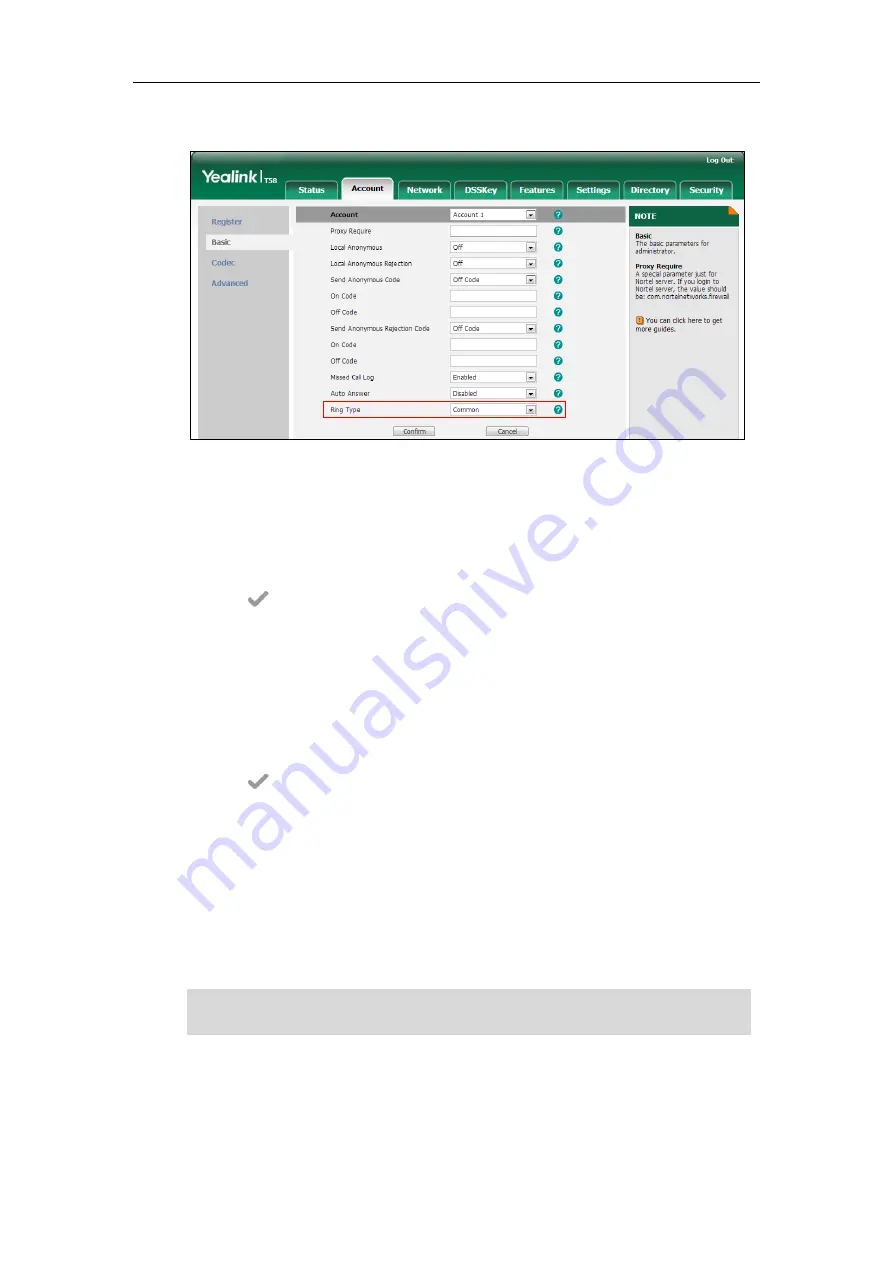
Configuring Audio Features
607
If
Common
is selected, this account will use the ring tone selected for the phone.
4.
Click
Confirm
to accept the change.
To select a ring tone for the phone via phone user interface
:
1.
Tap
Settings
->
Basic
->
Sound
->
Ring Tones
->
Common
.
2.
Tap the desired ring tone.
3.
Tap to accept the change.
To select a ring tone for the account via phone user interface:
1.
Tap
Settings
->
Basic
->
Sound
->
Ring Tones
.
2.
Tap the desired account.
3.
Tap the desired ring tone.
If
Common
is selected, this account will use the ring tone selected for the phone.
4.
Tap to accept the change.
Distinctive Ring Tones
Distinctive ring tones allows certain incoming calls to trigger IP phones to play distinctive ring
tones. The IP phone inspects the INVITE request for an "Alert-Info" header when receiving an
incoming call. If the INVITE request contains an "Alert-Info" header, the IP phone strips out the
URL or keyword parameter and maps it to the appropriate ring tone.
Note
Alert-Info headers in the following four formats:
1)
Alert-Info: Bellcore-drN
2)
Alert-Info: ringtone-N (or Alert-Info: MyMelodyN)
If the caller already exists in the local directory, the ring tone assigned to the caller should be
preferentially played.
Summary of Contents for CP969
Page 1: ......
Page 22: ...Administrator s Guide for SIP T5 Series Smart Media Phones xxii ...
Page 30: ...Administrator s Guide for SIP T5 Series Smart Media Phones 8 ...
Page 474: ...Administrator s Guide for SIP T5 Series Smart Media Phones 452 ...
Page 781: ...Troubleshooting 759 The phone begins rebooting Any reboot of the phone may take a few minutes ...
Page 787: ...Troubleshooting 765 information on capturing packets refer to Capturing Packets on page 735 ...
Page 788: ...Administrator s Guide for SIP T5 Series Smart Media Phones 766 ...
Page 864: ...Administrator s Guide for SIP T5 Series Smart Media Phones 842 ...






























