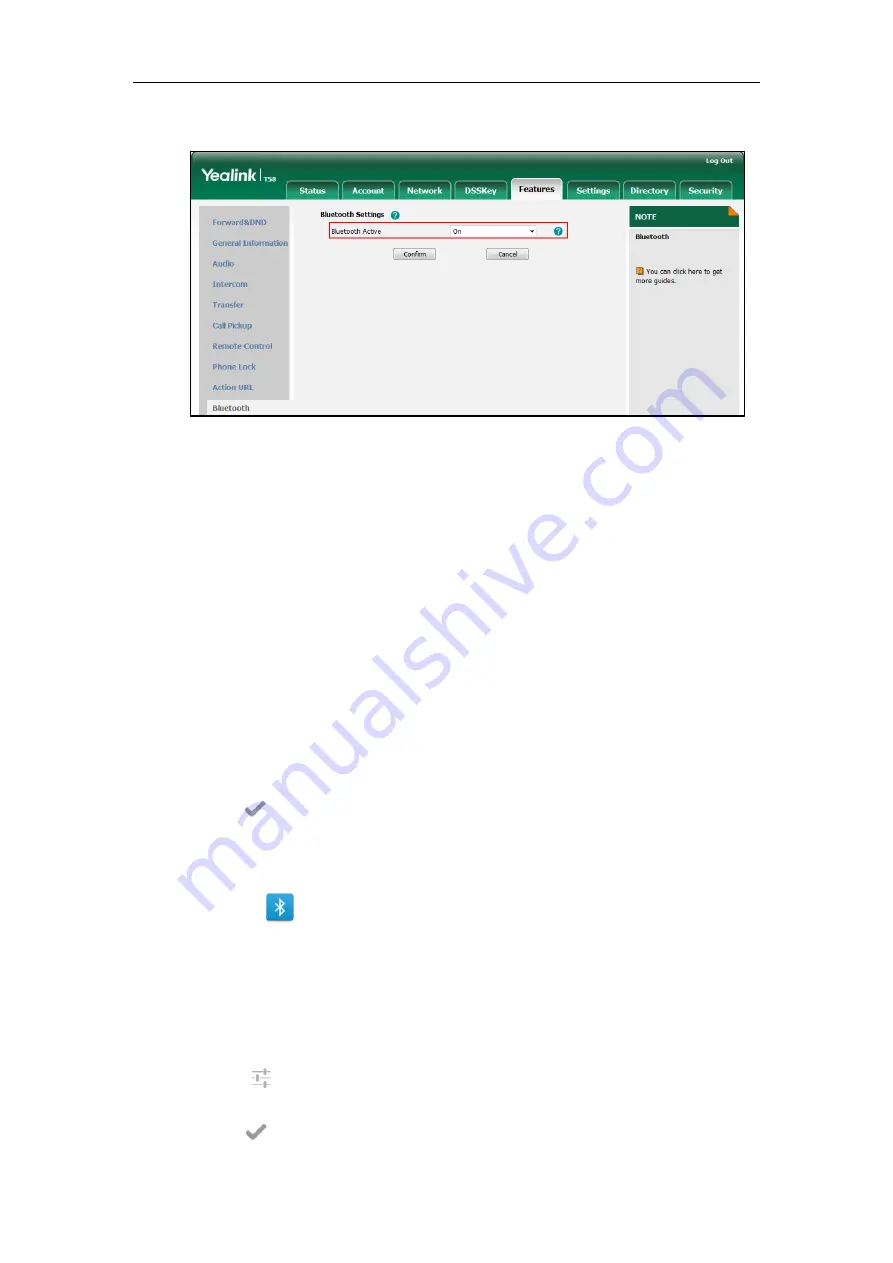
Administrator’s Guide for SIP-T5 Series Smart Media Phones
168
2.
Select the desired value from the pull-down list of
Bluetooth Active
.
3.
Click
Confirm
to accept the change.
To active the Bluetooth mode via phone user interface:
1.
Tap
Settings
->
Basic
->
Bluetooth
.
2.
Tap the
On
radio box in the
Bluetooth
field.
The IP phone scans the available Bluetooth devices automatically.
To edit device information via phone user interface:
1.
Tap
Settings
->
Basic
->
Bluetooth
.
2.
Tap the
On
radio box in the
Bluetooth
field.
3.
Tap
Edit
My Device Information
.
The touch screen displays the device name and MAC address. The MAC address cannot be
edited.
4.
Enter the desired name in the
Device Name
field.
5.
Tap to accept the change.
To activate media audio via phone user interface (only applicable to CP960 IP phones):
1.
Do one of the following:
-
Tap .
-
Swipe down from the top of the screen to enter the control center.
Long tap
Bluetooth
.
-
Tap
Settings
from the home screen.
Tap
Bluetooth
from the
Basic
block.
2.
The touch screen displays the paired and connected mobile phone.
3.
Tap after the connected mobile phone name.
4.
Tap the switch button in
Media audio
field.
5.
Tap
to accept the change.
Summary of Contents for CP969
Page 1: ......
Page 22: ...Administrator s Guide for SIP T5 Series Smart Media Phones xxii ...
Page 30: ...Administrator s Guide for SIP T5 Series Smart Media Phones 8 ...
Page 474: ...Administrator s Guide for SIP T5 Series Smart Media Phones 452 ...
Page 781: ...Troubleshooting 759 The phone begins rebooting Any reboot of the phone may take a few minutes ...
Page 787: ...Troubleshooting 765 information on capturing packets refer to Capturing Packets on page 735 ...
Page 788: ...Administrator s Guide for SIP T5 Series Smart Media Phones 766 ...
Page 864: ...Administrator s Guide for SIP T5 Series Smart Media Phones 842 ...






























