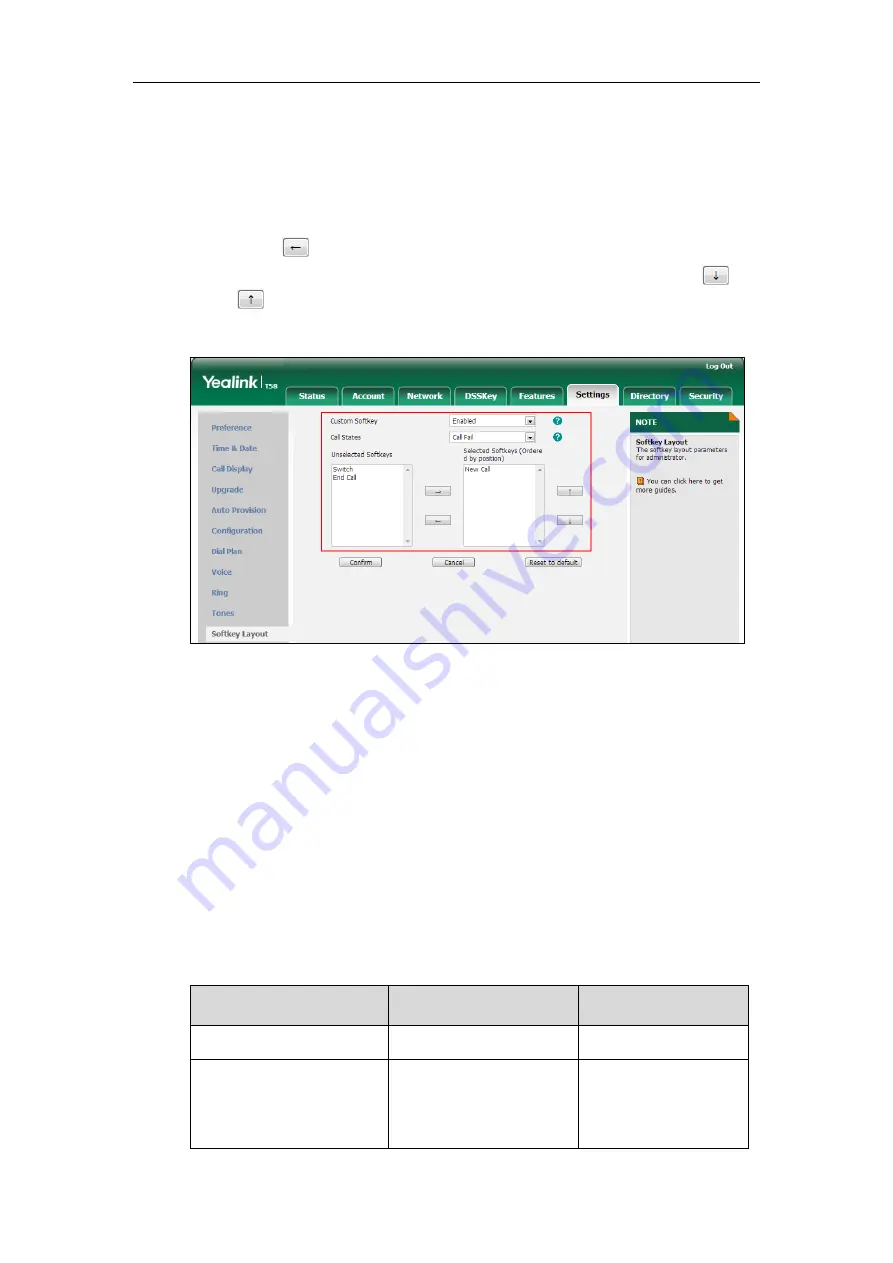
Configuring Advanced Features
217
The selected soft key appears in the
Selected Softkeys
column. If more than four soft keys
are selected, the selected soft keys will be displayed in two pages. Swipe left or right to see
more soft keys.
5.
Repeat the step 4 to add more soft keys to the
Selected Softkeys
column.
6.
To remove the soft key from the
Selected Softkeys
column, select the desired soft key and
then click .
7.
To adjust the display order of soft keys, select the desired soft key and then click
or .
The touch screen displays the soft keys in the adjusted order.
8.
Click
Confirm
to accept the change.
Customizing Softkey Layout Template File
The softkey layout template allows you to customize soft key layout for different call states. The
call states include CallFailed, CallIn, Connecting, RingBack and Talking.
You can ask the distributor or Yealink FAE for softkey layout template. You can also obtain the
softkey layout template online:
http://support.yealink.com/documentFront/forwardToDocumentFrontDisplayPage
. For more
information on obtaining the softkey layout template, refer to
Obtaining Configuration Files and
The following table lists soft keys available for IP phones in different call states.
Call State
Default Soft Keys
Optional Soft Keys
CallFailed
NewCall
End Call
CallIn
Answer
Forward
Silence
Switch
Summary of Contents for CP969
Page 1: ......
Page 22: ...Administrator s Guide for SIP T5 Series Smart Media Phones xxii ...
Page 30: ...Administrator s Guide for SIP T5 Series Smart Media Phones 8 ...
Page 474: ...Administrator s Guide for SIP T5 Series Smart Media Phones 452 ...
Page 781: ...Troubleshooting 759 The phone begins rebooting Any reboot of the phone may take a few minutes ...
Page 787: ...Troubleshooting 765 information on capturing packets refer to Capturing Packets on page 735 ...
Page 788: ...Administrator s Guide for SIP T5 Series Smart Media Phones 766 ...
Page 864: ...Administrator s Guide for SIP T5 Series Smart Media Phones 842 ...






























