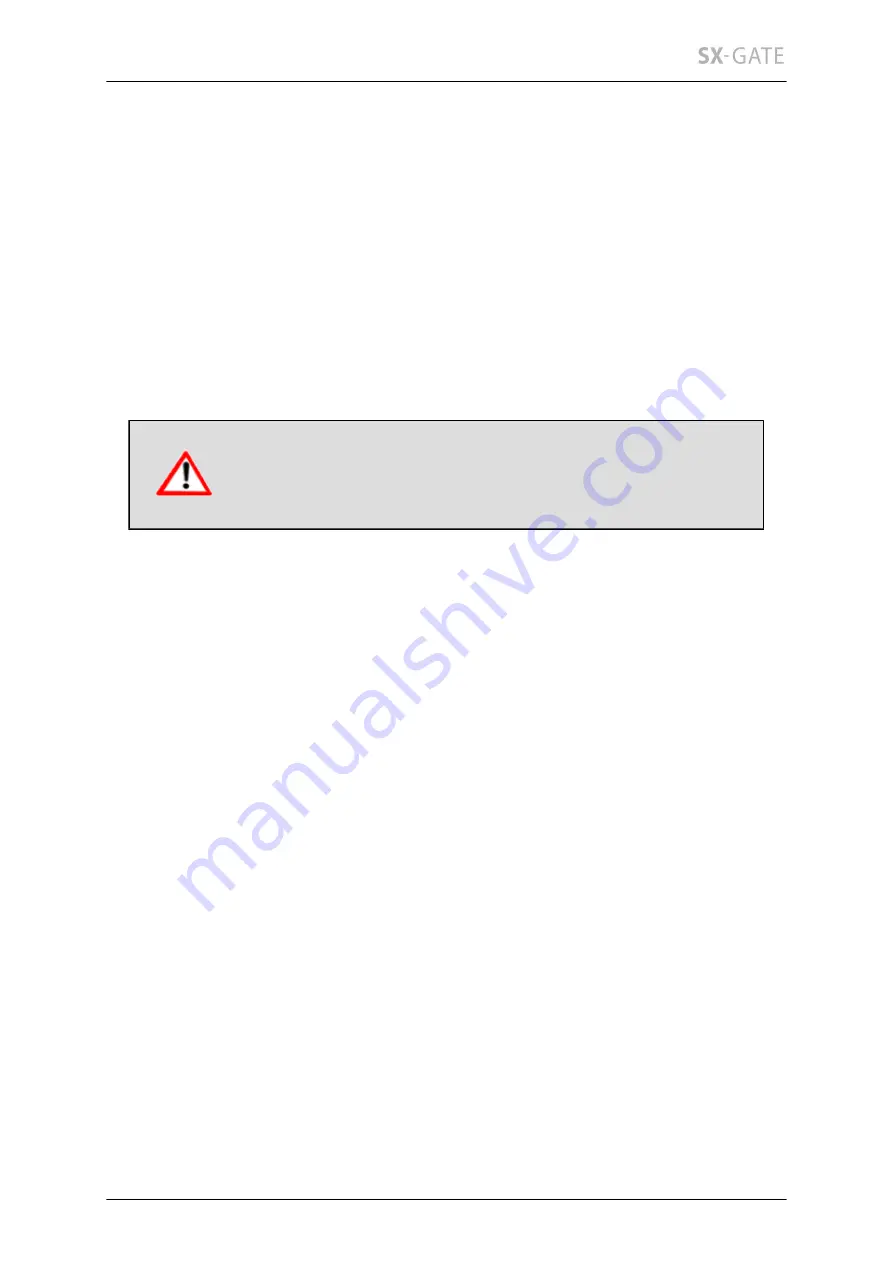
148
12.6 Update
Bringing in an update normally takes a few minutes and if need be will re-start the
system by itself. Please be sure to read the README file instructions on the respective
update. After each update, your version of SX-GATE should display a new value. If
this isn't the case, please consult technical support. If an automatic update has been
planned, you will see a corresponding message on this side. It is then possible to cancel
the automatic update here.
SX-GATE update
Here you can update your SX-GATE system.
Please check regularly if new updates are available. Not
installing updates which contain security fixes can affect the
security of your networks.
Installed release
The currently installed release of SX-GATE is shown here.
Update server
To make the update procedure straightforward, SX-GATE can suggest which updates
need to be installed next. Enter the URL where SX-GATE can download updates.
How do you want to update your SX-GATE?
Please select the update method.
interactive (recommended)
Choose this option to get an overview of all available updates first. After
confirmation the first one will be installed. Repeat this procedure until all updates
have been installed.
scheduled
With this option SX-GATE will also show you a list of available updates. However
here you have to specify the time when SX-GATE will automatically start to install
updates. The first update due is always installed. All following regular updates
are also installed automatically. Processing stops before beta releases, non-free
releases and whenever a choice between multiple alternative updates has to be
made.
















































