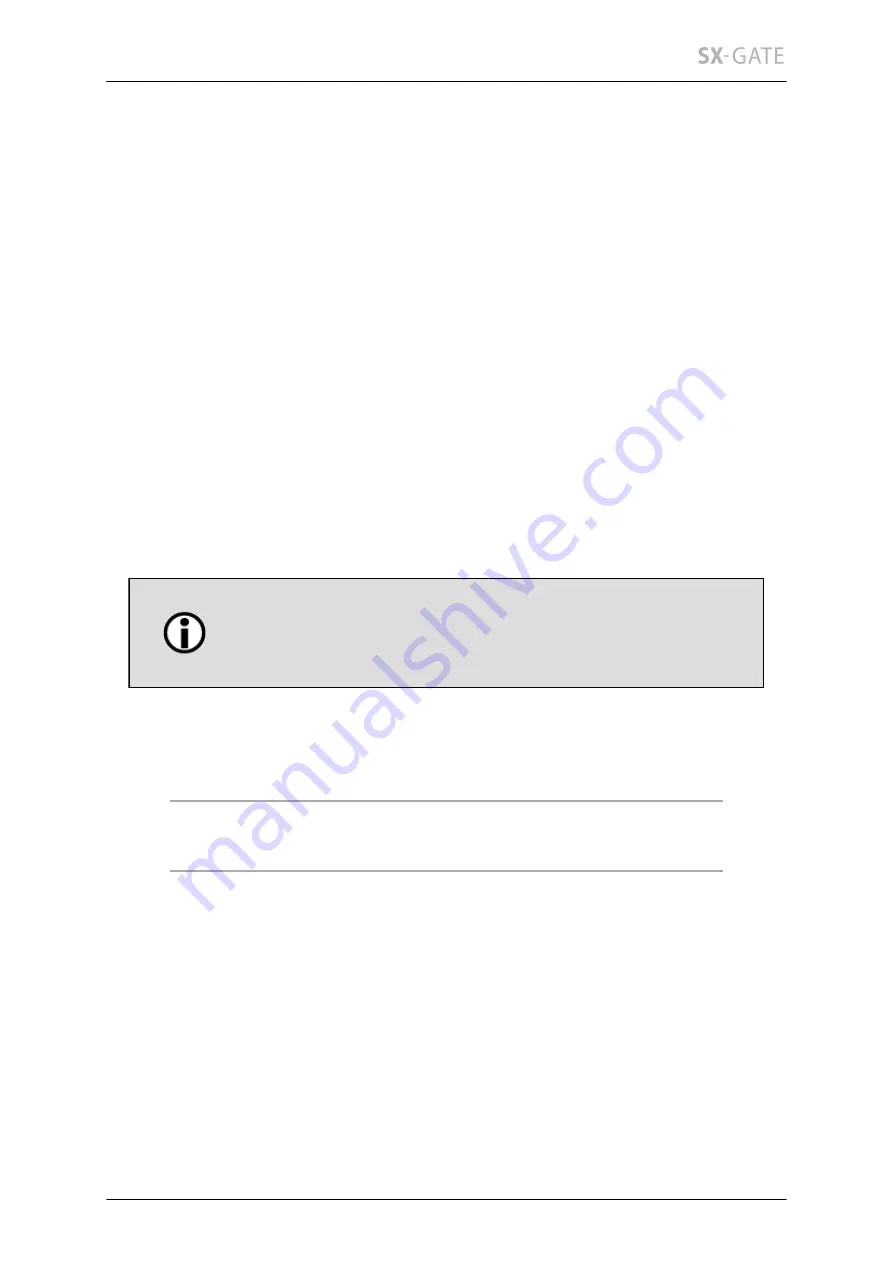
124
12.3.3
Groups
A mail distributor is automatically created for each group by the same name. Therefore
you can for example set up a group "info". All members of this group will then receive
a copy of emails addressed to this group. Users who are not member of the "system-
mail" group and thus have no local mailbox will be ignored however. Further external
mail recipients can also be added to any of the groups.
If the URL filter option of the web proxy is enabled, URL filter lists can be associated
with groups to allow for individual settings per user group.
A table gives you an overview of all available objects. If there are more than 10 entries,
a navigation bar will appear below the right bottom hand corner of the table where you
can page through the entries or open the table in fullscreen mode. Pick an entry by
clicking either its title or the pencil icon to enter the detail view. Add new objects by
clicking "New Entry" below the table on the left. Use the dustbin icon to delete entries.
Name of group
Determine the name of the new group here.
Besides small letters and digits only dashes (-), dots (.) and
underscores (_) are allowed in group names. The name must
begin with a letter. Particularly space characters are not allowed.
The configuration options in this menu are structured by topic. You can change between
the different screens by clicking on the tabs at the top.
12.3.3-A Users............................................................................... 124
12.3.3-B Mail settings.................................................................... 125
12.3.3-C Usage.............................................................................. 126
12.3.3-A
Users
Users
In this input section you can see all users that have already been assigned to the
selected group and all those who have not yet been assigned. To add or remove several
users at a time you can select multiple entries from the respective list. Hold down the
CTRL key while selecting a user to accomplish this.
















































