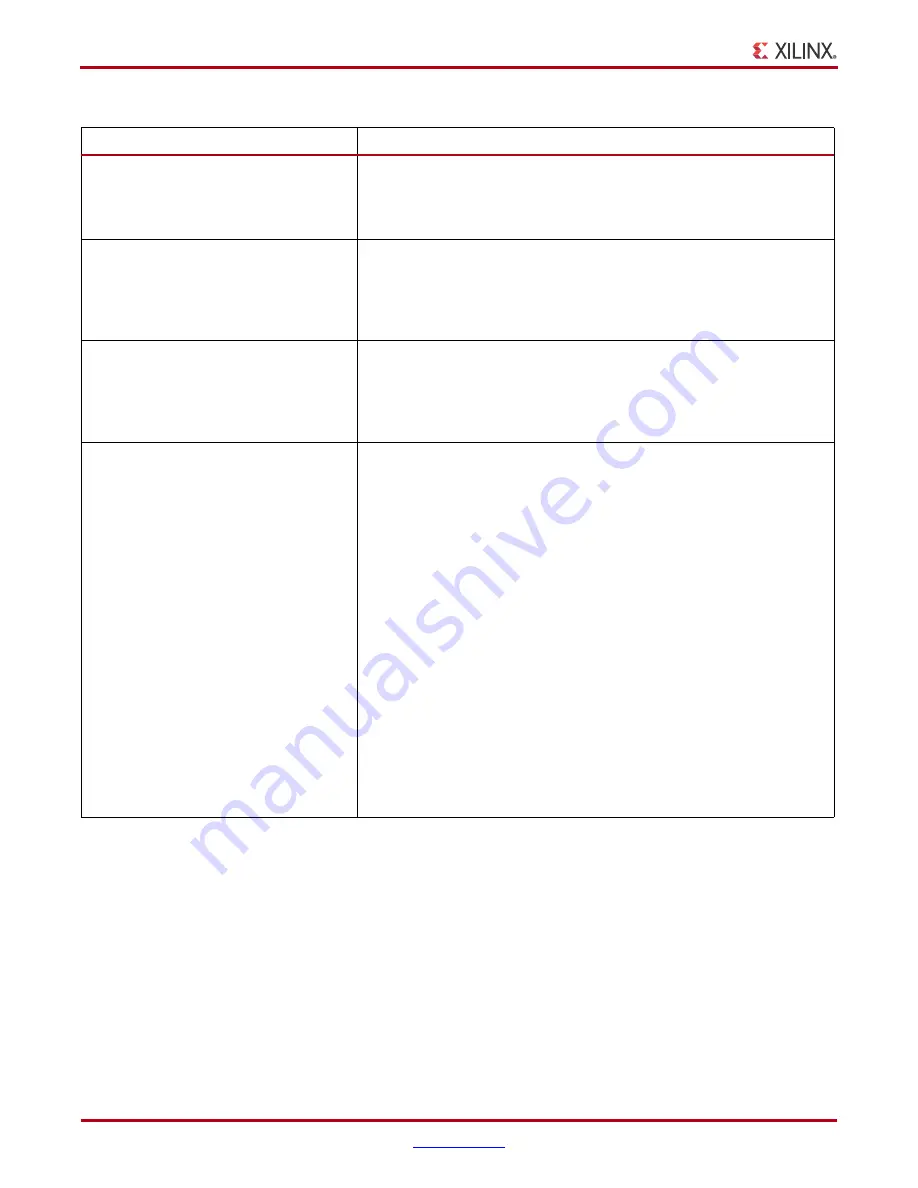
212
ChipScope Pro Software and Cores User Guide
UG029 (v14.3) October 16, 2012
Appendix A:
ChipScope Pro Tools Troubleshooting Guide
3.
Has the correct cable been specified
at connection?
If NO or NOT SURE: In the ChipScope Pro Analyzer tool, check that the
correct cable has been selected in the JTAG Chain menu. Select the correct
cable and retry connection.
If YES: Go to Issue #4.
4.
Are the Server Host Settings set
correctly?
If NO or NOT SURE: In the ChipScope Pro Analyzer tool, select JTAG
Chain > Server Host Settings. In the dialog box, check to make sure that the
correct server hostname (or IP address) and port are used. For connecting
to cables on the local system, use localhost:50001.
If YES: Go to Issue #5.
5.
If you are trying to connect to a
particular Platform Cable USB, is the
correct Port setting selected?
If NO or NOT SURE: In the ChipScope Pro Analyzer tool, select JTAG
Chain > Platform Cable USB. In the dialog box, check to make sure that the
Port setting is set to the correct port enumeration for the desired cable. For
instance, for the first enumerated cable, select port USB21.
If YES: Go to Issue #6.
6.
A firmware update might be
required.
To update the firmware:
1.
Open a DOS shell and set the environment variable by entering:
SET XIL_IMPACT_ENV_USB2_FORCE_CPLD_UPDATE=TRUE
2.
Start iMPACT by entering impact in the DOS shell.
3.
Select Xilinx USB Cable from the Cable Communication Setup
dialog box and wait for the update to be completed.
4.
Exit iMPACT.
5.
Clear the environment variable in the DOS shell by entering:
SET XIL_IMPACT_ENV_USB2_FORCE_CPLD_UPDATE=
For additional details on setting environment variables and for setting
environment variables in Linux-based operating systems, see (
If this does not work, then you should open a case with Xilinx
Technical Support including the following information:
•
Xinfo
•
cs_analyzer.log
Table A-4:
Troubleshooting Platform Cable USB Connection Issues
(Cont’d)
Issue(s)
Solution(s) or Work-Around(s)





























