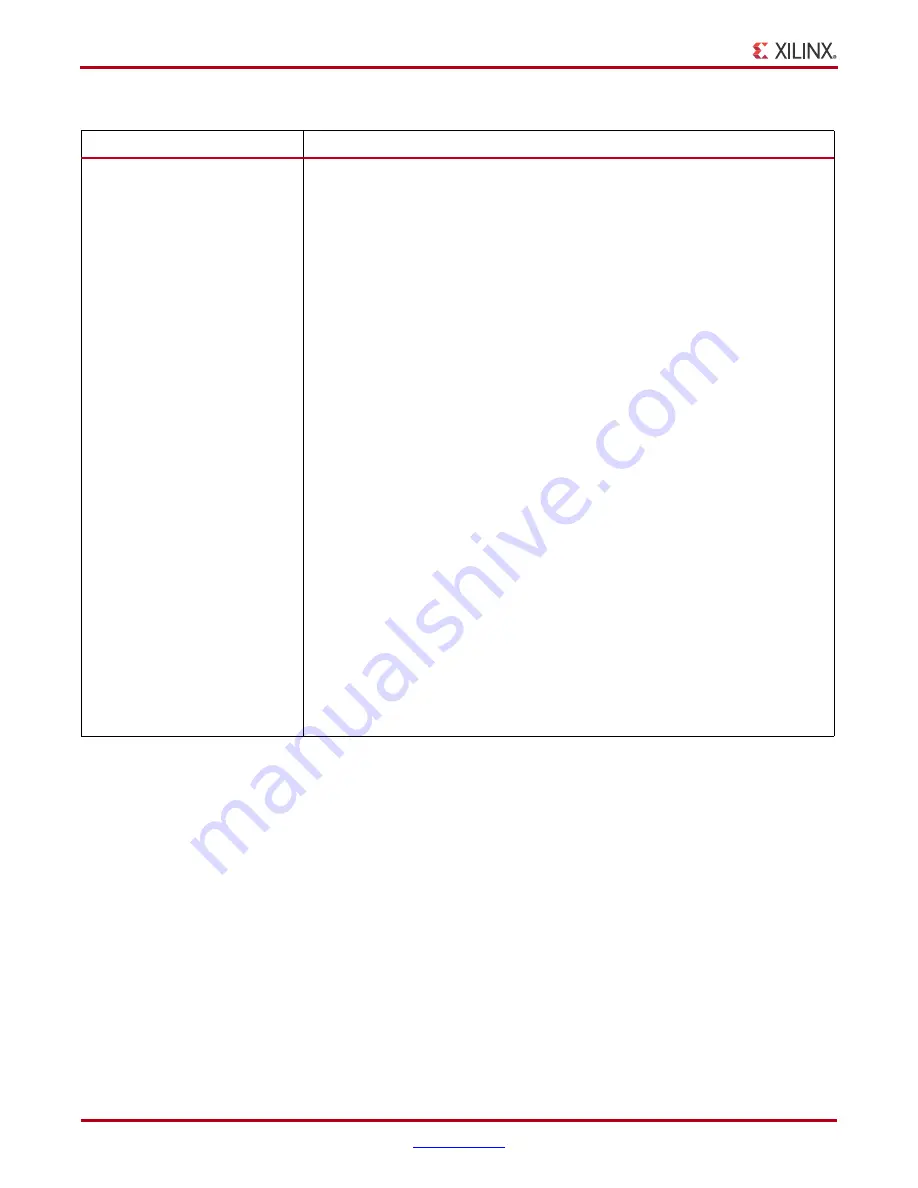
210
ChipScope Pro Software and Cores User Guide
UG029 (v14.3) October 16, 2012
Appendix A:
ChipScope Pro Tools Troubleshooting Guide
Table A-2:
Verifying Correct Platform Cable USB Connection
Issue
Solution or Workaround
How can I tell if I am connecting
to the Platform Cable USB
correctly?
1.
Start the ChipScope Pro Analyzer tool.
2.
Select the JTAG Chain menu option.
3.
Select the Platform Cable USB option.
4.
Make sure the Speed and Port options are set correctly.
5.
Click
OK
.
6.
Look for messages similar to the following:
COMMAND: open_platform_usb_cable FREQUENCY=3000000 PORT=USB21
INFO: Started ChipScope host (localhost:50001)
INFO: Opened socket connection: localhost 50001
localhost/127.0.0.1
INFO: Connecting to cable (Usb Port - USB21).
INFO: Checking cable driver.
INFO: Driver file xusbdfwu.sys found.
INFO: Driver version: src=1027, dest=1027.
INFO: Driver windrvr6.sys version = 8.1.1.0.
INFO: WinDriver v8.11 Jungo (c) 1997 - 2006 Build Date: Oct 16
2006 X86 32bit SYS 12:35:07, version = 811.
INFO: Cable PID = 0008.
INFO: Max current requested during enumeration is 300 mA.
INFO: Type = 0x0005.
INFO: Cable Type = 3, Revision = 0.
INFO: Setting cable speed to 3 MHz.
INFO: Cable connection established.
INFO: Firmware version = 2301.
INFO: File version of
C:/Xilinx/11.1/ChipScope/xilinx/data/xusb_xp2.hex = 2401.
INFO: Firmware hex file version = 2401.
INFO: Downloading
C:/Xilinx/11.1/ChipScope/xilinx/data/xusb_xp2.hex.
INFO: Downloaded firmware version = 2401.
INFO: PLD file version = 200Dh.
INFO: PLD version = 200Dh.






























