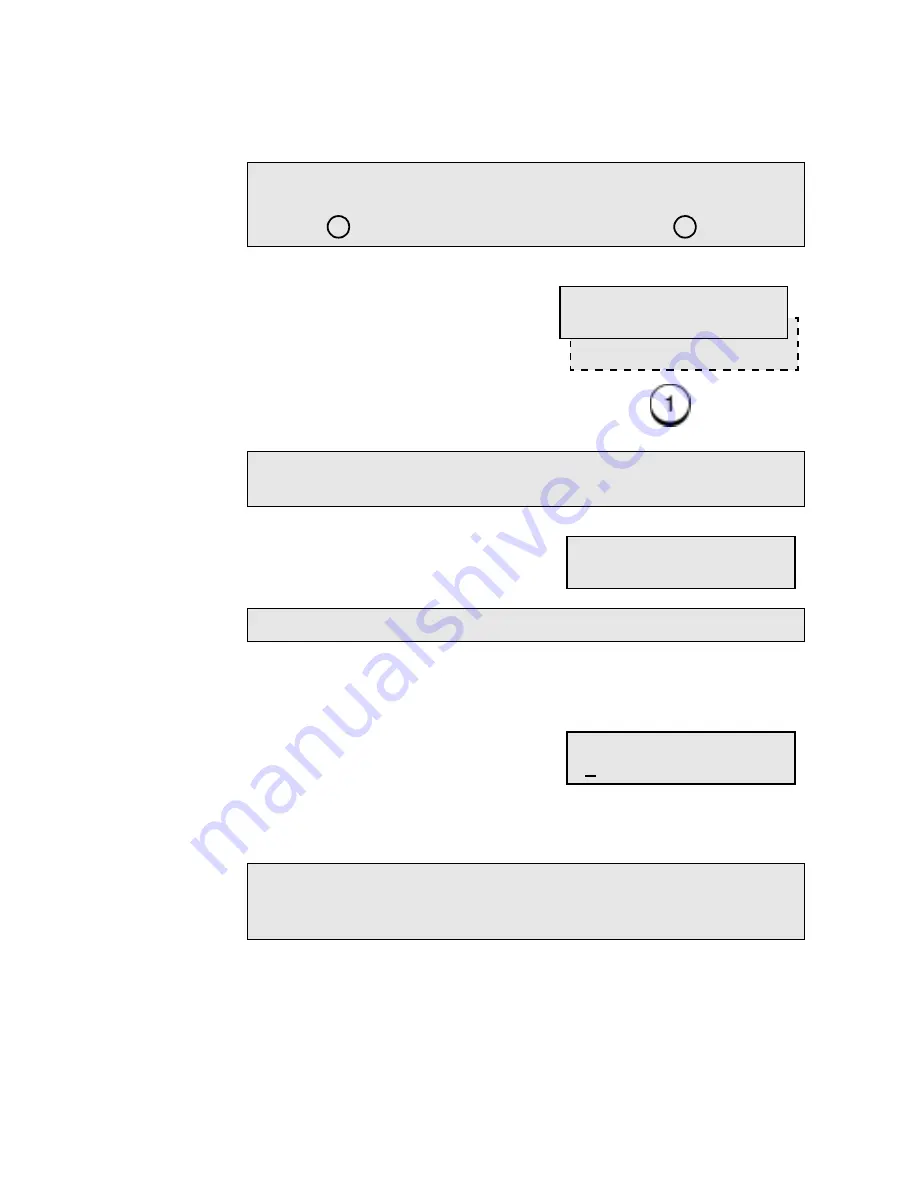
Programming the Machine
2-32
WorkCentre Pro 555/575
2.
To setup the Master Department Code, press
.
3.
Using the Numeric Keypad, enter the name to assign to the
Master Department, then press
Enter.
4.
Using the Numeric Keypad, enter the 5-digit master code to
assign to the Master Department, then press
Enter.
Note:
To reset the Department Code, the following is displayed.
To recover the Department Code already being set, press
1 . To set a new Department Code, press 2 .
Note:
If the Master Number is assigned, go to step 6 to set
additional Department Codes.
Note:
Department code 01 is reserved for the Master Code.
Note:
The 5-digit Master Code is required to access the
Department Code feature to perform any modifications.
Please remember your Master Code.
2.New
Set dept. code
1.Recover setting
Name (40 max)
[ ]
Master code
[ ]
Summary of Contents for WorkCentre Pro 575
Page 1: ...XEROX WorkCentre Pro 555 575 Advanced Features Guide 708P84302...
Page 18: ...Introduction 1 6 WorkCentre Pro 555 575...
Page 22: ...Programming the Machine 2 4 WorkCentre Pro 555 575 Menu Flow Map...
Page 23: ...Programming the Machine WorkCentre Pro 555 575 2 5...
Page 24: ...Programming the Machine 2 6 WorkCentre Pro 555 575...
Page 92: ...Receiving Documents 3 16 WorkCentre Pro 555 575...
Page 104: ...Dialing Methods 4 12 WorkCentre Pro 555 575...
Page 144: ...Cancelling Jobs 6 6 WorkCentre Pro 555 575...
Page 158: ...Polling 7 14 WorkCentre Pro 555 575...
Page 178: ...Mailbox Communications 8 20 WorkCentre Pro 555 575...
Page 202: ...Reports 9 24 WorkCentre Pro 555 575...
Page 206: ...Copying Documents 10 4 WorkCentre Pro 555 575...
Page 244: ...Troubleshooting 12 12 WorkCentre Pro 555 575...
Page 255: ...WorkCentre Pro 555 575 A 11 10 Replace the Paper Tray Document Output Tray and Bypass Tray...
Page 256: ...A 12 WorkCentre Pro 555 575...
Page 294: ...C 30 WorkCentre Pro 555 575...
Page 298: ...D 4 WorkCentre Pro 555 575...
















































