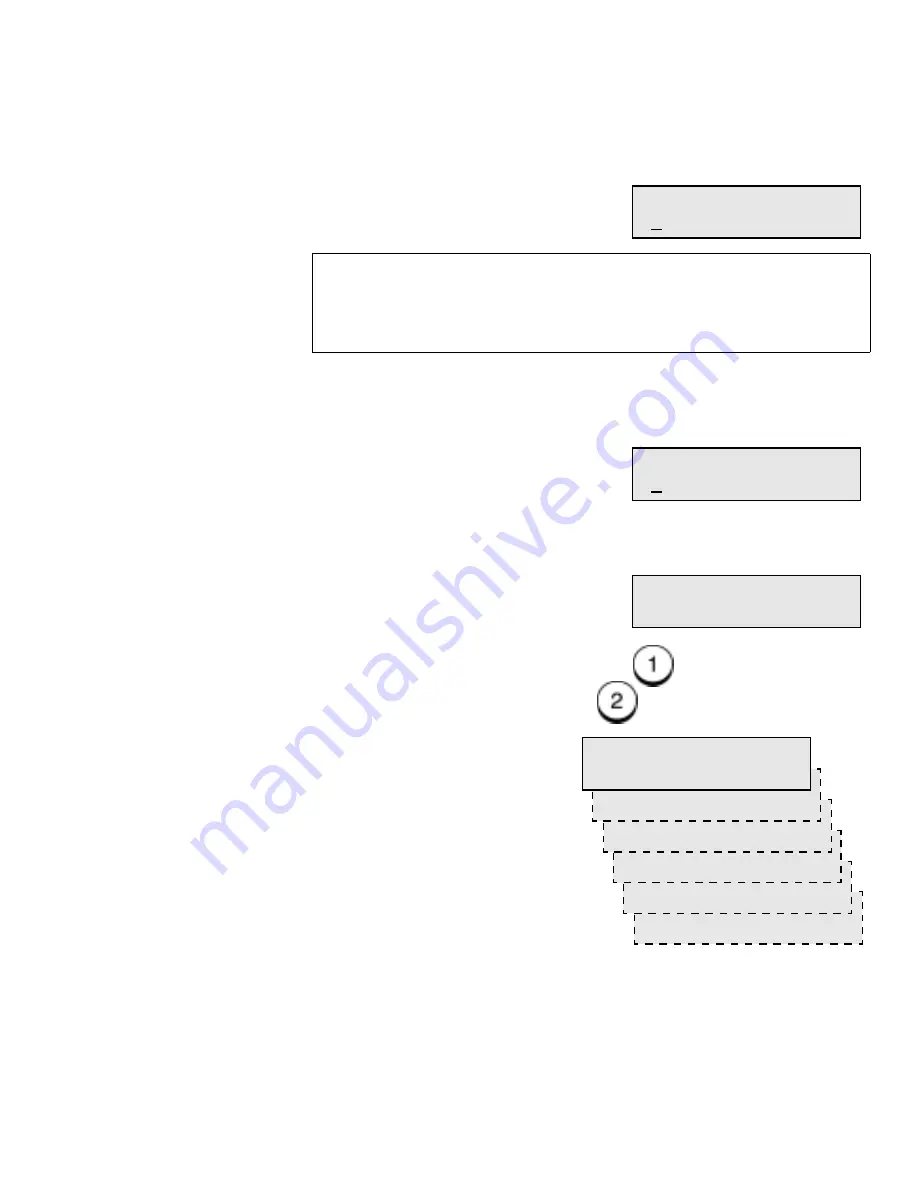
Programming the Machine
WorkCentre Pro 555/575
2-21
3.
Using the Numeric Keypad, enter the remote fax telephone
number (max. 128 digits), then press
Enter.
4.
Using the Numeric keypad, enter the alternate telephone number,
then press
Enter; or to skip this step, press Enter.
5.
Using the Numeric Keypad, enter the name (max. 20 characters),
then press
Enter.
6.
To program the Fax Options, press
and go to step 7.
To skip the Fax Options, press
and go to step 22.
Hint:
You can enter a pause or charge code in the primary and
alternate telephone numbers. To enter a pause, press the
Pause key. To enter a charge code, press the Charge
Code key after you enter the telephone number.
Alt Number
[ ]
Name
[ ]
Fax options
2.NO
6.Subaddress
5.Fax speed
4.Listen to dial
3.Confirmation dial
2.Send later
Fax options
1.Done
Summary of Contents for WorkCentre Pro 575
Page 1: ...XEROX WorkCentre Pro 555 575 Advanced Features Guide 708P84302...
Page 18: ...Introduction 1 6 WorkCentre Pro 555 575...
Page 22: ...Programming the Machine 2 4 WorkCentre Pro 555 575 Menu Flow Map...
Page 23: ...Programming the Machine WorkCentre Pro 555 575 2 5...
Page 24: ...Programming the Machine 2 6 WorkCentre Pro 555 575...
Page 92: ...Receiving Documents 3 16 WorkCentre Pro 555 575...
Page 104: ...Dialing Methods 4 12 WorkCentre Pro 555 575...
Page 144: ...Cancelling Jobs 6 6 WorkCentre Pro 555 575...
Page 158: ...Polling 7 14 WorkCentre Pro 555 575...
Page 178: ...Mailbox Communications 8 20 WorkCentre Pro 555 575...
Page 202: ...Reports 9 24 WorkCentre Pro 555 575...
Page 206: ...Copying Documents 10 4 WorkCentre Pro 555 575...
Page 244: ...Troubleshooting 12 12 WorkCentre Pro 555 575...
Page 255: ...WorkCentre Pro 555 575 A 11 10 Replace the Paper Tray Document Output Tray and Bypass Tray...
Page 256: ...A 12 WorkCentre Pro 555 575...
Page 294: ...C 30 WorkCentre Pro 555 575...
Page 298: ...D 4 WorkCentre Pro 555 575...
















































