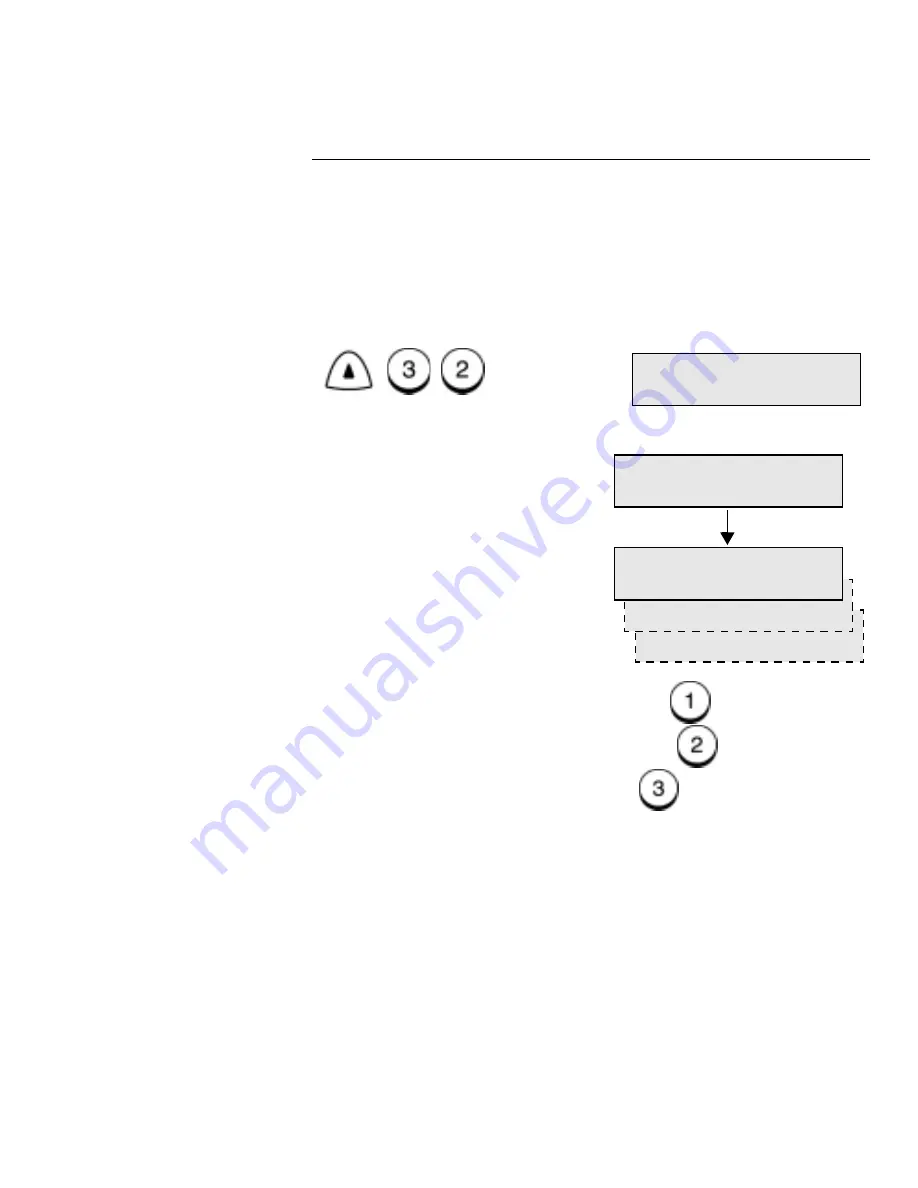
Programming the Machine
WorkCentre Pro 555/575
2-25
Modifying or Deleting One Touch Dial Numbers
Use this procedure to change or delete a previously assigned One
Touch number. When you press the One Touch key you want to
change or delete, the “One Touch number Already assigned”
message displays.
To modify or delete a One Touch number:
1.
Press:
2.
Press the One Touch key you want to modify or delete.
3.
To delete the One Touch number, press
.
To modify the number information, press
.
To retain the key assignment, press
.
Refer to the previous procedure, “Pre-setting One Touch
Numbers,” to update the one touch information.
4.
The “One touch keys” screen redisplays. Press
Exit or Stop to
return to the Standby Mode.
Menu
One touch keys
2.Modify
1.Delete
One touch key
3.Retain
Already assigned
Summary of Contents for WorkCentre Pro 575
Page 1: ...XEROX WorkCentre Pro 555 575 Advanced Features Guide 708P84302...
Page 18: ...Introduction 1 6 WorkCentre Pro 555 575...
Page 22: ...Programming the Machine 2 4 WorkCentre Pro 555 575 Menu Flow Map...
Page 23: ...Programming the Machine WorkCentre Pro 555 575 2 5...
Page 24: ...Programming the Machine 2 6 WorkCentre Pro 555 575...
Page 92: ...Receiving Documents 3 16 WorkCentre Pro 555 575...
Page 104: ...Dialing Methods 4 12 WorkCentre Pro 555 575...
Page 144: ...Cancelling Jobs 6 6 WorkCentre Pro 555 575...
Page 158: ...Polling 7 14 WorkCentre Pro 555 575...
Page 178: ...Mailbox Communications 8 20 WorkCentre Pro 555 575...
Page 202: ...Reports 9 24 WorkCentre Pro 555 575...
Page 206: ...Copying Documents 10 4 WorkCentre Pro 555 575...
Page 244: ...Troubleshooting 12 12 WorkCentre Pro 555 575...
Page 255: ...WorkCentre Pro 555 575 A 11 10 Replace the Paper Tray Document Output Tray and Bypass Tray...
Page 256: ...A 12 WorkCentre Pro 555 575...
Page 294: ...C 30 WorkCentre Pro 555 575...
Page 298: ...D 4 WorkCentre Pro 555 575...






























