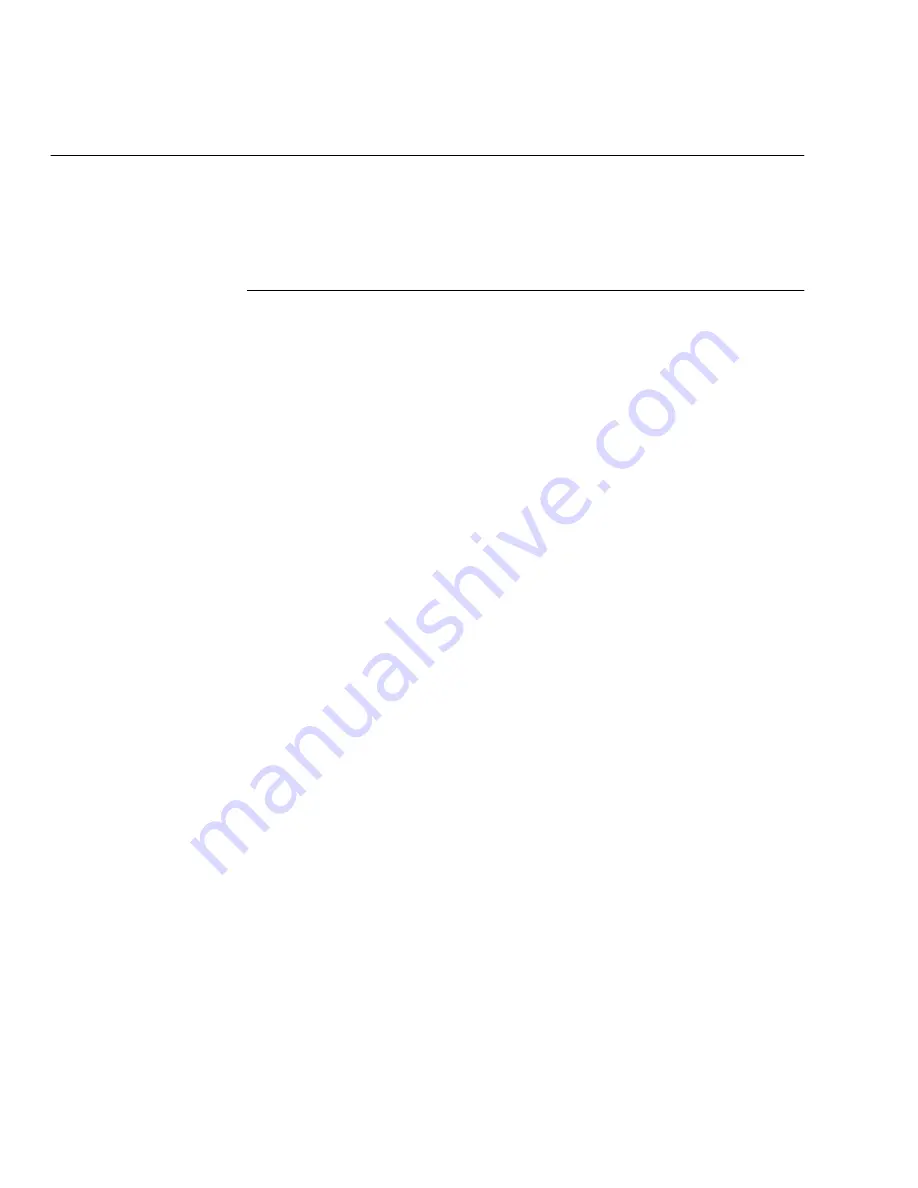
Using the ControlCentre
11-2
WorkCentre Pro 555/575
Setting up the WorkCentre
Using the ControlCentre, you can specify default WorkCentre
settings, such as contrast, resolution and volume levels, and set up
your telephone lines.
Setting the Machine Defaults
1.
Click the General icon and then click the Machine Setup tab.
2.
Type the name of your company or your name in the Company
name box.
The name you enter is printed at the top of each faxed page.
3.
To set the default resolution for outgoing faxes and copies, select
one of the following options:
Standard (203 x 98 dpi) Use for documents with normal text and
graphics.
Fine (203 x 195 dpi) Use for documents with small characters
Superfine (up to 406 x 391 dpi) Use for documents containing
very detailed print.
4.
To set the default contrast for outgoing faxes and copies, select
one of the following options:
Normal For documents with good dark and light values.
Darken For documents that are too light.
Lighten For documents that are too dark.
5.
To specify the type of information to print when you press the
Activity function key, select one of the following options:
Sent and received Provides information about the faxes sent
from and received at the WorkCentre.
Sent only Provides information about the faxes sent from the
WorkCentre.
Received only Provides information about the faxes received at
the WorkCentre.
6.
To set the WorkCentre volume levels, select a number from the
range 0 (off) to 7 (high) for the Ringer, Key touch, Alarm and Line
monitor volumes.
Summary of Contents for WorkCentre Pro 575
Page 1: ...XEROX WorkCentre Pro 555 575 Advanced Features Guide 708P84302...
Page 18: ...Introduction 1 6 WorkCentre Pro 555 575...
Page 22: ...Programming the Machine 2 4 WorkCentre Pro 555 575 Menu Flow Map...
Page 23: ...Programming the Machine WorkCentre Pro 555 575 2 5...
Page 24: ...Programming the Machine 2 6 WorkCentre Pro 555 575...
Page 92: ...Receiving Documents 3 16 WorkCentre Pro 555 575...
Page 104: ...Dialing Methods 4 12 WorkCentre Pro 555 575...
Page 144: ...Cancelling Jobs 6 6 WorkCentre Pro 555 575...
Page 158: ...Polling 7 14 WorkCentre Pro 555 575...
Page 178: ...Mailbox Communications 8 20 WorkCentre Pro 555 575...
Page 202: ...Reports 9 24 WorkCentre Pro 555 575...
Page 206: ...Copying Documents 10 4 WorkCentre Pro 555 575...
Page 244: ...Troubleshooting 12 12 WorkCentre Pro 555 575...
Page 255: ...WorkCentre Pro 555 575 A 11 10 Replace the Paper Tray Document Output Tray and Bypass Tray...
Page 256: ...A 12 WorkCentre Pro 555 575...
Page 294: ...C 30 WorkCentre Pro 555 575...
Page 298: ...D 4 WorkCentre Pro 555 575...






























