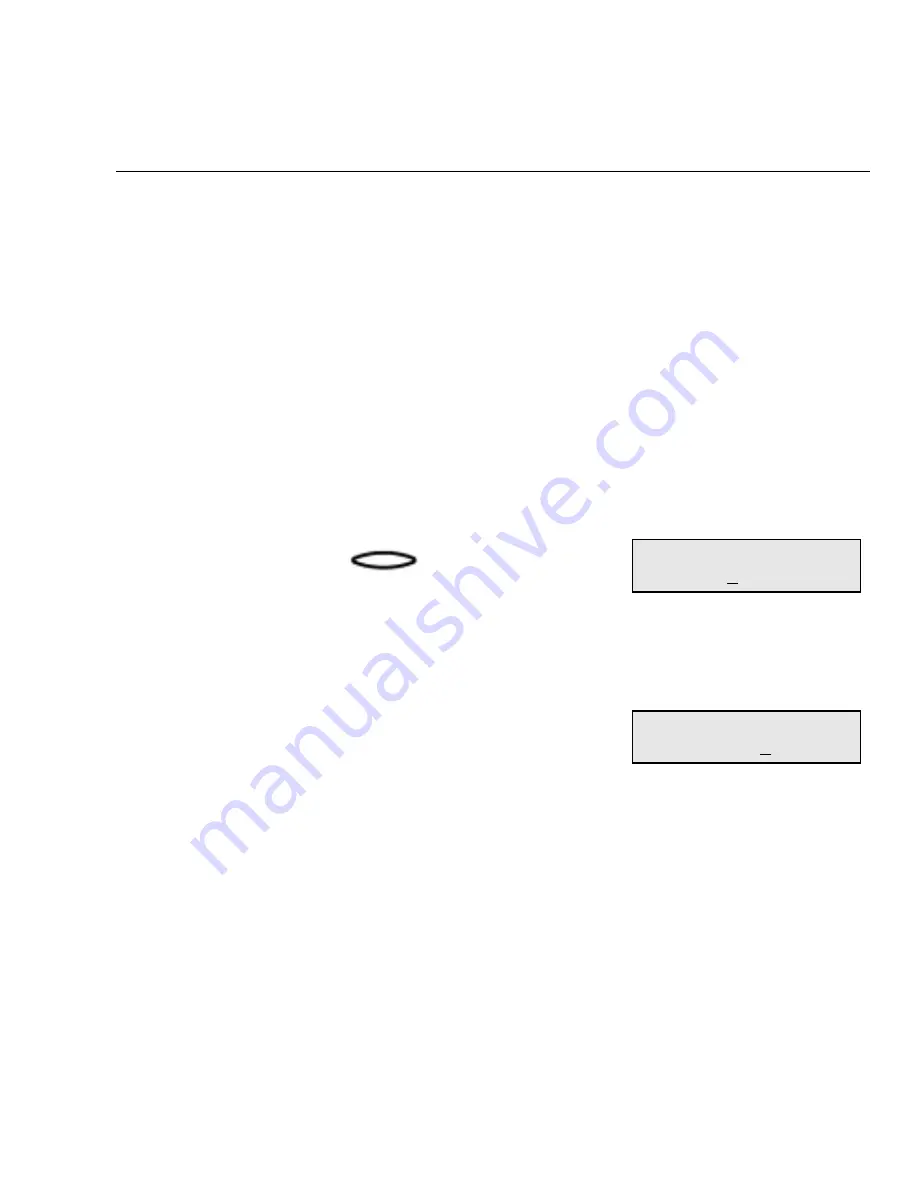
Transmitting Documents
5-10
WorkCentre Pro 555/575
Charge Codes
The Charge Code function key is used to enter a charge code in a
telephone number.
Charge codes can be entered manually during Keypad dialing or
stored in the Speed Dial and One Touch numbers for dialing numbers
that always require this feature. (Refer to the Chapter 2, “Setting up
the Phonebook”.)
To enter a Charge Code when sending a document:
1.
Load the document face down in the Document Support.
2.
Select the desired
Resolution and Contrast.
3.
Using the Numeric Keypad, manually enter the fax number.
4.
Press:
5.
The WorkCentre places a “+” in the phone number to indicate that
a Charge Code is to follow.
6.
Enter the Charge Code.
The Charge Code is entered and hidden with “$” symbols displayed in
place of the code.
7.
Press
Enter to start the job.
Charge
Code
Fax number (128 max)
Fax number (128 max)
$$$
Summary of Contents for WorkCentre Pro 575
Page 1: ...XEROX WorkCentre Pro 555 575 Advanced Features Guide 708P84302...
Page 18: ...Introduction 1 6 WorkCentre Pro 555 575...
Page 22: ...Programming the Machine 2 4 WorkCentre Pro 555 575 Menu Flow Map...
Page 23: ...Programming the Machine WorkCentre Pro 555 575 2 5...
Page 24: ...Programming the Machine 2 6 WorkCentre Pro 555 575...
Page 92: ...Receiving Documents 3 16 WorkCentre Pro 555 575...
Page 104: ...Dialing Methods 4 12 WorkCentre Pro 555 575...
Page 144: ...Cancelling Jobs 6 6 WorkCentre Pro 555 575...
Page 158: ...Polling 7 14 WorkCentre Pro 555 575...
Page 178: ...Mailbox Communications 8 20 WorkCentre Pro 555 575...
Page 202: ...Reports 9 24 WorkCentre Pro 555 575...
Page 206: ...Copying Documents 10 4 WorkCentre Pro 555 575...
Page 244: ...Troubleshooting 12 12 WorkCentre Pro 555 575...
Page 255: ...WorkCentre Pro 555 575 A 11 10 Replace the Paper Tray Document Output Tray and Bypass Tray...
Page 256: ...A 12 WorkCentre Pro 555 575...
Page 294: ...C 30 WorkCentre Pro 555 575...
Page 298: ...D 4 WorkCentre Pro 555 575...






























