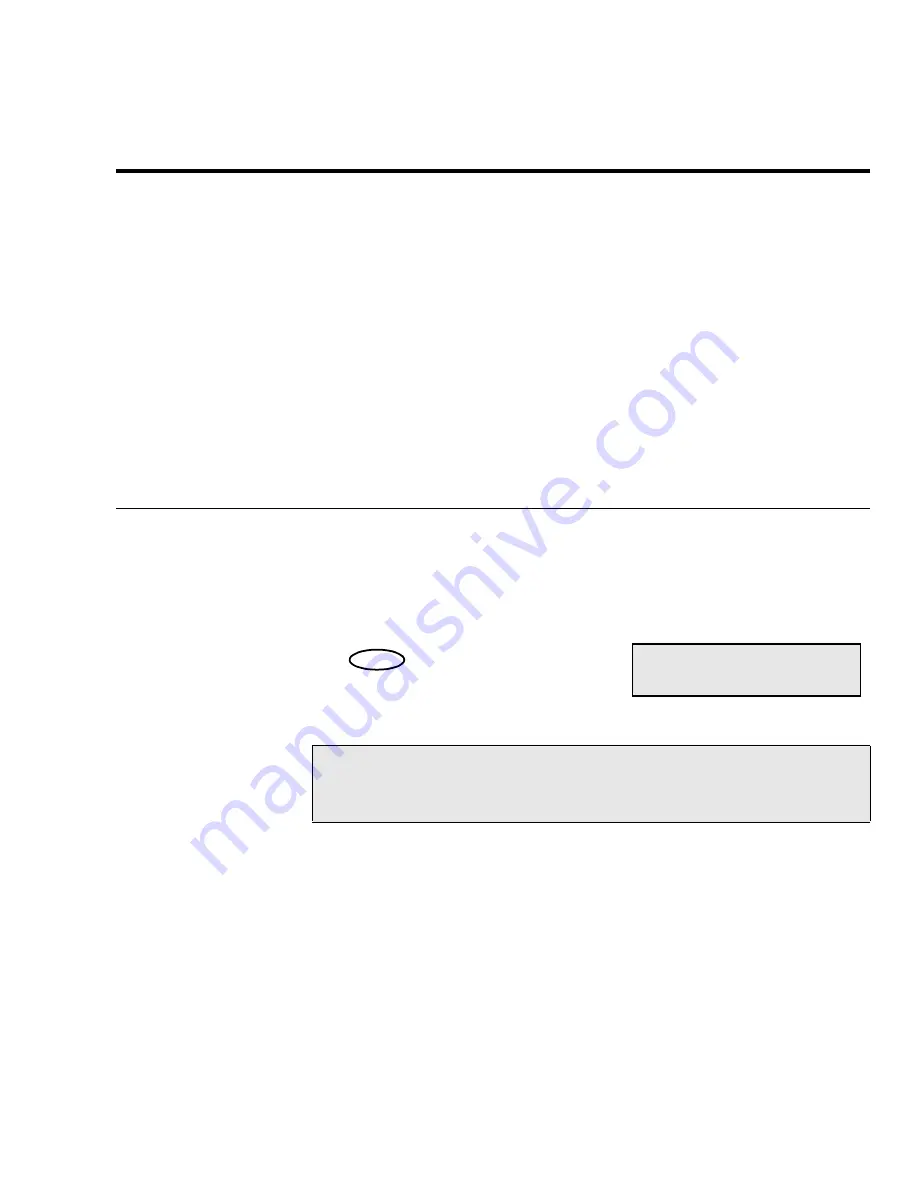
Copying Documents
WorkCentre Pro 555/575
10-1
10
Copying Documents
Using the copy feature you can print up to 99 copies. The following
selections are available when you copy a document:
•
Contrast
•
Resolution
•
Reduction
•
Collate
Making Copies
To copy a document:
1.
Load the document face down in the Document Support.
2.
Press:
3.
If desired, set the
Contrast, Resolution and Reduction.
4.
Press the
key, select the collate option and the paper size.
Note:
The resolutions available for copying are different than
those available for faxing. You can select Fine, Superfine,
Fine Photo and Superfine Photo Refer to the User’s Guide.
Copy
Copies
È
(1-99) [ 1]
Summary of Contents for WorkCentre Pro 575
Page 1: ...XEROX WorkCentre Pro 555 575 Advanced Features Guide 708P84302...
Page 18: ...Introduction 1 6 WorkCentre Pro 555 575...
Page 22: ...Programming the Machine 2 4 WorkCentre Pro 555 575 Menu Flow Map...
Page 23: ...Programming the Machine WorkCentre Pro 555 575 2 5...
Page 24: ...Programming the Machine 2 6 WorkCentre Pro 555 575...
Page 92: ...Receiving Documents 3 16 WorkCentre Pro 555 575...
Page 104: ...Dialing Methods 4 12 WorkCentre Pro 555 575...
Page 144: ...Cancelling Jobs 6 6 WorkCentre Pro 555 575...
Page 158: ...Polling 7 14 WorkCentre Pro 555 575...
Page 178: ...Mailbox Communications 8 20 WorkCentre Pro 555 575...
Page 202: ...Reports 9 24 WorkCentre Pro 555 575...
Page 206: ...Copying Documents 10 4 WorkCentre Pro 555 575...
Page 244: ...Troubleshooting 12 12 WorkCentre Pro 555 575...
Page 255: ...WorkCentre Pro 555 575 A 11 10 Replace the Paper Tray Document Output Tray and Bypass Tray...
Page 256: ...A 12 WorkCentre Pro 555 575...
Page 294: ...C 30 WorkCentre Pro 555 575...
Page 298: ...D 4 WorkCentre Pro 555 575...






























