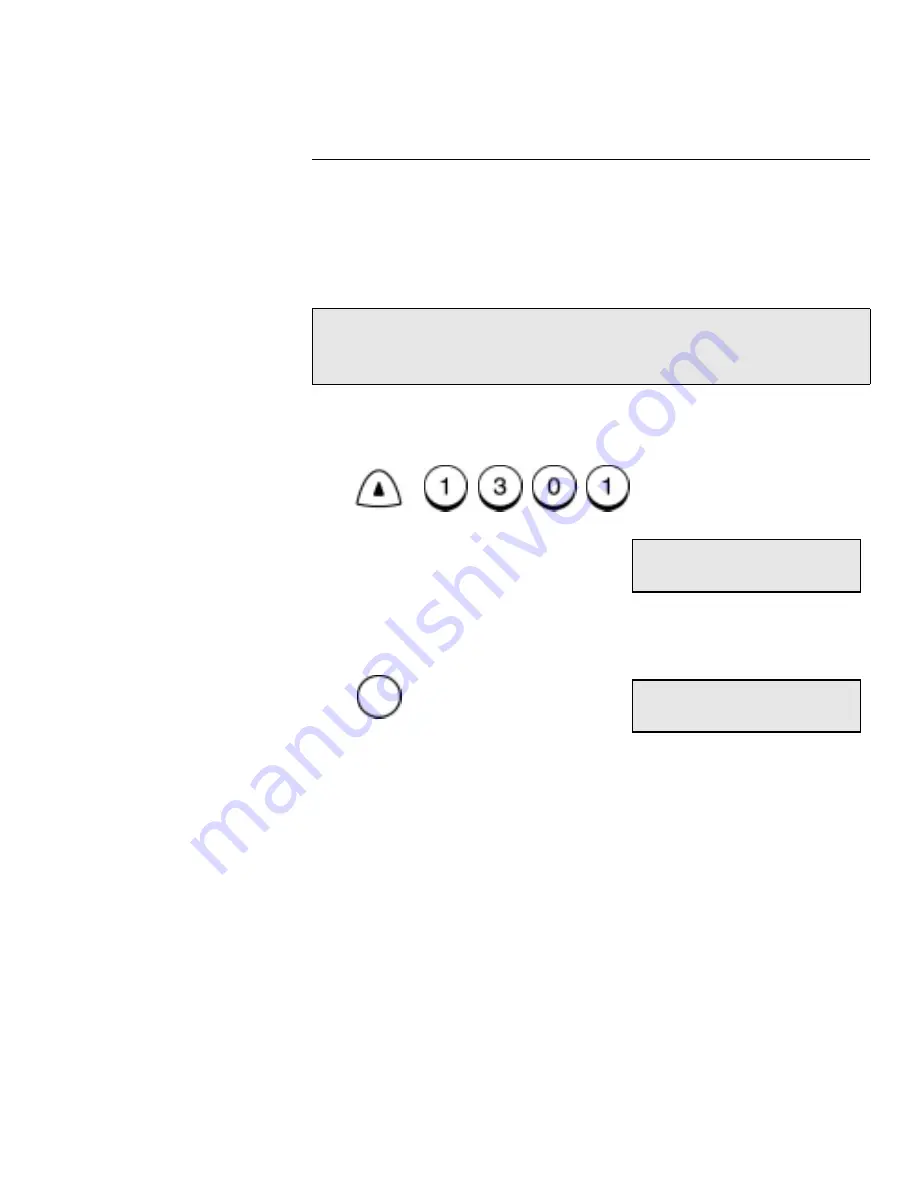
Polling
WorkCentre Pro 555/575
7-9
Group Polling
Use this procedure to poll documents from multiple remote machines
with one operation, using a preset Group Number (see “Pre-setting
Group Numbers” earlier in this chapter).
A maximum of 50 groups can be preset for use with Multiple Polling
Receptions.
To poll documents from Multiple Remote Machines:
1.
Press:
2.
Press:
3.
Using the numeric keypad,
Phonebook or One Touch keys, enter
the number and press
Enter if necessary. Groups can also be
entered if preset to a One Touch key.
4.
Repeat step 3 until you entered each number you want to include
in the Group Poll.
Note:
Group Polling is initiated when the Group Number is
assigned to a One Touch key. (See “Pre-setting Group
Numbers”).
Menu
Poll one number
Enter fax number
Manual
Group
Manual group
Enter fax number
Summary of Contents for WorkCentre Pro 575
Page 1: ...XEROX WorkCentre Pro 555 575 Advanced Features Guide 708P84302...
Page 18: ...Introduction 1 6 WorkCentre Pro 555 575...
Page 22: ...Programming the Machine 2 4 WorkCentre Pro 555 575 Menu Flow Map...
Page 23: ...Programming the Machine WorkCentre Pro 555 575 2 5...
Page 24: ...Programming the Machine 2 6 WorkCentre Pro 555 575...
Page 92: ...Receiving Documents 3 16 WorkCentre Pro 555 575...
Page 104: ...Dialing Methods 4 12 WorkCentre Pro 555 575...
Page 144: ...Cancelling Jobs 6 6 WorkCentre Pro 555 575...
Page 158: ...Polling 7 14 WorkCentre Pro 555 575...
Page 178: ...Mailbox Communications 8 20 WorkCentre Pro 555 575...
Page 202: ...Reports 9 24 WorkCentre Pro 555 575...
Page 206: ...Copying Documents 10 4 WorkCentre Pro 555 575...
Page 244: ...Troubleshooting 12 12 WorkCentre Pro 555 575...
Page 255: ...WorkCentre Pro 555 575 A 11 10 Replace the Paper Tray Document Output Tray and Bypass Tray...
Page 256: ...A 12 WorkCentre Pro 555 575...
Page 294: ...C 30 WorkCentre Pro 555 575...
Page 298: ...D 4 WorkCentre Pro 555 575...






























