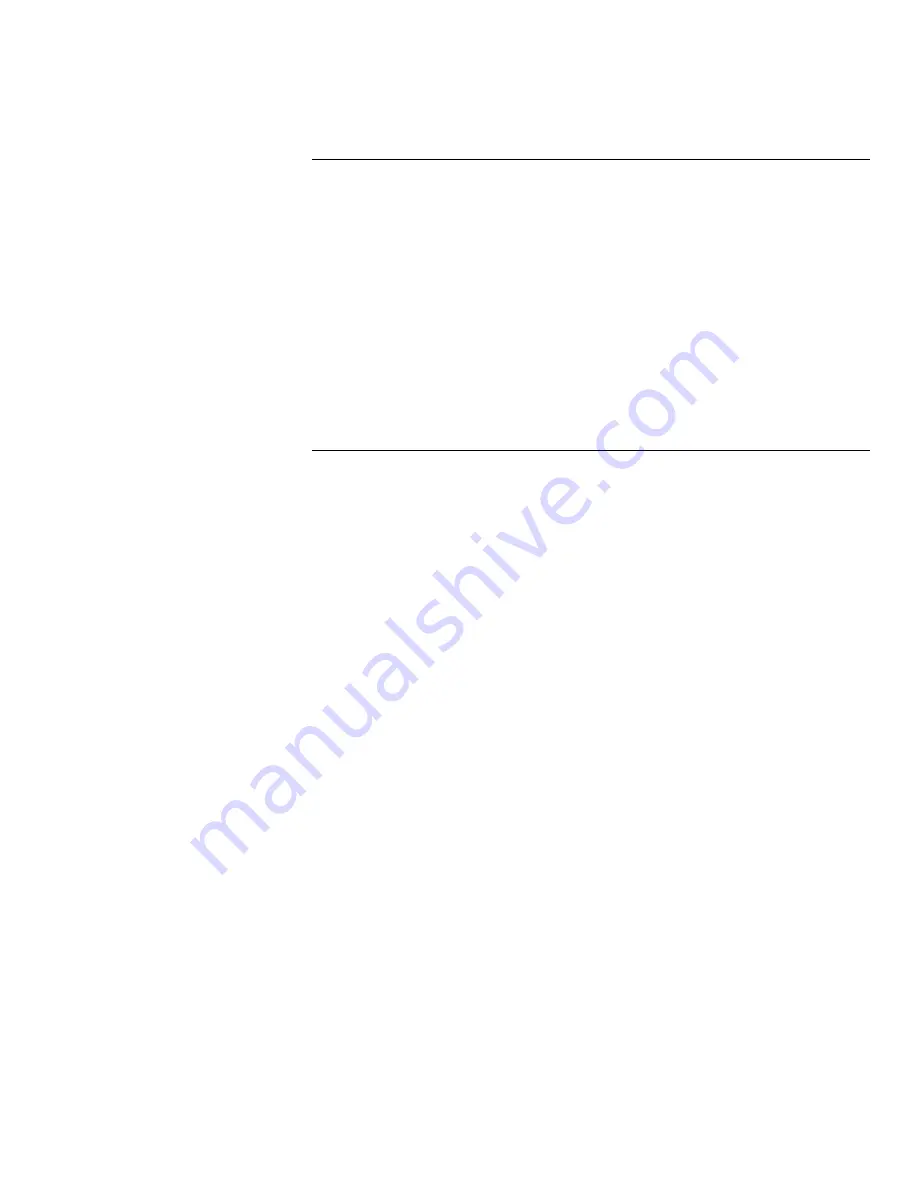
Using the ControlCentre
WorkCentre Pro 555/575
11-15
Deleting One Touch Key Entries
1
Click the Phonebook icon.
2
Click the One Touch tab.
3
Click the One Touch number you want to delete.
Note: To delete all the One Touch numbers at once, click Clear
All.
4
Click Delete.
5
Click Apply to set the options at the WorkCentre.
Presetting a Speed Dial Number
You can preset up to 300 fax numbers using the Speed Dial numbers
from 001 through 999. After you’ve preset a Speed Dial number, you
can link the number to a One Touch key for faster dialing. See
Assigning a Speed Dial or Group Dial number to a One Touch key.
1
Click the Phonebook icon.
2
Click the Speed Dial tab.
3
Click the Add button.
The Speed Dial Entry dialog box opens.
4
In the Speed dial (001-999) box, select the number you want to
preset.
5
In the Name box, type the person’s name.
6
In the Fax number box, type the person’s fax number.
7
In the Alternate fax number box, type a second fax number to use
when the primary fax number is busy and all redials have been
used.
8
If your company or long-distance telephone service requires you
to use a charge code for the fax number you entered, click the
Add Charge Code button and type the charge code.
9
Select the fax options you want:
Dial using To specify the telephone line to use.
Maximum fax speed To specify a maximum fax speed. Select
the speed from the list of options.
Listen to dial To turn on the WorkCentre speaker to monitor the
line tones.
Summary of Contents for WorkCentre Pro 575
Page 1: ...XEROX WorkCentre Pro 555 575 Advanced Features Guide 708P84302...
Page 18: ...Introduction 1 6 WorkCentre Pro 555 575...
Page 22: ...Programming the Machine 2 4 WorkCentre Pro 555 575 Menu Flow Map...
Page 23: ...Programming the Machine WorkCentre Pro 555 575 2 5...
Page 24: ...Programming the Machine 2 6 WorkCentre Pro 555 575...
Page 92: ...Receiving Documents 3 16 WorkCentre Pro 555 575...
Page 104: ...Dialing Methods 4 12 WorkCentre Pro 555 575...
Page 144: ...Cancelling Jobs 6 6 WorkCentre Pro 555 575...
Page 158: ...Polling 7 14 WorkCentre Pro 555 575...
Page 178: ...Mailbox Communications 8 20 WorkCentre Pro 555 575...
Page 202: ...Reports 9 24 WorkCentre Pro 555 575...
Page 206: ...Copying Documents 10 4 WorkCentre Pro 555 575...
Page 244: ...Troubleshooting 12 12 WorkCentre Pro 555 575...
Page 255: ...WorkCentre Pro 555 575 A 11 10 Replace the Paper Tray Document Output Tray and Bypass Tray...
Page 256: ...A 12 WorkCentre Pro 555 575...
Page 294: ...C 30 WorkCentre Pro 555 575...
Page 298: ...D 4 WorkCentre Pro 555 575...






























