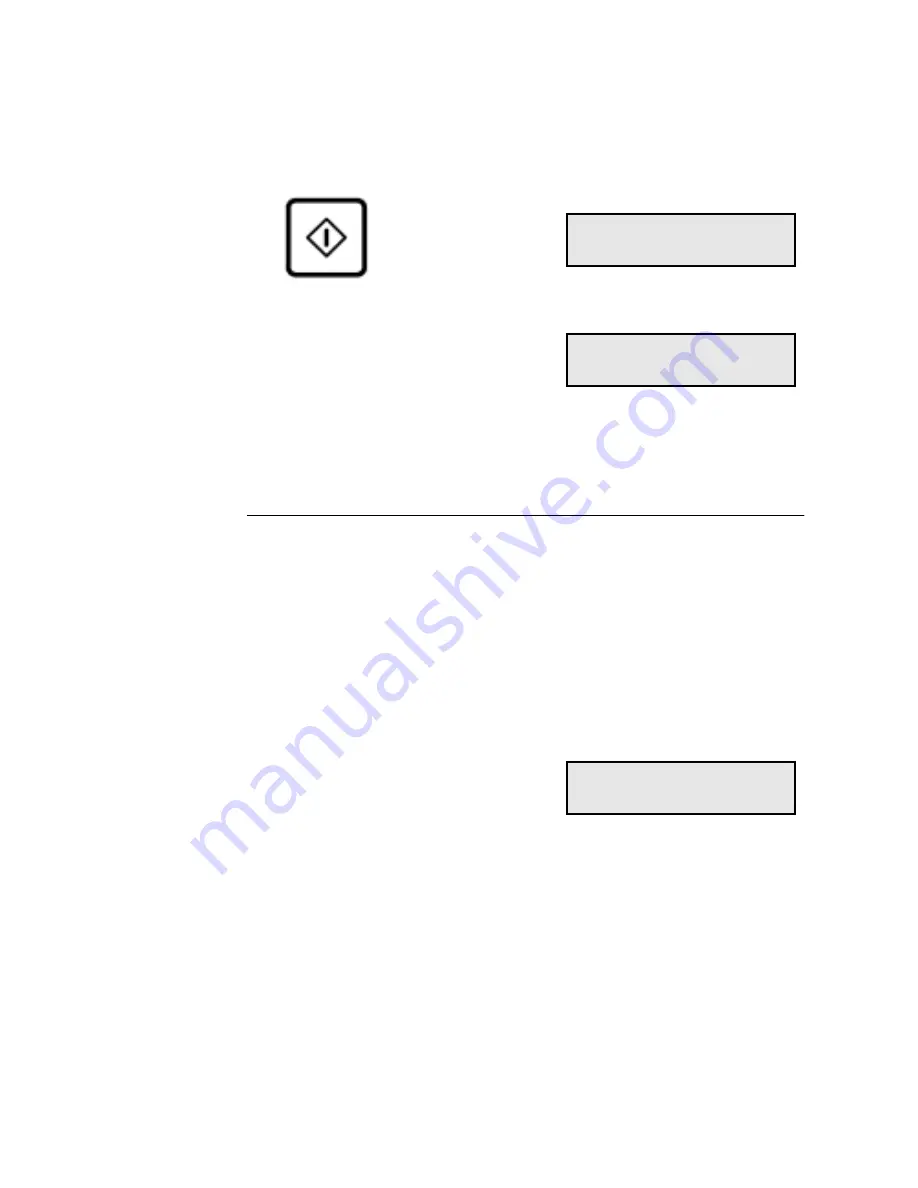
Dialing Methods
4-6
WorkCentre Pro 555/575
5.
Using the Numeric Keypad, enter the Speed Dial number, then
press
Start.
after 2 seconds
…
The machine automatically dials the phone number, confirms the
connection, and sends the document.
One Touch Dialing
If you programmed a remote party’s number to a One Touch key, you
can dial that number by pressing the corresponding One Touch key.
To use this function, the One Touch number must be programmed in
the Phonebook (see “Pre-setting One Touch Numbers”). To link a
One Touch Key to a Speed Dial or Group Number see “Pre-setting
Speed Dial Numbers” or “Pre-setting Group Numbers” in Chapter 2.
To dial the remote station using One Touch dialing:
1.
Load the document face down in the Document Support.
2.
Select the desired
Resolution and Contrast.
Speed dial: 001
XEROX
Doc. reading P001
Job number: 041
Jan-31 02:23pm 100%
Auto answer
Summary of Contents for WorkCentre Pro 575
Page 1: ...XEROX WorkCentre Pro 555 575 Advanced Features Guide 708P84302...
Page 18: ...Introduction 1 6 WorkCentre Pro 555 575...
Page 22: ...Programming the Machine 2 4 WorkCentre Pro 555 575 Menu Flow Map...
Page 23: ...Programming the Machine WorkCentre Pro 555 575 2 5...
Page 24: ...Programming the Machine 2 6 WorkCentre Pro 555 575...
Page 92: ...Receiving Documents 3 16 WorkCentre Pro 555 575...
Page 104: ...Dialing Methods 4 12 WorkCentre Pro 555 575...
Page 144: ...Cancelling Jobs 6 6 WorkCentre Pro 555 575...
Page 158: ...Polling 7 14 WorkCentre Pro 555 575...
Page 178: ...Mailbox Communications 8 20 WorkCentre Pro 555 575...
Page 202: ...Reports 9 24 WorkCentre Pro 555 575...
Page 206: ...Copying Documents 10 4 WorkCentre Pro 555 575...
Page 244: ...Troubleshooting 12 12 WorkCentre Pro 555 575...
Page 255: ...WorkCentre Pro 555 575 A 11 10 Replace the Paper Tray Document Output Tray and Bypass Tray...
Page 256: ...A 12 WorkCentre Pro 555 575...
Page 294: ...C 30 WorkCentre Pro 555 575...
Page 298: ...D 4 WorkCentre Pro 555 575...






























