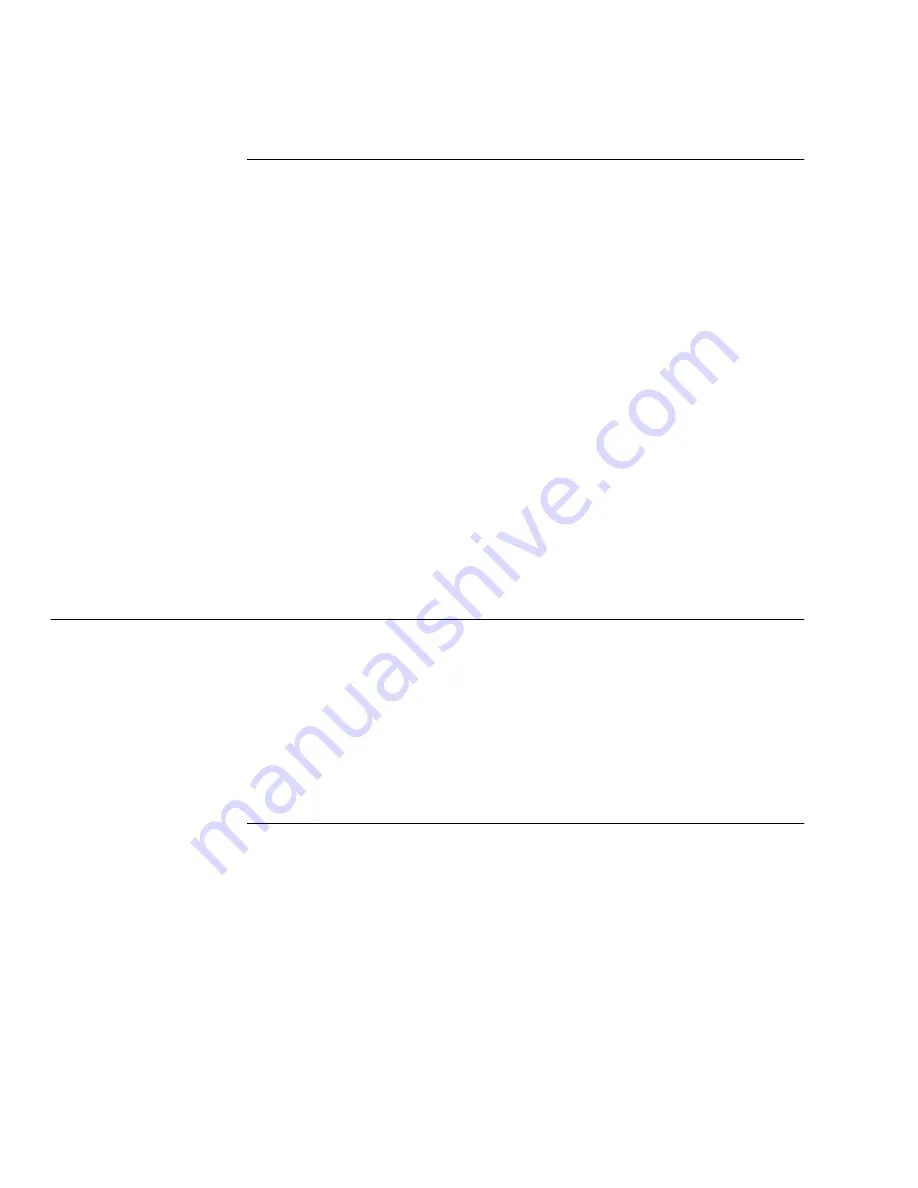
Using the ControlCentre
11-12
WorkCentre Pro 555/575
Receiving Faxes to Your PC
1
Click the PC Fax icon.
2
To specify how faxes are received to your PC, select one of the
following options in the Receive faxes to PC box.
Never To print all faxes at the WorkCentre.
For mailboxes only To receive all faxes in a mailbox.
Always To receive all faxes to your PC.
3
If you choose For mailboxes only or Always in step 2, select the
number of times the WorkCentre will try sending the fax to your
PC in the Retry receiving faxes to PC (0-15) box.
4
Select the interval, in minutes, between retries in the Retry
interval (0-15) box.
5
Choose to print or delete the fax after all retries in the After
exceeding retry attempts box.
6
Click Apply to set the options at the WorkCentre.
Setting up a Phonebook
To save time dialing fax numbers, you can create a Phonebook of
frequently called fax numbers. With the fax numbers preset in a
Phonebook, you can send documents by pressing a few keys. This
section describes how to preset the One Touch keys, and Speed Dial
and Group Dial numbers.
Assigning an Individual Fax Number to a One Touch
Key
You can preset 68 One Touch keys on the WorkCentre. This
procedure describes how to assign a new fax number to a One Touch
key. To link a preset speed dial or group number to a One Touch key,
see Assigning a Speed Dial or Group Dial number to a One Touch
key.
1
Click the Phonebook icon.
2
Click the One Touch tab.
3
Click the Add button.
4
In the One Touch (01-68) box, select the number you want to
preset.
Summary of Contents for WorkCentre Pro 575
Page 1: ...XEROX WorkCentre Pro 555 575 Advanced Features Guide 708P84302...
Page 18: ...Introduction 1 6 WorkCentre Pro 555 575...
Page 22: ...Programming the Machine 2 4 WorkCentre Pro 555 575 Menu Flow Map...
Page 23: ...Programming the Machine WorkCentre Pro 555 575 2 5...
Page 24: ...Programming the Machine 2 6 WorkCentre Pro 555 575...
Page 92: ...Receiving Documents 3 16 WorkCentre Pro 555 575...
Page 104: ...Dialing Methods 4 12 WorkCentre Pro 555 575...
Page 144: ...Cancelling Jobs 6 6 WorkCentre Pro 555 575...
Page 158: ...Polling 7 14 WorkCentre Pro 555 575...
Page 178: ...Mailbox Communications 8 20 WorkCentre Pro 555 575...
Page 202: ...Reports 9 24 WorkCentre Pro 555 575...
Page 206: ...Copying Documents 10 4 WorkCentre Pro 555 575...
Page 244: ...Troubleshooting 12 12 WorkCentre Pro 555 575...
Page 255: ...WorkCentre Pro 555 575 A 11 10 Replace the Paper Tray Document Output Tray and Bypass Tray...
Page 256: ...A 12 WorkCentre Pro 555 575...
Page 294: ...C 30 WorkCentre Pro 555 575...
Page 298: ...D 4 WorkCentre Pro 555 575...






























