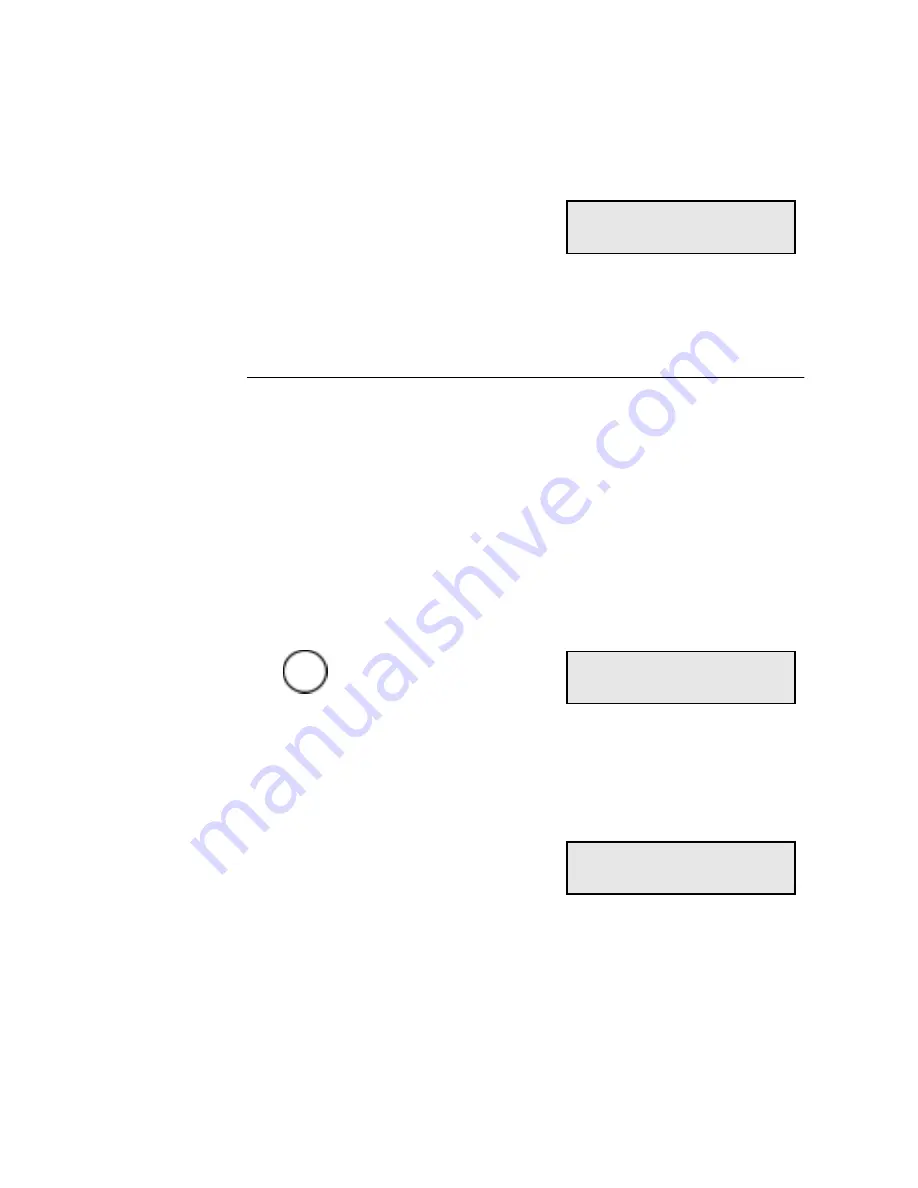
Dialing Methods
4-10
WorkCentre Pro 555/575
5.
Repeat step 4 to enter additional numbers.
6.
When all numbers are entered, press
Start.
The machine dials the number, confirms the connection and sends
the document.
Manual Group Dialing
The machine can send a document to multiple numbers that you dial
manually. You do not need to program the numbers as a group for this
procedure. Enter numbers using the Numeric Keypad, One Touch
keys, or Speed Dial numbers.
To send a document to several numbers:
1.
Load the document face down in the Document Support.
2.
Select the desired
Resolution and Contrast.
3.
Press:
4.
Using one of the dialing methods, enter the first number. If the
number is entered using a One Touch key, do not press
Enter. If
the number is entered using Keypad or Speed Dialing, you must
press
Enter.
Doc. reading P001
Job number 017
Manual
Group
Manual group
Enter fax number
Enter more
or press START
Summary of Contents for WorkCentre Pro 575
Page 1: ...XEROX WorkCentre Pro 555 575 Advanced Features Guide 708P84302...
Page 18: ...Introduction 1 6 WorkCentre Pro 555 575...
Page 22: ...Programming the Machine 2 4 WorkCentre Pro 555 575 Menu Flow Map...
Page 23: ...Programming the Machine WorkCentre Pro 555 575 2 5...
Page 24: ...Programming the Machine 2 6 WorkCentre Pro 555 575...
Page 92: ...Receiving Documents 3 16 WorkCentre Pro 555 575...
Page 104: ...Dialing Methods 4 12 WorkCentre Pro 555 575...
Page 144: ...Cancelling Jobs 6 6 WorkCentre Pro 555 575...
Page 158: ...Polling 7 14 WorkCentre Pro 555 575...
Page 178: ...Mailbox Communications 8 20 WorkCentre Pro 555 575...
Page 202: ...Reports 9 24 WorkCentre Pro 555 575...
Page 206: ...Copying Documents 10 4 WorkCentre Pro 555 575...
Page 244: ...Troubleshooting 12 12 WorkCentre Pro 555 575...
Page 255: ...WorkCentre Pro 555 575 A 11 10 Replace the Paper Tray Document Output Tray and Bypass Tray...
Page 256: ...A 12 WorkCentre Pro 555 575...
Page 294: ...C 30 WorkCentre Pro 555 575...
Page 298: ...D 4 WorkCentre Pro 555 575...






























