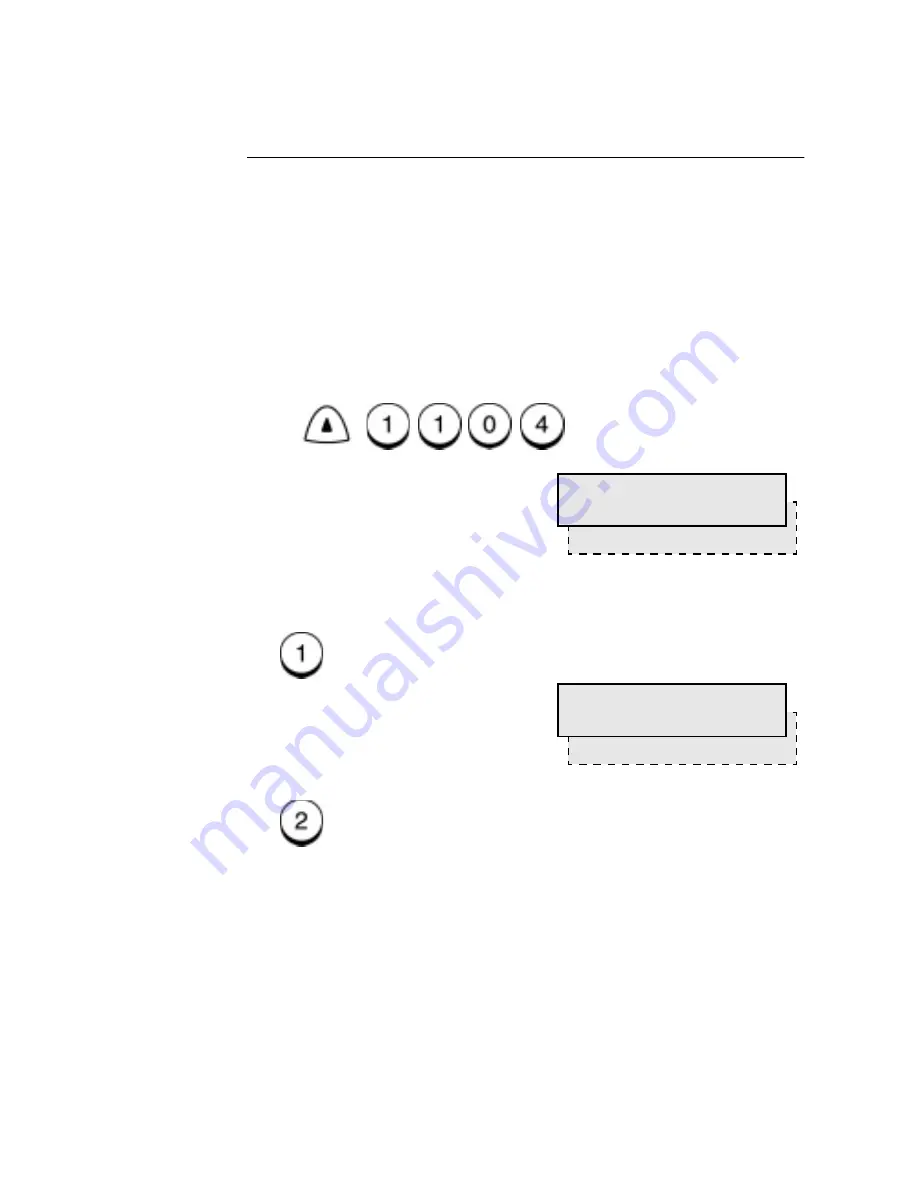
Transmitting Documents
5-24
WorkCentre Pro 555/575
Send After Scan Enable
Once the Send After Scan Mode Default Setting is set to “OFF”, this
feature allows you enable the Send After Scan mode for a single
transmission. Once that transmission is complete, the default status
is regained.
To set the Send After Scan feature:
1.
Load the document face down in the Document Support.
2.
Select the desired
Resolution and Contrast.
3.
Press:
4.
Select the Send After Scan option.
To enable the Send After Scan Mode for this transmission, press
, then go to step 5.
To disable the Send After Scan Mode for this transmission, press
, then go to step 6.
Menu
1.On
Send after scan
2.Off
2.Send scanned pages
When memory full
1.Cancel sending
Summary of Contents for WorkCentre Pro 575
Page 1: ...XEROX WorkCentre Pro 555 575 Advanced Features Guide 708P84302...
Page 18: ...Introduction 1 6 WorkCentre Pro 555 575...
Page 22: ...Programming the Machine 2 4 WorkCentre Pro 555 575 Menu Flow Map...
Page 23: ...Programming the Machine WorkCentre Pro 555 575 2 5...
Page 24: ...Programming the Machine 2 6 WorkCentre Pro 555 575...
Page 92: ...Receiving Documents 3 16 WorkCentre Pro 555 575...
Page 104: ...Dialing Methods 4 12 WorkCentre Pro 555 575...
Page 144: ...Cancelling Jobs 6 6 WorkCentre Pro 555 575...
Page 158: ...Polling 7 14 WorkCentre Pro 555 575...
Page 178: ...Mailbox Communications 8 20 WorkCentre Pro 555 575...
Page 202: ...Reports 9 24 WorkCentre Pro 555 575...
Page 206: ...Copying Documents 10 4 WorkCentre Pro 555 575...
Page 244: ...Troubleshooting 12 12 WorkCentre Pro 555 575...
Page 255: ...WorkCentre Pro 555 575 A 11 10 Replace the Paper Tray Document Output Tray and Bypass Tray...
Page 256: ...A 12 WorkCentre Pro 555 575...
Page 294: ...C 30 WorkCentre Pro 555 575...
Page 298: ...D 4 WorkCentre Pro 555 575...
















































