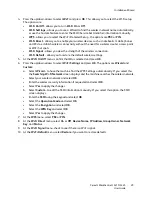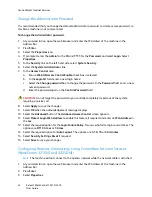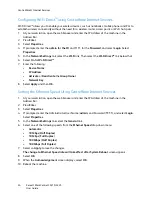Network Installation: TCP/IP
Xerox® WorkCentre® 3215/3225
User Guide
40
5.
In the
Network Settings
link, select
TCP/IPv6
from the directory tree.
6.
Select the
Enable
check box to enable IPv6 protocol and select
OK
.
7.
To set a manual address, select
Enable Manual Address
and enter the address and prefix in the
Address/Prefix
area. Information in the
Assigned IPv6 Addresses
box is automatically
populated.
8.
The machine performs auto-address DHCPv6 configuration every time it powers up. This is used
for neighbor discovery and address resolution on the local IPv6 subnet. However, you can choose
to use manual configuration, automatic configuration, or a combination of automatic and
manual configuration.
In the
Dynamic Host Configuration Protocol Version 6 (DHCPv6)
area, select one of the
following options:
•
Use DHCP as directed by a router
- this option is fully automatic. The DHCPv6 Address will
be obtained and displayed on the screen.
•
Always Enable DHCP
- this option is fully automatic. The DHCPv6 Address will be obtained
and displayed on the screen.
•
Never use DHCP
- when this option is selected, you must configure the Manual Address
Options and DNS separately.
9.
In the
Domain Name System Version 6 (DNSv6)
area:
a.
Enter valid details in the
IPv6 Domain Name
field.
b.
Enter an IP addresses for the
Primary DNSv6 Server Address
and
Secondary DNSv6 Server
Address
.
c.
Check the
Dynamic DNSv6 Registration
check box to enable this option.
Note:
If your DNS Server does not support dynamic updates there is no need to enable DDNS.
10. Select
Apply
to save the changes.
11. Select
OK
when the acknowledgement message displays.
Note:
Enabling or disabling the TCP/IPv6 protocol will take effect after the system is rebooted.
Enabling or disabling TCP/IPv6 will impact other protocols, for example, LPR/LPD, SNMP, Raw
TCP/IP Printing, and DHCPv6 over TCP/IPv6.
Test Access
1.
At your workstation, open the Web browser and enter the TCP/IP Address of the machine in the
Address bar. Press
Enter
.
If you use the domain name to specify the machine, use the following format.
http://myhost.example.com
If you use the IP address to specify the machine, use one of the following formats depending on
your machine configuration. An IPv6 address needs to be enclosed in square brackets.
IPv4: http://xxx.xxx.xxx.xxx
IPv6: http://[xxxx:xxxx:xxxx:xxxx:xxxx:xxxx:xxxx:xxxx]
Note:
If you have changed the port number from the default port number 80, append the number
to the Internet address as follows. In the following examples, the port number is 8080.
Domain name:
http://myhost.example.com:8080
IPv4:
http://xxx.xxx.xxx.xxx:8080
Summary of Contents for WorkCentre 3215NI
Page 1: ...July 2014 Xerox WorkCentre 3215NI Xerox WorkCentre 3225DN 3225DNI User Guide ...
Page 12: ...Contents Xerox WorkCentre 3215 3225 User Guide xii ...
Page 36: ...Further Assistance Xerox WorkCentre 3215 3225 User Guide 24 ...
Page 94: ...E mail Setup Xerox WorkCentre 3215 3225 User Guide 82 ...
Page 108: ...Media Output Locations Xerox WorkCentre 3215 3225 User Guide 96 ...
Page 154: ...Scan Using WIA Driver Xerox WorkCentre 3215 3225 User Guide 142 ...
Page 176: ...Fax from PC Xerox WorkCentre 3215 3225 User Guide 164 ...
Page 190: ...Using Address Book in CWIS Xerox WorkCentre 3215 3225 User Guide 178 ...
Page 212: ...Authentication Xerox WorkCentre 3215 3225 User Guide 200 ...
Page 252: ...Further Assistance Xerox WorkCentre 3215 3225 User Guide 240 ...
Page 264: ...Environmental Specifications Xerox WorkCentre 3215 3225 User Guide 252 ...
Page 293: ......
Page 294: ......