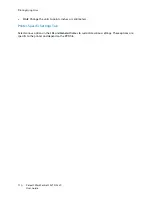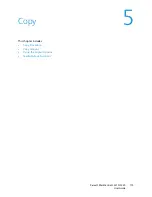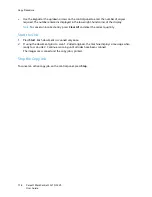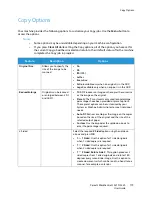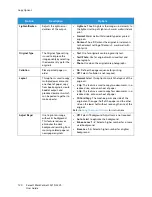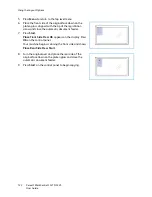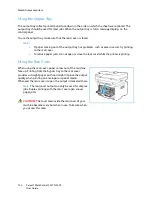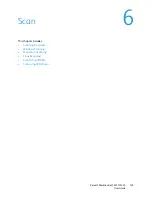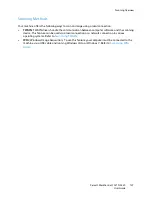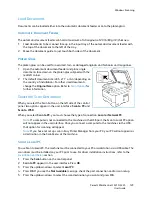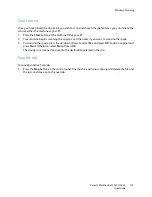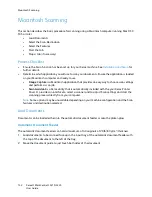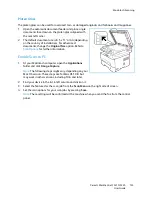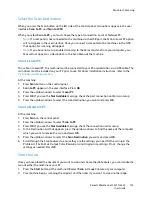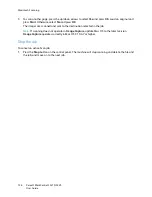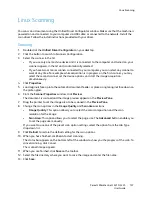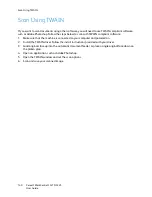Windows Scanning
Xerox® WorkCentre® 3215/3225
User Guide
128
Windows Scanning
Process Checklist
•
Ensure the Scan function has been set up for your machine. See
Installation and Setup
for further
details.
•
Ensure Xerox Easy Printer Manager application is installed. This application is provided with the
Xerox WC3215/3225 printer driver. Easy Printer Manager is an easy way to choose scan settings
and manage machine operations.
•
Once you have enabled the Scan function and set up your Scan settings, any scan job can be
initiated from your computer or the Xerox machine once the original is placed in the scanner or
ADF.
•
If an authentication or security feature is enabled, you may need an account before using the
machine. To get an account, or for more information, contact the System Administrator.
Note:
Some options may be unavailable depending on your machine configuration and the Scan
features and destination selected.
Enable Scan to PC
1.
At your computer, open the Xerox Easy Printer Manager application: Open the
Start
menu, select
Programs
or
All
Programs
, select
Xerox Printers
, select
Xerox Easy Printer Manager
.
2.
At the top of the Easy Printer Manager window, select the
Switch to Advanced Mode
button.
3.
Select the
Scan to PC Settings
button at top of window.The
Scan to PC Settings
screen appears.
4.
Select
Enable Scan from Device Panel.
5.
Select the scan features you will use in scanning to the machine in
Scan Settings:
•
Output Color
•
Resolution
•
Original Size
6.
Select your
File Settings
:
•
Save to: where on your computer you want your scanned file to be saved
•
File Format
•
Actions after Saving: notification when scanning complete and other options.
7.
Click the
Image
tab to make further feature selections for
Scan Settings.
8.
Select
Save
at the bottom of screen to save your scan and file settings.
Note:
You can also select
Default
to set the machine to scan using the default settings.
Note:
These settings will be confirmed at the machine when you send the fax from the control
panel.
Summary of Contents for WorkCentre 3215NI
Page 1: ...July 2014 Xerox WorkCentre 3215NI Xerox WorkCentre 3225DN 3225DNI User Guide ...
Page 12: ...Contents Xerox WorkCentre 3215 3225 User Guide xii ...
Page 36: ...Further Assistance Xerox WorkCentre 3215 3225 User Guide 24 ...
Page 94: ...E mail Setup Xerox WorkCentre 3215 3225 User Guide 82 ...
Page 108: ...Media Output Locations Xerox WorkCentre 3215 3225 User Guide 96 ...
Page 154: ...Scan Using WIA Driver Xerox WorkCentre 3215 3225 User Guide 142 ...
Page 176: ...Fax from PC Xerox WorkCentre 3215 3225 User Guide 164 ...
Page 190: ...Using Address Book in CWIS Xerox WorkCentre 3215 3225 User Guide 178 ...
Page 212: ...Authentication Xerox WorkCentre 3215 3225 User Guide 200 ...
Page 252: ...Further Assistance Xerox WorkCentre 3215 3225 User Guide 240 ...
Page 264: ...Environmental Specifications Xerox WorkCentre 3215 3225 User Guide 252 ...
Page 293: ......
Page 294: ......