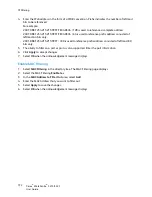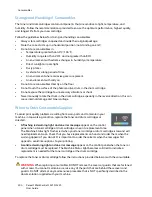SNMPv3
Xerox
®
WorkCentre
®
3215/3225
User Guide
189
SNMPv3
SNMPv3 can be enabled to create an encrypted channel for secure machine management.
1.
At your workstation, open the Web browser and enter the IP Address of the machine in the
Address Bar.
2.
Press
Enter
.
3.
Select the
Properties
icon.
4.
If prompted, enter the Administrator User Name (
admin
)
and Password
(
1111
), and select
Login
.
Select
Properties.
5.
In
the
Network Settings
link, select the
SNMP
link.
6.
Select
the
SNMPv3
link. The
SNMPv3
page displays.
7.
In the
Setup
area:
a.
Select the
Enable
check box to enable
SNMPv3 Protocol
.
b.
In the
Authentication
area, enter the required
User Name
.
c.
Enter a password in the
Authentication Password
field.
d.
Enter the password again in the
Confirm Password
field.
e.
For
Authentication Algorithm
, select either
MD5
or
SHA
.
f.
Enter a password in the
Privacy Password
field.
g.
Enter the password in the
Confirm Password
field.
h.
The
Privacy Algorithm
displays.
8.
Select
Apply
to save the changes.
9.
Select
OK
when the acknowledgement message displays.
Summary of Contents for WorkCentre 3215NI
Page 1: ...July 2014 Xerox WorkCentre 3215NI Xerox WorkCentre 3225DN 3225DNI User Guide ...
Page 12: ...Contents Xerox WorkCentre 3215 3225 User Guide xii ...
Page 36: ...Further Assistance Xerox WorkCentre 3215 3225 User Guide 24 ...
Page 94: ...E mail Setup Xerox WorkCentre 3215 3225 User Guide 82 ...
Page 108: ...Media Output Locations Xerox WorkCentre 3215 3225 User Guide 96 ...
Page 154: ...Scan Using WIA Driver Xerox WorkCentre 3215 3225 User Guide 142 ...
Page 176: ...Fax from PC Xerox WorkCentre 3215 3225 User Guide 164 ...
Page 190: ...Using Address Book in CWIS Xerox WorkCentre 3215 3225 User Guide 178 ...
Page 212: ...Authentication Xerox WorkCentre 3215 3225 User Guide 200 ...
Page 252: ...Further Assistance Xerox WorkCentre 3215 3225 User Guide 240 ...
Page 264: ...Environmental Specifications Xerox WorkCentre 3215 3225 User Guide 252 ...
Page 293: ......
Page 294: ......