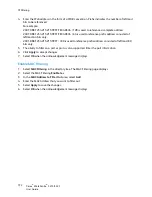Security at Xerox
Xerox
®
WorkCentre
®
3215/3225
User Guide
180
Security at Xerox
For the latest information on securely installing, setting up and operating your machine see the Xerox
Security Information Web site located at
www.xerox.com/security
.
Security Settings
To prevent unauthorized changes to printer settings, ensure a login ID and password is entered in the
System Administrator
area.
Administrator Accounts
1.
At your workstation, open the Web browser and enter the IP Address of the machine in the
Address Bar.
2.
Press
Enter
.
3.
Select
Properties
.
4.
If prompted, enter the Administrator User Name (
admin
)
and Password
(
1111
), and select
Login
.
Select
Properties.
5.
In the
Security
link on the left hand side, select the
System Security
link.
6.
Select
System Administrator
.
7.
If required, enter
Administrator
details for:
•
Name
•
Phone Number
•
Location
•
E-mail Address
8.
The
WebUI Access Control
check box controls access to the
Internet Services
screen.
9.
To change the Administrator Password, select the
Change Password
check box and enter the
required
Login ID
and
password
. The defaults are
admin
and
1111
respectively.
10. Select the
Advanced
button for
Advanced Access Control
.
11. Select
Protect Login IPv4 Address
if required, and enter the required login IP address that you
want to protect in the IPv4 Address box.
12. Select the required option for
Login Failure Policy
. The options are: Off, 3 times, and 5 times.
13. Select the required number of minutes from the
Auto Logout
menu.
14. Select
Security Settings Reset
to enable this option if required.
15. Select
Save
.
16. To control access to the machine control panel, select the
Enable
check box to enable
LUI Access
Control
.
17. Select
Apply
to save the changes.
18. Select
OK
when the acknowledgement message displays.
Summary of Contents for WorkCentre 3215NI
Page 1: ...July 2014 Xerox WorkCentre 3215NI Xerox WorkCentre 3225DN 3225DNI User Guide ...
Page 12: ...Contents Xerox WorkCentre 3215 3225 User Guide xii ...
Page 36: ...Further Assistance Xerox WorkCentre 3215 3225 User Guide 24 ...
Page 94: ...E mail Setup Xerox WorkCentre 3215 3225 User Guide 82 ...
Page 108: ...Media Output Locations Xerox WorkCentre 3215 3225 User Guide 96 ...
Page 154: ...Scan Using WIA Driver Xerox WorkCentre 3215 3225 User Guide 142 ...
Page 176: ...Fax from PC Xerox WorkCentre 3215 3225 User Guide 164 ...
Page 190: ...Using Address Book in CWIS Xerox WorkCentre 3215 3225 User Guide 178 ...
Page 212: ...Authentication Xerox WorkCentre 3215 3225 User Guide 200 ...
Page 252: ...Further Assistance Xerox WorkCentre 3215 3225 User Guide 240 ...
Page 264: ...Environmental Specifications Xerox WorkCentre 3215 3225 User Guide 252 ...
Page 293: ......
Page 294: ......