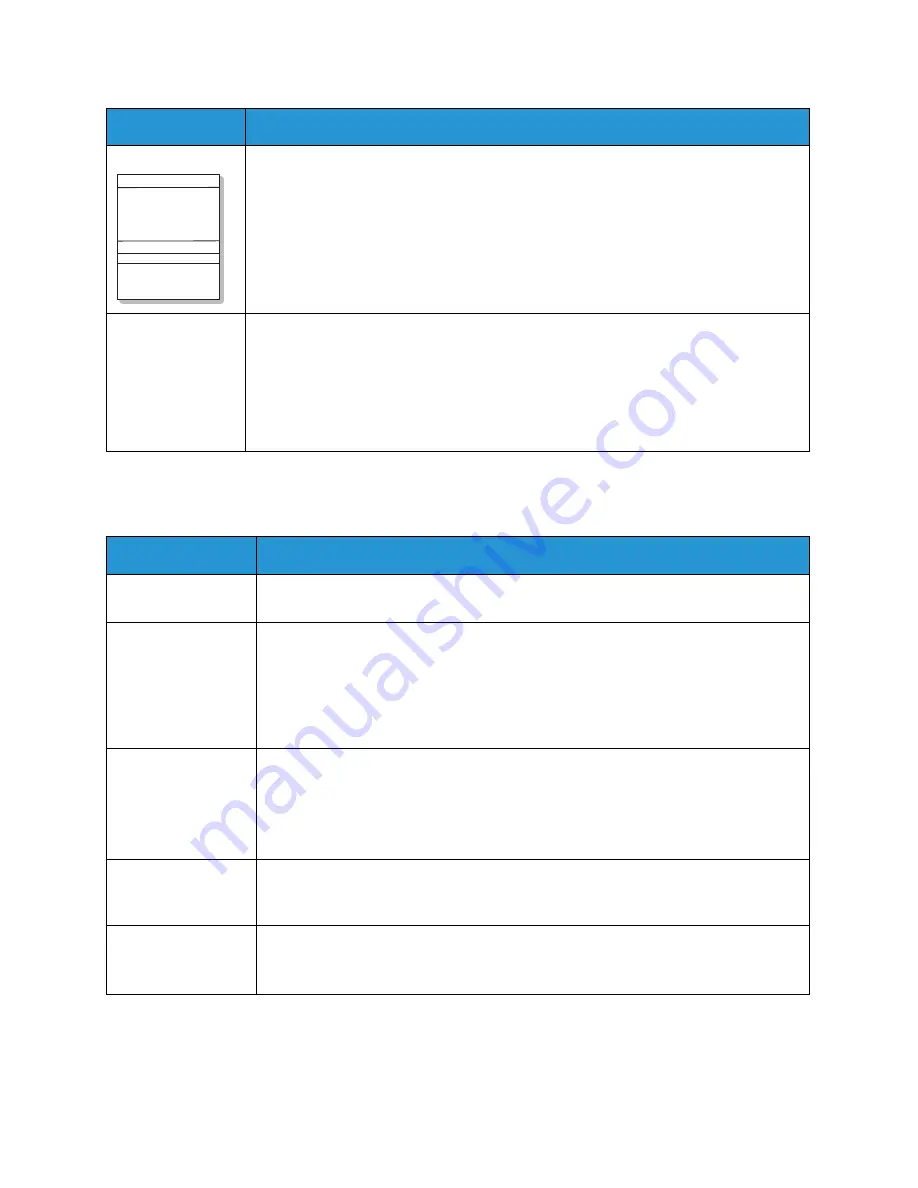
Common Problems
Xerox® WorkCentre® 3215/3225
User Guide
236
Copying Problems
Horizontal stripes
If horizontally aligned black lines, stripes, streaks or smears appear:
• The toner cartridge may be installed improperly. Remove the cartridge and reinsert
it.
• The toner cartridge may be defective. Remove the toner cartridge and install a new
one. (See
Replacing the Toner Cartridge
.)
• If the problem persists, the machine may require repair. Contact a service
representative.
An unknown image
repetitively
appears on a few
sheets or loose
toner, light print, or
contamination
occurs.
• Your machine is probably being used at an altitude of 1,500 m (4,921 ft) or above.
• The high altitude may affect the print quality, such as loose toner or light imaging.
Change the correct altitude setting to your machine. (See
Machine Settings
.)
Condition
Suggested Solutions
Copies are too light
or too dark.
• Use
Darkness
in
Copy feature
to lighten or darken the copies. (See
Copying
.)
Smears, lines, marks,
or spots appear on
copies.
• If the defects are on the original, use Darkness in Copy feature to lighten the
background of your copies. (See
Copying
.)
• If there are no defects on the original, clean the scanner unit. (See
Cleaning the
Machine
.)
• If the defect occurs when using the automatic document feeder, clean the CVT
glass using a lint-free cloth.
Copy image is
skewed.
• Ensure that the original is face down on the platen glass and not skewed.
• Ensure that the original is face up in the automatic document feeder and just
touching the guides.
• Check that the copy paper is loaded correctly.
• The transfer roller may be dirty. Clean the inside of your machine.
Blank copies.
• Ensure that the original is face down on the platen glass or face up in the
automatic document feeder. If the problem continues, contact a service
representative.
Image rubs off the
copy easily.
• Replace the paper in the tray with paper from a new package.
• In high humidity areas, do not leave paper in the machine for extended periods of
time.
Condition
Suggested Solutions
A a B b C
A a B b C
A a B b C
A a B b C
A a B b C
Summary of Contents for WorkCentre 3215NI
Page 1: ...July 2014 Xerox WorkCentre 3215NI Xerox WorkCentre 3225DN 3225DNI User Guide ...
Page 12: ...Contents Xerox WorkCentre 3215 3225 User Guide xii ...
Page 36: ...Further Assistance Xerox WorkCentre 3215 3225 User Guide 24 ...
Page 94: ...E mail Setup Xerox WorkCentre 3215 3225 User Guide 82 ...
Page 108: ...Media Output Locations Xerox WorkCentre 3215 3225 User Guide 96 ...
Page 154: ...Scan Using WIA Driver Xerox WorkCentre 3215 3225 User Guide 142 ...
Page 176: ...Fax from PC Xerox WorkCentre 3215 3225 User Guide 164 ...
Page 190: ...Using Address Book in CWIS Xerox WorkCentre 3215 3225 User Guide 178 ...
Page 212: ...Authentication Xerox WorkCentre 3215 3225 User Guide 200 ...
Page 252: ...Further Assistance Xerox WorkCentre 3215 3225 User Guide 240 ...
Page 264: ...Environmental Specifications Xerox WorkCentre 3215 3225 User Guide 252 ...
Page 293: ......
Page 294: ......
















































