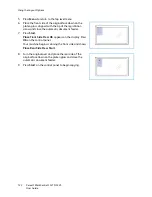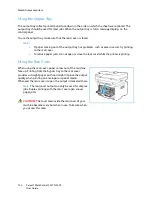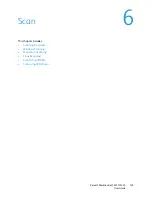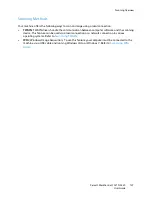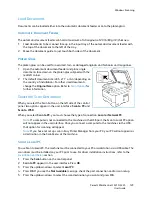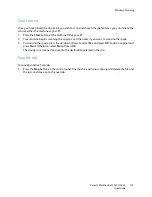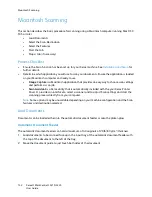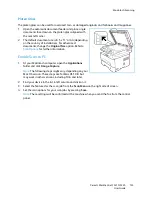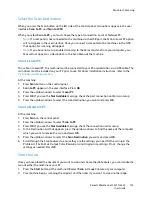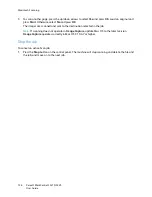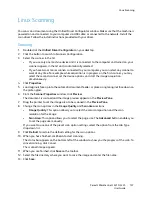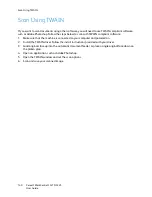Macintosh Scanning
Xerox® WorkCentre® 3215/3225
User Guide
136
3.
To scan another page, press the up/down arrows to select
Yes
and press
OK
. Load an original and
press
Start
. Otherwise, select
No
and press
OK
.
The images are scanned and sent to the destination selected in the job.
Note:
If scanning does not operate in
Image Capture
, update Mac OS to the latest version.
Image Capture
operates correctly in Mac OS X 10.4.7 or higher.
Stop the Job
To cancel an active Scan job.
1.
Press the
Stop
button on the control panel. The machine will stop scanning and delete the file and
the job, and move on to the next job.
Summary of Contents for WorkCentre 3215NI
Page 1: ...July 2014 Xerox WorkCentre 3215NI Xerox WorkCentre 3225DN 3225DNI User Guide ...
Page 12: ...Contents Xerox WorkCentre 3215 3225 User Guide xii ...
Page 36: ...Further Assistance Xerox WorkCentre 3215 3225 User Guide 24 ...
Page 94: ...E mail Setup Xerox WorkCentre 3215 3225 User Guide 82 ...
Page 108: ...Media Output Locations Xerox WorkCentre 3215 3225 User Guide 96 ...
Page 154: ...Scan Using WIA Driver Xerox WorkCentre 3215 3225 User Guide 142 ...
Page 176: ...Fax from PC Xerox WorkCentre 3215 3225 User Guide 164 ...
Page 190: ...Using Address Book in CWIS Xerox WorkCentre 3215 3225 User Guide 178 ...
Page 212: ...Authentication Xerox WorkCentre 3215 3225 User Guide 200 ...
Page 252: ...Further Assistance Xerox WorkCentre 3215 3225 User Guide 240 ...
Page 264: ...Environmental Specifications Xerox WorkCentre 3215 3225 User Guide 252 ...
Page 293: ......
Page 294: ......