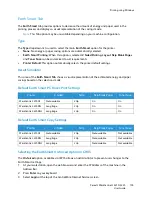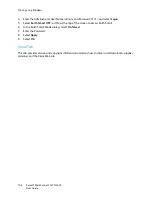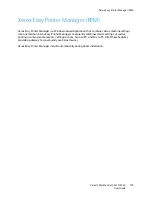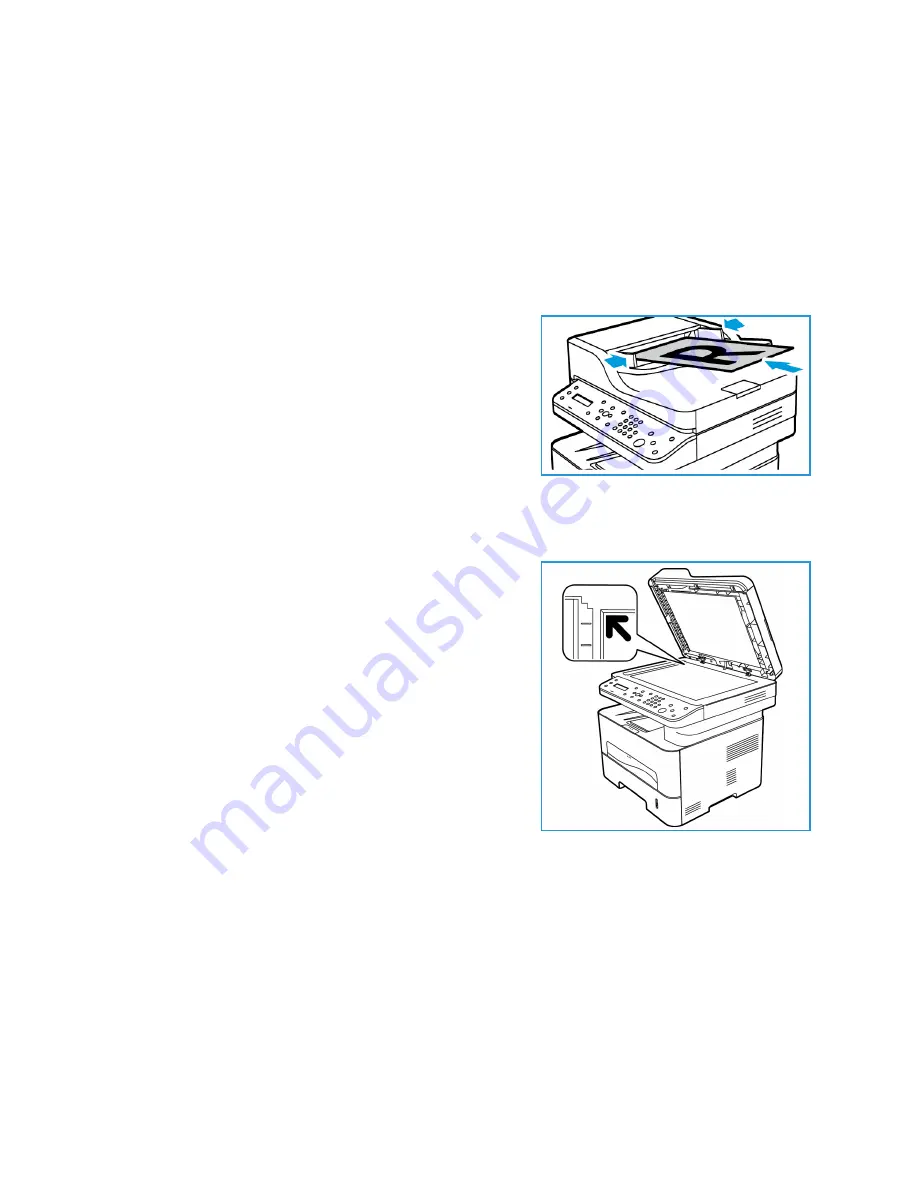
Loading Documents
Xerox® WorkCentre® 3215/3225
User Guide
93
Loading Documents
Documents can be loaded either into the automatic document feeder or onto the platen glass.
Note:
Some features may not be available on your model. Check your machine type in
Getting
Started
.
Automatic Document Feeder
The automatic document feeder
can hold a maximum of 40
originals of 20 lb (80 g/m²) thickness.
1.
Load documents to be scanned face up in the input tray
of the automatic document feeder with the top of the
document to the left of the tray.
2.
Move the document guide to just touch both sides of the
document.
Platen Glass
The platen glass can be used for oversized, torn, or damaged
originals, and for books and magazines.
1.
Open the automatic document feeder and place single
documents face down on the platen glass aligned with
the rear left corner.
2.
The default document size is 8.5 x 11” or A4. For other
sized documents, change the
Original Size
option. Refer
to
Copy Options
.
Note:
Documents are only scanned once even when
several copies are selected.
Summary of Contents for WorkCentre 3215NI
Page 1: ...July 2014 Xerox WorkCentre 3215NI Xerox WorkCentre 3225DN 3225DNI User Guide ...
Page 12: ...Contents Xerox WorkCentre 3215 3225 User Guide xii ...
Page 36: ...Further Assistance Xerox WorkCentre 3215 3225 User Guide 24 ...
Page 94: ...E mail Setup Xerox WorkCentre 3215 3225 User Guide 82 ...
Page 108: ...Media Output Locations Xerox WorkCentre 3215 3225 User Guide 96 ...
Page 154: ...Scan Using WIA Driver Xerox WorkCentre 3215 3225 User Guide 142 ...
Page 176: ...Fax from PC Xerox WorkCentre 3215 3225 User Guide 164 ...
Page 190: ...Using Address Book in CWIS Xerox WorkCentre 3215 3225 User Guide 178 ...
Page 212: ...Authentication Xerox WorkCentre 3215 3225 User Guide 200 ...
Page 252: ...Further Assistance Xerox WorkCentre 3215 3225 User Guide 240 ...
Page 264: ...Environmental Specifications Xerox WorkCentre 3215 3225 User Guide 252 ...
Page 293: ......
Page 294: ......