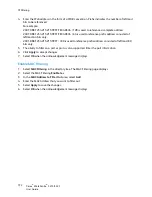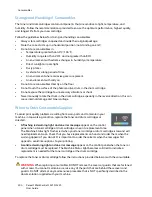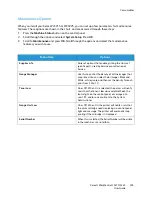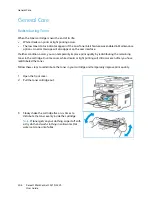802.1X Authentication
Xerox
®
WorkCentre
®
3215/3225
User Guide
194
11. The screen will display
Saved
and the machine will reboot.
Enable 802.1X Using CentreWare Internet Services
Authentication via TLS requires a Device Certificate to be configured or uploaded to the machine. For
instructions, refer to
Access the Machine Digital Certificate Management Screen
.
Authentication via PEAP and TLS require a Root Certificate to be uploaded to the machine. For
instructions refer to
Install Root Certificate
.
1.
At your workstation, open the Web browser and enter the IP Address of the machine in the
Address Bar.
2.
Press
Enter
.
3.
Select the
Properties
icon.
4.
If prompted, enter the Administrator User Name (
admin
)
and Password
(
1111
), and select
Login
.
Select
Properties.
5.
In the
Security
link on the left hand side, select the
Network Security
link.
6.
Select
802.1X
in the directory tree. The
802.1x Security
page displays.
a.
For
802.1x Security
, select the
Enable
check box.
b.
From the
Authentication Methods
area select one of the following methods:
•
EAP-MD5
•
EAP-MSCHAPv2
•
PEAP
•
TLS
7.
If you select
EAP-MD5, EAP-MSCHAPv2
or
PEAP
, the
Credentials
option appears. Enter the
required details in the
Username
and
Password
fields.
8.
If you select
PEAP
or
TLS
, the
Server Validation
option appears. Click the
Select Certificate
button and select the required root certificate to provide server validation.
9.
If you select
TLS
, the
Device Validation
option appears. Click the
Select Certificate
button and
select the required certificate to provide device validation.
10. Select the
Apply
button to accept the changes.
11. Select
OK
when the acknowledgement message displays.
Summary of Contents for WorkCentre 3215NI
Page 1: ...July 2014 Xerox WorkCentre 3215NI Xerox WorkCentre 3225DN 3225DNI User Guide ...
Page 12: ...Contents Xerox WorkCentre 3215 3225 User Guide xii ...
Page 36: ...Further Assistance Xerox WorkCentre 3215 3225 User Guide 24 ...
Page 94: ...E mail Setup Xerox WorkCentre 3215 3225 User Guide 82 ...
Page 108: ...Media Output Locations Xerox WorkCentre 3215 3225 User Guide 96 ...
Page 154: ...Scan Using WIA Driver Xerox WorkCentre 3215 3225 User Guide 142 ...
Page 176: ...Fax from PC Xerox WorkCentre 3215 3225 User Guide 164 ...
Page 190: ...Using Address Book in CWIS Xerox WorkCentre 3215 3225 User Guide 178 ...
Page 212: ...Authentication Xerox WorkCentre 3215 3225 User Guide 200 ...
Page 252: ...Further Assistance Xerox WorkCentre 3215 3225 User Guide 240 ...
Page 264: ...Environmental Specifications Xerox WorkCentre 3215 3225 User Guide 252 ...
Page 293: ......
Page 294: ......