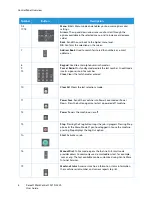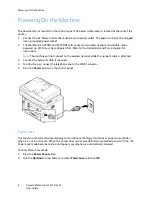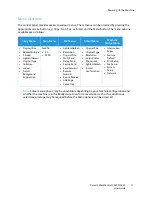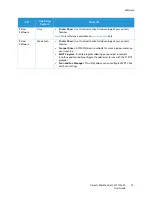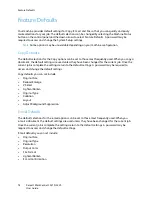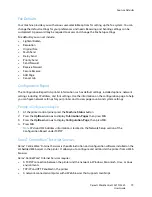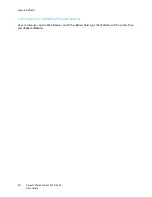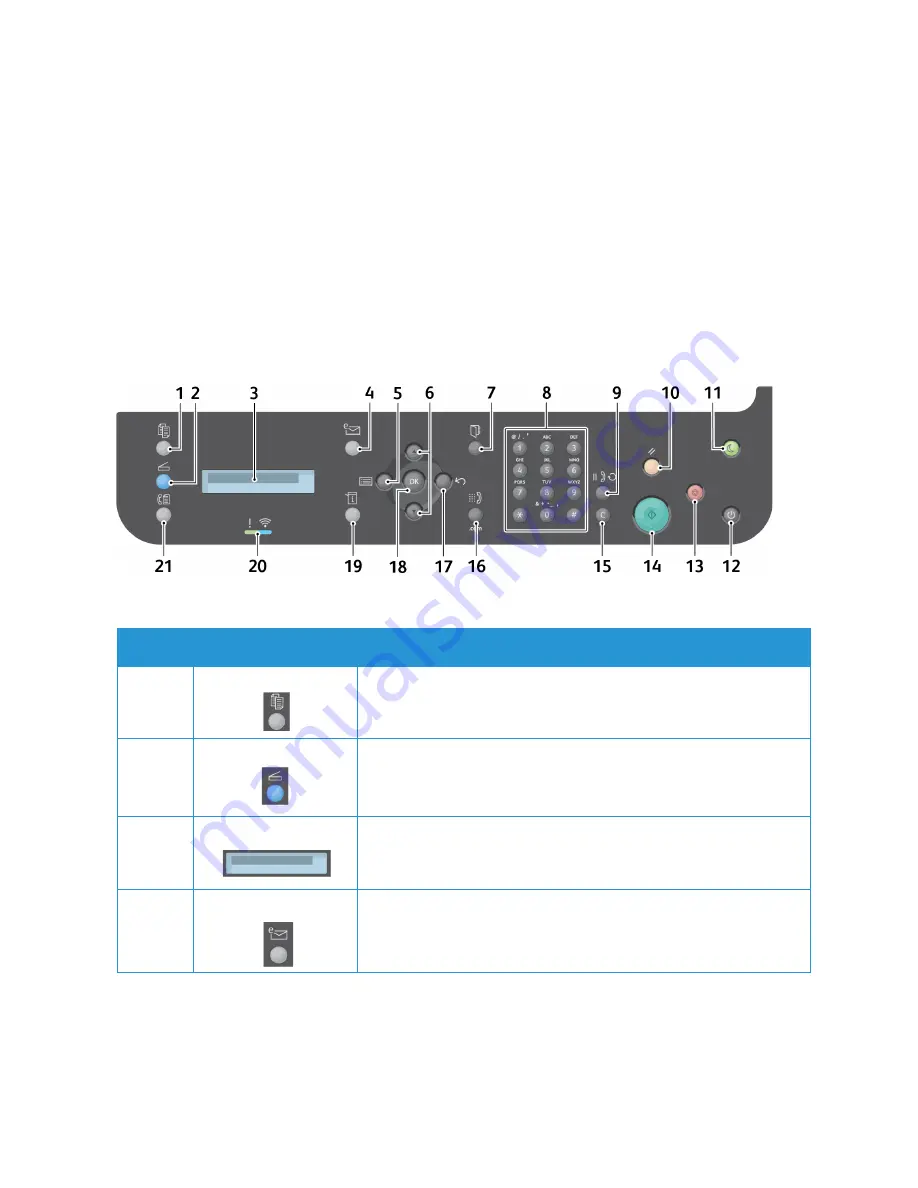
Control Panel Overview
Xerox® WorkCentre® 3215/3225
User Guide
5
Control Panel Overview
The control panel consists of a display, a keypad, and buttons you press to control the functions
available on the printer. The control panel:
•
Displays the current operating status of the printer.
•
Provides access to copy, print, scan, e-mail, and fax features.
•
Provides access to information pages.
•
Prompts you to load paper, replace supplies, and clear jams.
•
Displays errors and warnings.
.
Number
Button
Description
1
Copy
: Activates Copy mode.
2
Scan
: Activates Scan mode.
3
Display Screen
: Displays all the available programming features, plus
general machine information.
4
: Activates E-mail mode.
Summary of Contents for WorkCentre 3215NI
Page 1: ...July 2014 Xerox WorkCentre 3215NI Xerox WorkCentre 3225DN 3225DNI User Guide ...
Page 12: ...Contents Xerox WorkCentre 3215 3225 User Guide xii ...
Page 36: ...Further Assistance Xerox WorkCentre 3215 3225 User Guide 24 ...
Page 94: ...E mail Setup Xerox WorkCentre 3215 3225 User Guide 82 ...
Page 108: ...Media Output Locations Xerox WorkCentre 3215 3225 User Guide 96 ...
Page 154: ...Scan Using WIA Driver Xerox WorkCentre 3215 3225 User Guide 142 ...
Page 176: ...Fax from PC Xerox WorkCentre 3215 3225 User Guide 164 ...
Page 190: ...Using Address Book in CWIS Xerox WorkCentre 3215 3225 User Guide 178 ...
Page 212: ...Authentication Xerox WorkCentre 3215 3225 User Guide 200 ...
Page 252: ...Further Assistance Xerox WorkCentre 3215 3225 User Guide 240 ...
Page 264: ...Environmental Specifications Xerox WorkCentre 3215 3225 User Guide 252 ...
Page 293: ......
Page 294: ......