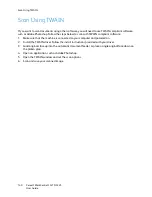Fax Send Options
Xerox
®
WorkCentre
®
3215/3225
User Guide
153
Follow these steps at the machine to program a Delayed Fax:
1.
Press
Fax
on the control panel.
2.
Press
Menu
on the control panel.
3.
At the
Fax Features
menu, press the up/down arrows to scroll to
Delay Send
and press
OK
.
4.
Enter the number of the receiving fax machine and press
OK
.
You can select
s
peed dial numbers or a group dial number by pressing the
Address Book
button.
For details on setting up those addresses, see
Address Book
.
The display asks you to enter another fax number. To enter more fax numbers, press
OK
when
Yes
appears and repeat the steps. You can send to up to 10 addresses; only one can be a group
address.
Note:
Once you have entered a group dial number, you cannot enter any more group dial
numbers.
When you have finished entering fax numbers, scroll to select
No
at the
Another No.?
prompt and
press
OK
.
5.
Enter the
Job Name
you want and press
OK
. If you do not want to assign a name, skip this step.
For details on how to enter alphanumeric characters, refer to
Using the Keypad
.
6.
Enter the time the fax should be sent using the number keypad and press
OK
. If you set a time
earlier than the current time, the fax will be sent at that time on the following day.
7.
Load originals and press
Start.
The machine will begin
storing the scanned original data into
memory.
Note:
if you load your original at start of programming the job, the job will begin automatically
after you enter the time and press OK.
If using the document glass to scan more than one original, select
Yes
to add another page. Load
another original and press
OK
.
When you have finished, select
No
at the
Another Page?
prompt.
The machine returns to Ready mode when the fax has been scheduled. The display reminds you that
you are in Ready mode
and that a delayed fax is scheduled.
Adding Documents to a Delayed Fax
At the machine, you can add additional documents to the Delayed Fax job which is saved in memory.
1.
Load the originals to be added and select the fax settings required.
2.
Press
Fax
on the control panel.
3.
Press
Menu
on the control panel.
4.
At the Fax Features menu, press the up/down arrows to scroll to
Add Page
and press
OK
.
5.
Press the up/down arrows until the fax job you want appears and press
OK
.
6.
Press
Start
.
If adding more than one page, select
Yes
at the
Another Page?
prompt. Load another page and
press
OK
.
When you have finished, select
No
at the
Another Page?
prompt. The machine stores the page.
Job programming is complete when you see the Fax prompt.
Summary of Contents for WorkCentre 3215NI
Page 1: ...July 2014 Xerox WorkCentre 3215NI Xerox WorkCentre 3225DN 3225DNI User Guide ...
Page 12: ...Contents Xerox WorkCentre 3215 3225 User Guide xii ...
Page 36: ...Further Assistance Xerox WorkCentre 3215 3225 User Guide 24 ...
Page 94: ...E mail Setup Xerox WorkCentre 3215 3225 User Guide 82 ...
Page 108: ...Media Output Locations Xerox WorkCentre 3215 3225 User Guide 96 ...
Page 154: ...Scan Using WIA Driver Xerox WorkCentre 3215 3225 User Guide 142 ...
Page 176: ...Fax from PC Xerox WorkCentre 3215 3225 User Guide 164 ...
Page 190: ...Using Address Book in CWIS Xerox WorkCentre 3215 3225 User Guide 178 ...
Page 212: ...Authentication Xerox WorkCentre 3215 3225 User Guide 200 ...
Page 252: ...Further Assistance Xerox WorkCentre 3215 3225 User Guide 240 ...
Page 264: ...Environmental Specifications Xerox WorkCentre 3215 3225 User Guide 252 ...
Page 293: ......
Page 294: ......