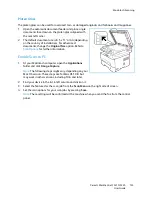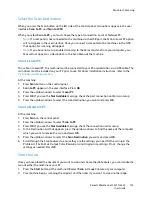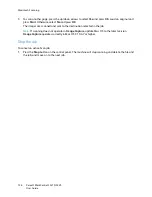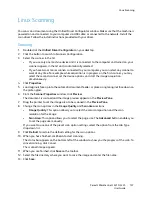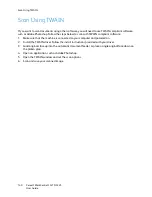Fax Procedure: Sending a Fax
Xerox
®
WorkCentre
®
3215/3225
User Guide
147
From Your Computer:
From CentreWare:
At your workstation, open the web browser and enter the IP Address of the
machine in the Address Bar. Press
Enter
. From the CentreWare Internet Services page for your
machine, select
Properties
, then
General
, then
Fax
. Make the changes needed to each feature.
Click
Apply
when you are done.
From Easy Printer Manager:
Open Easy Printer Manager in your
Start
menu. Select the printer for
which you are changing features. When the printer page opens, click on
Machine Settings
tab.
You will be redirected to CentreWare Internet Services. Follow the steps below to complete this
process.
Enter the Fax Number
1.
The UI on the control panel should say
Fax 1:
_____
2.
Enter the recipient’s fax number by:
a.
Keypad Dial
: Enter the number using the keypad when the machine prompt
Fax 1:____
displays.
b.
Manual Dial:
Press the
On Hook
button to hear a dial tone before entering the fax number.
c.
Redial
: Press the
Redial
button on the right side of the control panel to automatically dial the
last fax number (or numbers) used. Scroll through the list to select the number.
d.
Speed Dial
: For a one-digit (0-9) speed dial number, press and hold the corresponding digit
button on the keypad. For a two or three-digit speed dial number, press the first digit
button(s) and then hold down the last digit button.
e.
Address Book:
Select the
Address Book
button to access the address book and select a
Speed Dial
or
Group Dial
entry to add to the recipient list. Refer to
Address Book
section for
instructions on setting up and using the Address Book.
Start the Job
1.
At the machine, press the
Start
button. (For initiating a fax job from your PC, see
Fax from PC.
)
2.
The machine scans the originals, dials the entered number(s), and attempts to connect with the
remote fax machine. Once connected, the machine sends the fax job.
Summary of Contents for WorkCentre 3215NI
Page 1: ...July 2014 Xerox WorkCentre 3215NI Xerox WorkCentre 3225DN 3225DNI User Guide ...
Page 12: ...Contents Xerox WorkCentre 3215 3225 User Guide xii ...
Page 36: ...Further Assistance Xerox WorkCentre 3215 3225 User Guide 24 ...
Page 94: ...E mail Setup Xerox WorkCentre 3215 3225 User Guide 82 ...
Page 108: ...Media Output Locations Xerox WorkCentre 3215 3225 User Guide 96 ...
Page 154: ...Scan Using WIA Driver Xerox WorkCentre 3215 3225 User Guide 142 ...
Page 176: ...Fax from PC Xerox WorkCentre 3215 3225 User Guide 164 ...
Page 190: ...Using Address Book in CWIS Xerox WorkCentre 3215 3225 User Guide 178 ...
Page 212: ...Authentication Xerox WorkCentre 3215 3225 User Guide 200 ...
Page 252: ...Further Assistance Xerox WorkCentre 3215 3225 User Guide 240 ...
Page 264: ...Environmental Specifications Xerox WorkCentre 3215 3225 User Guide 252 ...
Page 293: ......
Page 294: ......