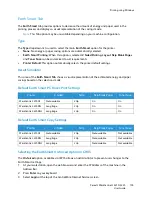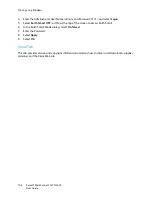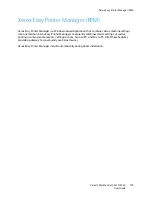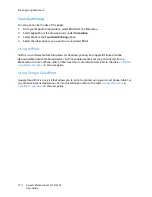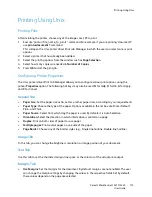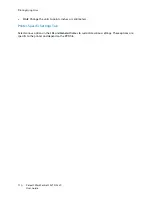Printing using Windows
Xerox® WorkCentre® 3215/3225
User Guide
99
4.
Click
OK
. When you save Favorites, all current driver settings are saved.
To use a saved setting, select it in the Favorites tab. The machine is now set to print according to the
settings you have selected.
To delete a saved setting, select it in the Favorites tab and click
Delete
.
Note:
Only user-generated favorites can be deleted.
Preview Tab
The
Preview
tab, in the right panel, is visible only on the Favorites tab. It displays a graphical summary
of your selections.
Details Tab
The
Details
tab, in the right panel, is visible only on the Favorites tab. It displays a summary of the
selected Favorite and notes incompatioable options.
Paper Tab
The
Paper
tab, in the right panel, is visible on each main tab except for the Favorites and Xerox tabs. It
displays a graphical summary of your selections.
Device Tab
The
Device
tab, in the right panel, is visible on each main tab except for the Favorites and Xerox tabs. It
displays a summary of the device settings.
Printer Status
Note:
The Printer Status window and its contents shown in this user guide may differ depending
on the machine or operating system in use.
The
Printer Status
option, which is visible on each tab, monitors and informs you of the machine
status. The Xerox Printer Status dialog includes the following options:
Toner Level
You can view the level of toner remaining in each toner cartridge. The machine and the number of
toner cartridge(s) shown in the window may differ depending on the machine in use. Some machines
do not have this feature.
Option
You can set printing job alert related settings.
Summary of Contents for WorkCentre 3215NI
Page 1: ...July 2014 Xerox WorkCentre 3215NI Xerox WorkCentre 3225DN 3225DNI User Guide ...
Page 12: ...Contents Xerox WorkCentre 3215 3225 User Guide xii ...
Page 36: ...Further Assistance Xerox WorkCentre 3215 3225 User Guide 24 ...
Page 94: ...E mail Setup Xerox WorkCentre 3215 3225 User Guide 82 ...
Page 108: ...Media Output Locations Xerox WorkCentre 3215 3225 User Guide 96 ...
Page 154: ...Scan Using WIA Driver Xerox WorkCentre 3215 3225 User Guide 142 ...
Page 176: ...Fax from PC Xerox WorkCentre 3215 3225 User Guide 164 ...
Page 190: ...Using Address Book in CWIS Xerox WorkCentre 3215 3225 User Guide 178 ...
Page 212: ...Authentication Xerox WorkCentre 3215 3225 User Guide 200 ...
Page 252: ...Further Assistance Xerox WorkCentre 3215 3225 User Guide 240 ...
Page 264: ...Environmental Specifications Xerox WorkCentre 3215 3225 User Guide 252 ...
Page 293: ......
Page 294: ......