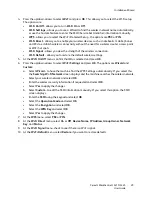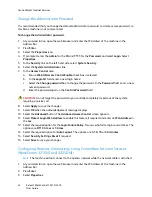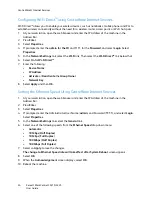Network Installation: TCP/IP
Xerox® WorkCentre® 3215/3225
User Guide
39
Configure TCP/IP Settings Using CentreWare Internet Services
IPv4
1.
At your workstation, open the web browser and enter the IP Address of the machine in the
Address Bar.
2.
Press
Enter
.
3.
Select
Properties
.
4.
If prompted, enter the Administrator User Name (
admin
)
and Password
(
1111
), and select
Login
.
Select
Properties.
5.
In the
Network Settings
link select
TCP/IPv4
from the directory tree. The
TCP/IPv4
page displays.
6.
In the
Assign
IPv4
Address
menu, select
Automatically
or
Manually
.
7.
If
Manually
is selected, in the
TCP/IP Settings
area enter details of the machine in the following
fields:
a.
IPv4 Address
b.
Subnet Mask
c.
Gateway Address
If
Automatically
is selected, select
BOOTP
or
DHCP
.
Notes:
•
If
BOOTP
or
DHCP
mode is selected, you cannot change the
IP
Address
,
Network
Mask
,
or
Router/Gateway
Address
. Select
Auto
IP
if required.
•
New settings will not be applied until the machine is rebooted. Changing the machine’s
TCP/IP
setting may cause you to lose your connection to the machine.
8.
In the
Domain Name
area:
a.
Enter a domain name in the
Domain Name
field.
b.
Enter an IP address in the
Primary DNS Server
and
Secondary DNS Server
fields.
c.
Select the
Enable
box to enable
Dynamic
DNS
Registration
if required.
Note:
If your DNS Server does not support dynamic updates there is no need to select
Enabled
.
9.
In the
WINS
area select the box to enable
WINS
and enter details in the following fields:
a.
Primary WINS Server
b.
Secondary WINS Server
10. Select
Apply
to save the changes.
11. Select
OK
when the acknowledgement message displays.
IPv6
1.
At your workstation, open the web browser and enter the IP Address of the machine in the
Address Bar.
2.
Press
Enter
.
3.
Select
Properties
.
4.
If prompted, enter the Administrator User Name (
admin
)
and Password
(
1111
), and select
Login
.
Select
Properties.
Summary of Contents for WorkCentre 3215NI
Page 1: ...July 2014 Xerox WorkCentre 3215NI Xerox WorkCentre 3225DN 3225DNI User Guide ...
Page 12: ...Contents Xerox WorkCentre 3215 3225 User Guide xii ...
Page 36: ...Further Assistance Xerox WorkCentre 3215 3225 User Guide 24 ...
Page 94: ...E mail Setup Xerox WorkCentre 3215 3225 User Guide 82 ...
Page 108: ...Media Output Locations Xerox WorkCentre 3215 3225 User Guide 96 ...
Page 154: ...Scan Using WIA Driver Xerox WorkCentre 3215 3225 User Guide 142 ...
Page 176: ...Fax from PC Xerox WorkCentre 3215 3225 User Guide 164 ...
Page 190: ...Using Address Book in CWIS Xerox WorkCentre 3215 3225 User Guide 178 ...
Page 212: ...Authentication Xerox WorkCentre 3215 3225 User Guide 200 ...
Page 252: ...Further Assistance Xerox WorkCentre 3215 3225 User Guide 240 ...
Page 264: ...Environmental Specifications Xerox WorkCentre 3215 3225 User Guide 252 ...
Page 293: ......
Page 294: ......