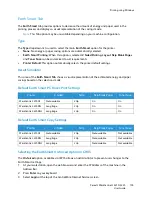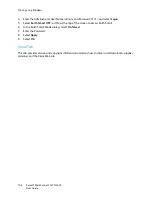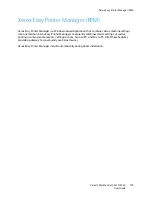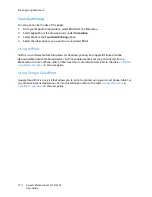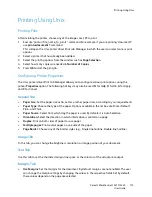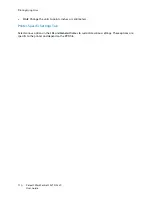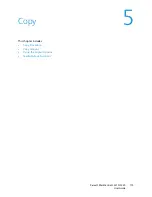Printing using Windows
Xerox® WorkCentre® 3215/3225
User Guide
100
Order Supplies
You can order replacement toner cartridge(s) from online.
User’s Guide
This button opens the user guide when an error occurs. You can then open the troubleshooting section
in the user guide.
Basic Tab
The
Basic
tab provides selections for the print mode to use and options to adjust how the document
appears on the printed page. These options include orientation settings, quality settings, layout
options, and 2-sided printing settings.
Note:
Some options may be unavailable depending on your printer model and configuration.
Orientation
Orientation
allows you to select the direction in which information is printed on a page.
•
Portrait:
Prints across the width of the page, letter style.
•
Landscape:
Prints across the length of the page, spreadsheet style.
•
Rotate 180 Degrees:
Allows you to rotate the page 180
degrees.
Layout Options
Layout Options
allow you to select a different layout for your output. You can select the number of
pages to print on a single sheet of paper. To print more than one page per sheet, the pages will be
reduced in size and arranged in the order you specify.
•
Single Page Per Side:
Use this option if the layout does not require changing.
•
Multiple Pages Per Side:
Use this option to print multiple pages on each page. You can print up to
16 pages on one sheet. Select the number of images required on each side, the page order and if
borders are required.
•
Poster Printing:
Use this option to divide a single-page document onto 4, 9 or 16 segments. Each
segment will be printed on a single sheet of paper for the purpose of pasting the sheets together
to form one poster-size document. Select
Poster 2x2
for 4 pages,
Poster 3x3
for 9 pages, or
Poster
4x4
for 16 pages. Then choose the overlap amount in mm or inches.
•
Booklet Printing:
This allows you to print your document on both sides of the paper and arrange
the pages so that the paper can be folded in half after printing to produce a booklet.
Page Border:
Use this option to select from a variety of borders for your output.
Summary of Contents for WorkCentre 3215NI
Page 1: ...July 2014 Xerox WorkCentre 3215NI Xerox WorkCentre 3225DN 3225DNI User Guide ...
Page 12: ...Contents Xerox WorkCentre 3215 3225 User Guide xii ...
Page 36: ...Further Assistance Xerox WorkCentre 3215 3225 User Guide 24 ...
Page 94: ...E mail Setup Xerox WorkCentre 3215 3225 User Guide 82 ...
Page 108: ...Media Output Locations Xerox WorkCentre 3215 3225 User Guide 96 ...
Page 154: ...Scan Using WIA Driver Xerox WorkCentre 3215 3225 User Guide 142 ...
Page 176: ...Fax from PC Xerox WorkCentre 3215 3225 User Guide 164 ...
Page 190: ...Using Address Book in CWIS Xerox WorkCentre 3215 3225 User Guide 178 ...
Page 212: ...Authentication Xerox WorkCentre 3215 3225 User Guide 200 ...
Page 252: ...Further Assistance Xerox WorkCentre 3215 3225 User Guide 240 ...
Page 264: ...Environmental Specifications Xerox WorkCentre 3215 3225 User Guide 252 ...
Page 293: ......
Page 294: ......