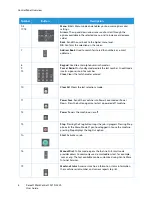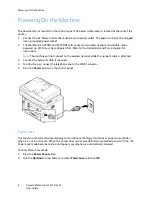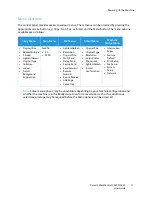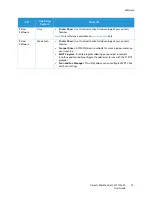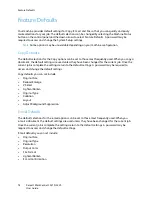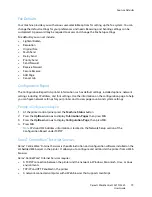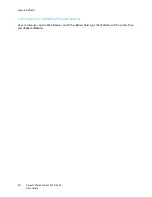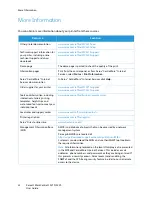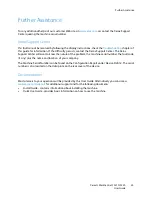Powering On the Machine
Xerox® WorkCentre® 3215/3225
User Guide
8
Powering On the Machine
The power button is located on the control panel. The power cable socket is located at the rear of the
printer.
1.
Connect the AC Power Cord to the machine and a power outlet. The power cord must be plugged
into a grounded power socket.
2.
The WorkCentre 3215NI and 3225DNI will connect to a wireless network, if available, when
powered on. Wi-Fi must be configured first. Refer to the
Installation and Setup
chapter for
instructions.
Note:
The machine will not connect to the wireless network while the network cable is attached.
3.
Connect the network cable, if required.
4.
To allow faxing, connect the telephone line to the LINE Connector.
5.
Press the
Power
button on the control panel.
Power Save
This machine contains advanced energy conservation technology that reduces power consumption
when it is not in active use. When the printer does not receive data for an extended period of time, the
Power Save mode becomes active and power consumption is automatically lowered.
To enter Power Save mode:
1.
Press the
Power Save
button.
2.
Use the
Up/Down
arrow buttons to select
Power Save
and then
OK
.
Summary of Contents for WorkCentre 3215NI
Page 1: ...July 2014 Xerox WorkCentre 3215NI Xerox WorkCentre 3225DN 3225DNI User Guide ...
Page 12: ...Contents Xerox WorkCentre 3215 3225 User Guide xii ...
Page 36: ...Further Assistance Xerox WorkCentre 3215 3225 User Guide 24 ...
Page 94: ...E mail Setup Xerox WorkCentre 3215 3225 User Guide 82 ...
Page 108: ...Media Output Locations Xerox WorkCentre 3215 3225 User Guide 96 ...
Page 154: ...Scan Using WIA Driver Xerox WorkCentre 3215 3225 User Guide 142 ...
Page 176: ...Fax from PC Xerox WorkCentre 3215 3225 User Guide 164 ...
Page 190: ...Using Address Book in CWIS Xerox WorkCentre 3215 3225 User Guide 178 ...
Page 212: ...Authentication Xerox WorkCentre 3215 3225 User Guide 200 ...
Page 252: ...Further Assistance Xerox WorkCentre 3215 3225 User Guide 240 ...
Page 264: ...Environmental Specifications Xerox WorkCentre 3215 3225 User Guide 252 ...
Page 293: ......
Page 294: ......